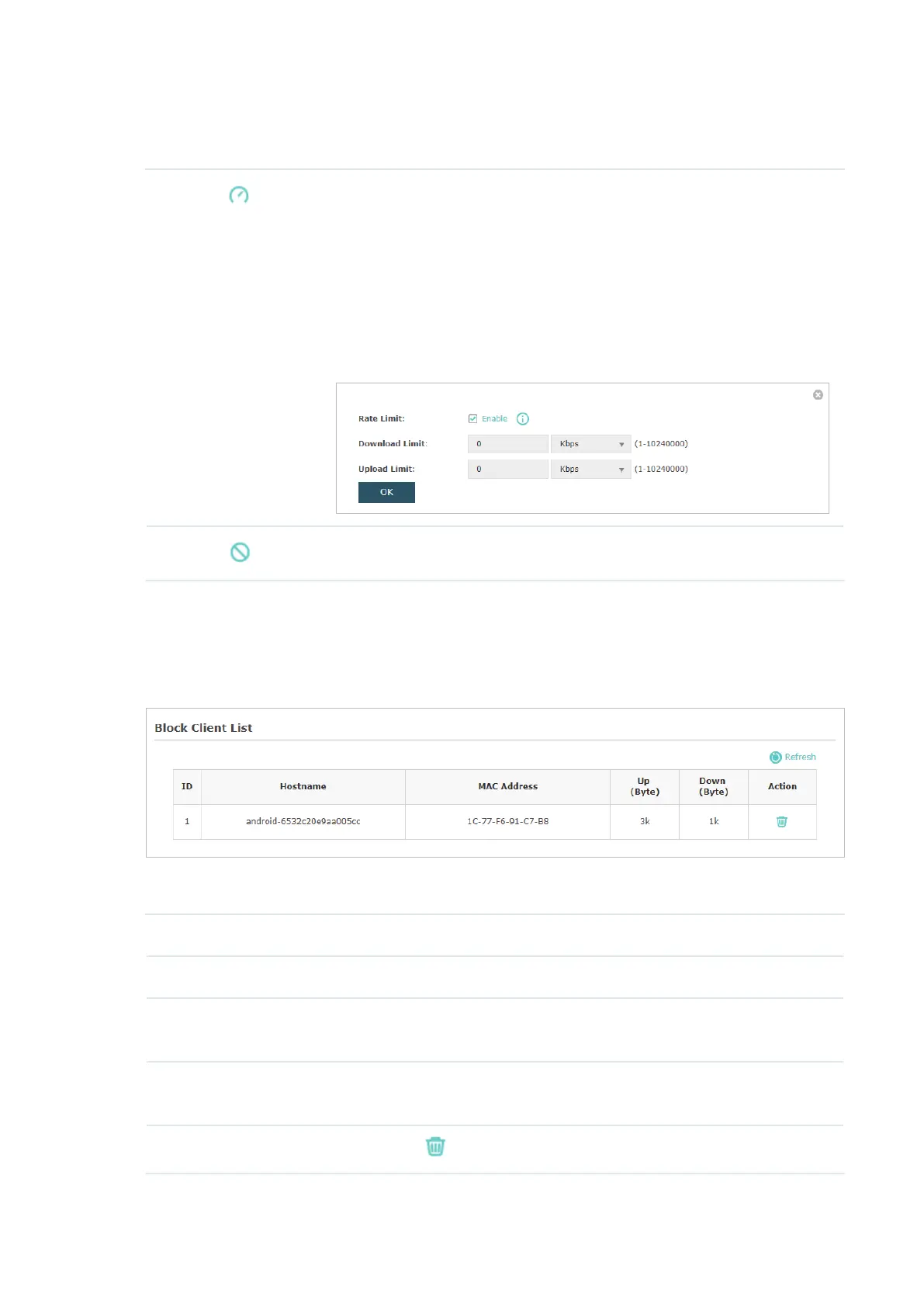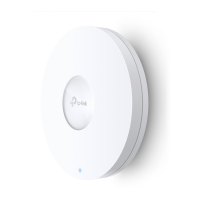60
You can execute the corresponding operation to the EAP by clicking an icon in the Action
column.
Click the icon to configure the rate limit of the client to balance
bandwidth usage. Enter the download limit and upload limit and click
OK.
You can limit the download and upload rate for each clients by which
connect to specific SSIDs when configuring SSIDs, refer to
Configure
SSIDs
to get more details.
Note that the download and upload rate will be limited to the smaller
value if you set the limit value both in SSID and client configuration.
Click the icon to block the access of the client to the network.
View Block Client Information
You can view the information of the clients that have been blocked and resume the client’s
access.
The following information of the blocked client is displayed:
Hostname Displays the hostname of the user.
MAC Address Displays the MAC address of the user.
Up (Byte) Displays the user’s total uploaded traffic to the EAP since the last
connection.
Down (Byte) Displays the user’s total downloaded traffic from the EAP since the last
connection.
Action
You can click the to resume the client's access to the internet.