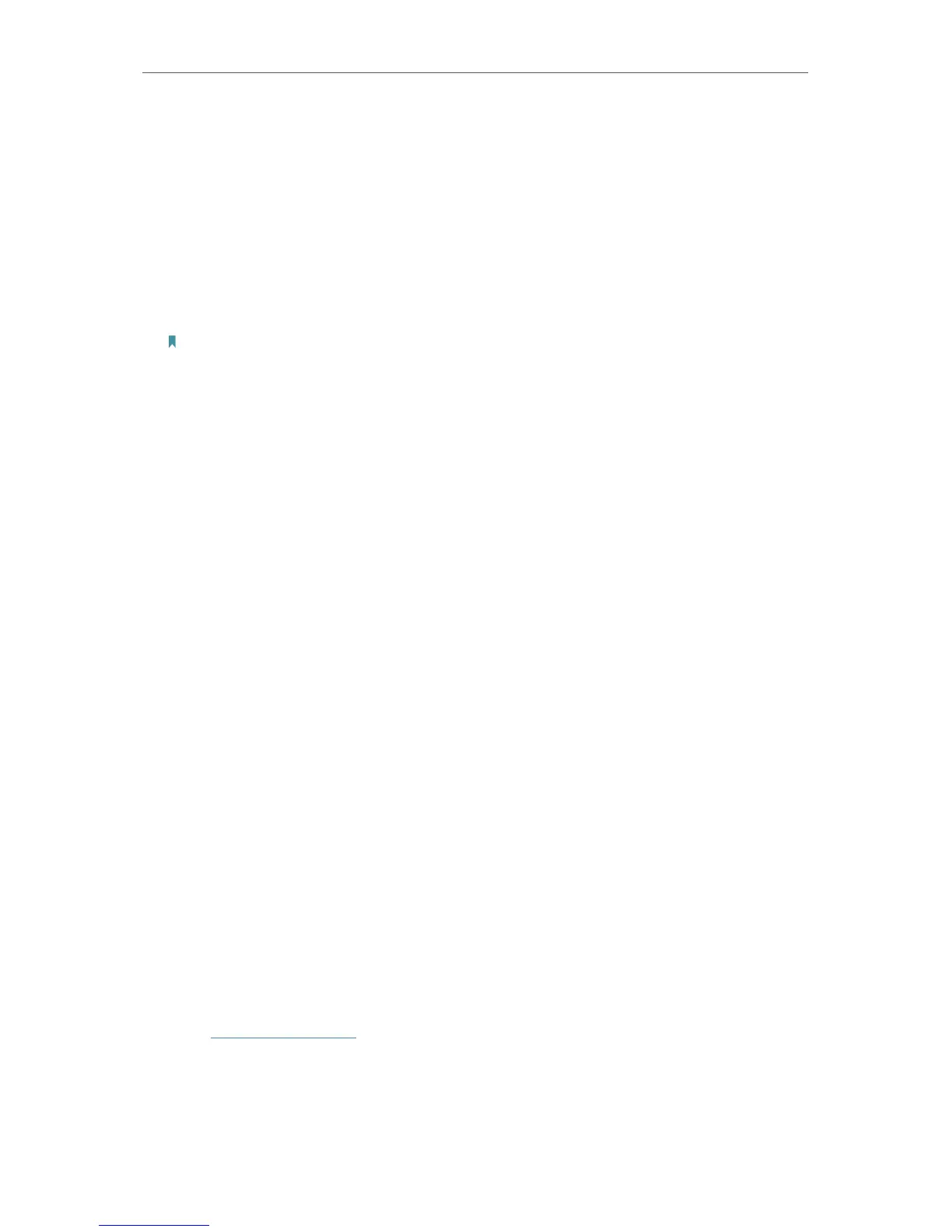67
Chapter 4
Advanced Functions on Web Management Page
¾ To change the mode or channel:
Go to Advanced > Wireless > Wireless Settings page and select the wireless network
2.4GHz or 5GHz.
• Mode: Select the desired mode.
• 802.11n only: Select only if all of your wireless clients are 802.11n devices.
• 802.11gn mixed: Select if you are using both 802.11g and 802.11n wireless clients.
• 802.11bgn mixed: Select if you are using a mix of 802.11b, 11g, and 11n wireless
clients.
Note: When 802.11n only mode is selected, only 802.11n wireless stations can connect to the router. It is strongly
recommended that you select 802.11bgn mixed, and all of 802.11b, 802.11g, and 802.11n wireless stations can
connect to the router.
• Channel: Select the channel you want to use from the drop-down list. This field
determines which operating frequency will be used. It is not necessary to change
the wireless channel unless you notice interference problems with another nearby
access point.
• Channel Width: Select the channel width from the drop-down list. The default setting
is Auto, which can adjust the channel width for your clients automatically.
• Transmit Power: Select Low, Middle, or High to specify the data transmit power. The
default and recommended setting is High.
¾ To change the security option:
1. Go to Advanced > Wireless > Wireless Settings page.
2. Select the wireless network 2.4GHz or 5GHz.
3. Select an option from the Security drop-down list. The router provides four options,
None, WPA/WPA2 Personal (Recommended), WPA/WPA2 Enterprise, WEP. WPA2
uses the newest standard and the security level is the highest. We recommend you
don’t change the default settings unless necessary.
4.10. 2.2. Use WPS for Wireless Connection
You can use WPS (Wi-Fi Protected Setup) feature to add a new wireless device to your
existing network quickly.
Method 1 Use the WPS Button on the Web Management Page
Use this method if your client device has a WPS button.
1. Visit http://tplinkwifi.net, and log in with your Kasa account.
2. Go to Advanced > Wireless > WPS page and locate WPS Wizard.