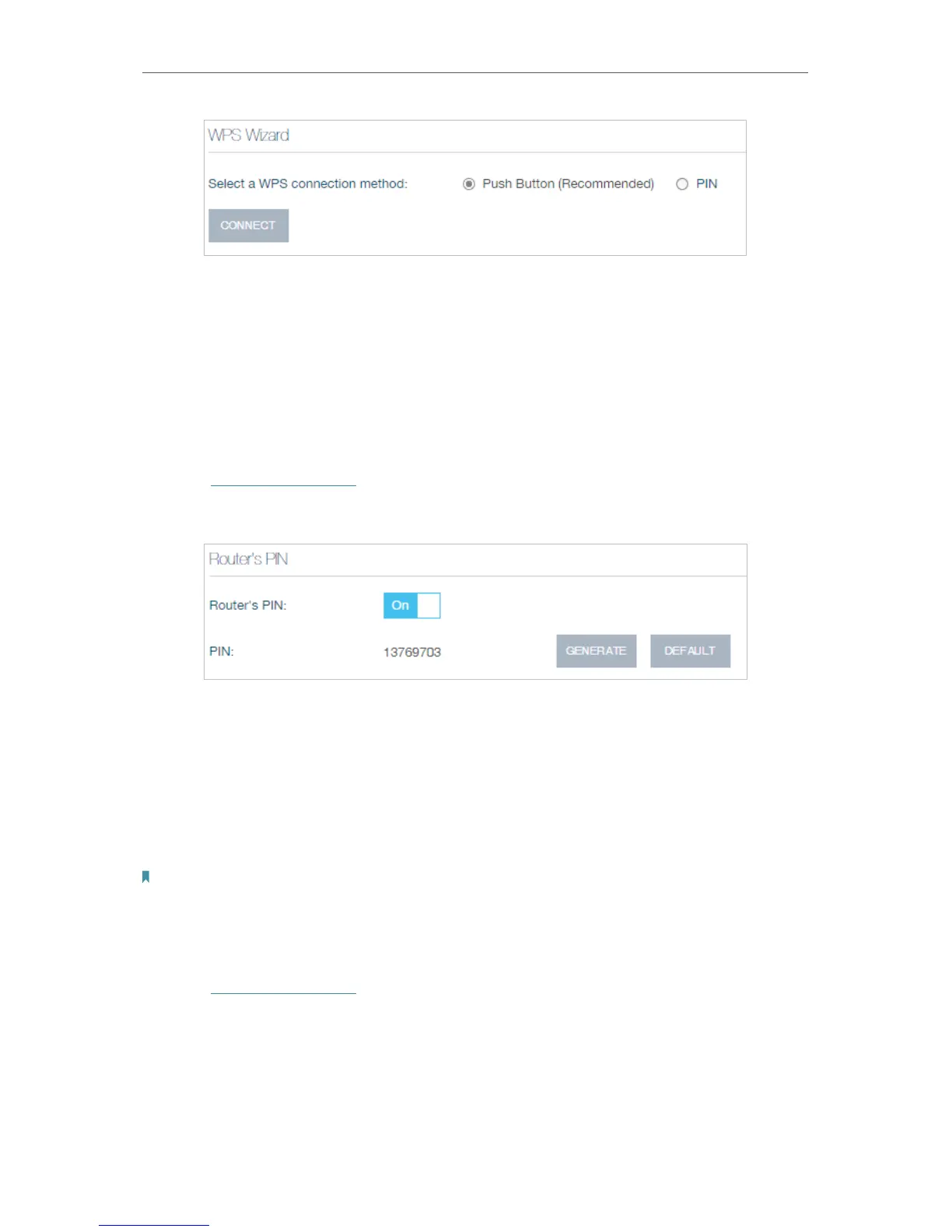68
Chapter 4
Advanced Functions on Web Management Page
3. Select Push Button on the page.
4. Press the WPS button of the client device directly.
5. When Success appears on the above page, the client device has successfully
connected to the router.
Method 2 Enter the router’s PIN on your client device
Use this method if your client device asks for the router’s PIN.
1. Visit http://tplinkwifi.net, and log in with your Kasa account.
2. Go to Advanced > Wireless > WPS page. Enable Router’s PIN.
3. Take a note of the Current PIN of the router. You can also click the GENERATE button
to get a new PIN.
4. On the client device, enter the router’s PIN. (The default PIN is also printed on the
label of the router.)
5. When Success appears on the above page, the client device has successfully
connected to the router.
Note:
The WPS function cannot be configured if the wireless function of the router is disabled. Please make sure the wireless
function is enabled before configuring the WPS.
Method 3 Enter the client device’s PIN on the router
1. Visit http://tplinkwifi.net, and log in with your Kasa account.
2. Go to Advanced > Wireless > WPS page and locate WPS Wizard.