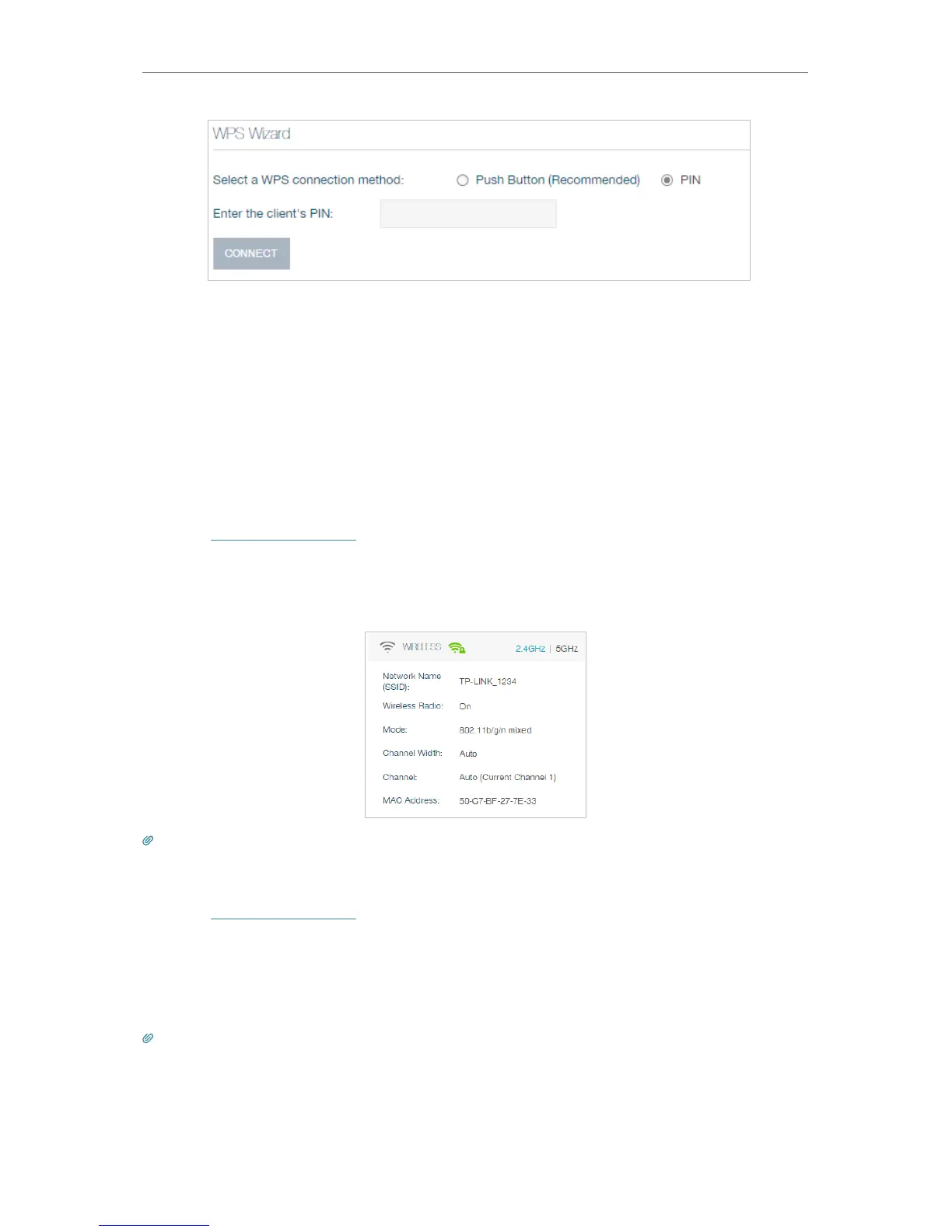69
Chapter 4
Advanced Functions on Web Management Page
3. Select PIN.
4. Enter the client device’s PIN in the field, and click CONNECT.
5. When Success appears on the above page, the client device has successfully
connected to the router.
4.10. 2.3. View Wireless Information
¾ To view the detailed wireless network settings:
1. Visit http://tplinkwifi.net, and log in with your Kasa account.
2. Go to Advanced > Status page. You can see the Wireless box.
3. Select 2.4GHz or 5GHz to view the wireless details.
Tips: You can also see the wireless details by clicking the router icon on Basic> Network Map.
¾ To view the detailed information of the connected wireless clients:
1. Visit http://tplinkwifi.net, and log in with your Kasa account.
2. Go to Advanced > Wireless > Statistics page.
3. You can view the detailed information of the wireless clients, including its connected
wireless band and security option as well as the packets transmitted.
Tips: You can also see the wireless details by clicking the wireless clients icon on Basic > Network Map.
