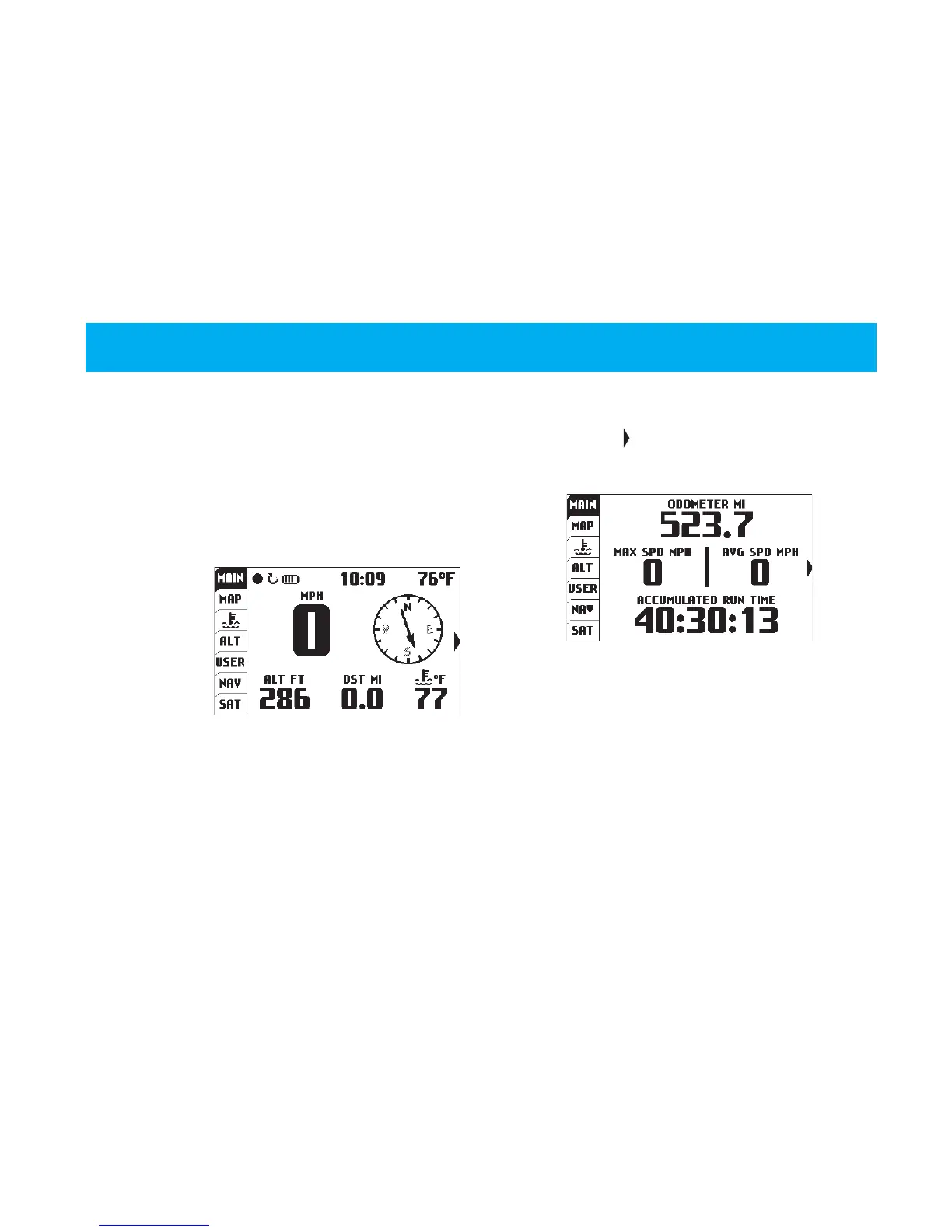21Trail Tech Voyager
There are two screens in the Main Tab, hinted by
the side arrow: . Using the joystick, press right
or left to move to the Main 2 screen.
Main Tab:
The Main
Tab displays
current trip
data being
received
from the
environment.
User Interface
Voyager has 7 tabbed screens: Main, Map,
Engine Temperature, Altitude, User Definable,
Navigation, and Satellites. Switch screens using
the joystick. You can always return to the Main
tab screen by pressing the BACK button, or
press the MENU button to change options.
User Interface » Main Tab
Main Tab Screen 2:
It displays current speed, altitude, engine
temperature, ambient temperature, time of day,
compass direction, and trip distance. The top
left icons are logging record/pause, engine
running and battery level. You can select metric
or English units in the Set>Unit Settings> menu.
The Main 2 screen displays permanent
odometer and accumulated (permanent) run
time. It also displays maximum and average
speed for the current trip.
Main Tab 1
Main Tab 2