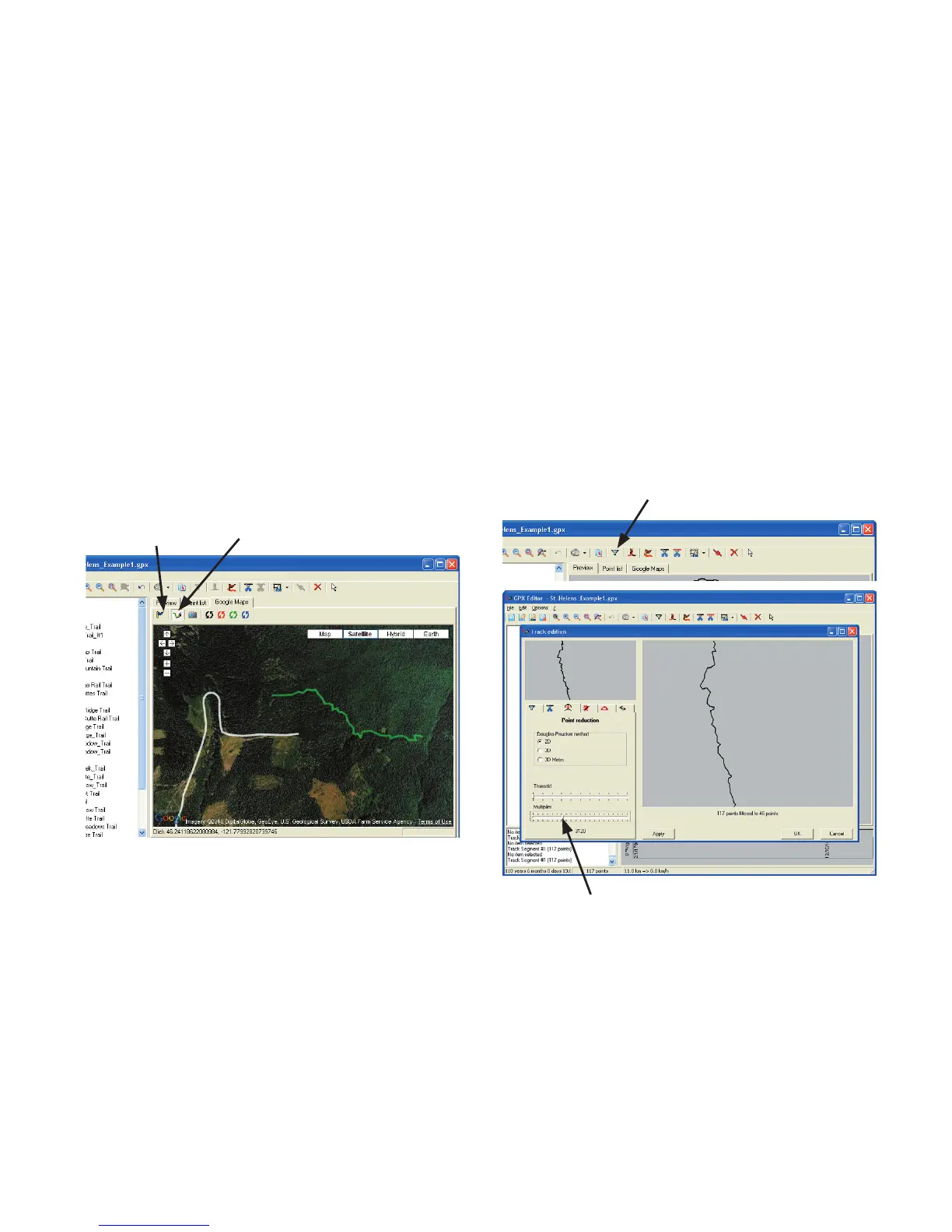41Trail Tech Voyager
On the Google-Maps tab in Satellite mode, you
can overdraw your own trails and set waypoints
anywhere on the map. When drawing a route,
click once on the map for each data point (many
data points make up a track segment.)
Add
Waypoint
Draw a route by
clicking on the map
Draw New Track:
Tracks created by some sources will have far too
many data points. To reduce file size, remove
some of the data points (so it loads faster in
Voyager.) Select the track with the select tool,
then press the Filter button in the toolbar.
Reduce Number of Data Points:
Filter/Simplify
Simplify until you see detail being reduced.
GPX Editor