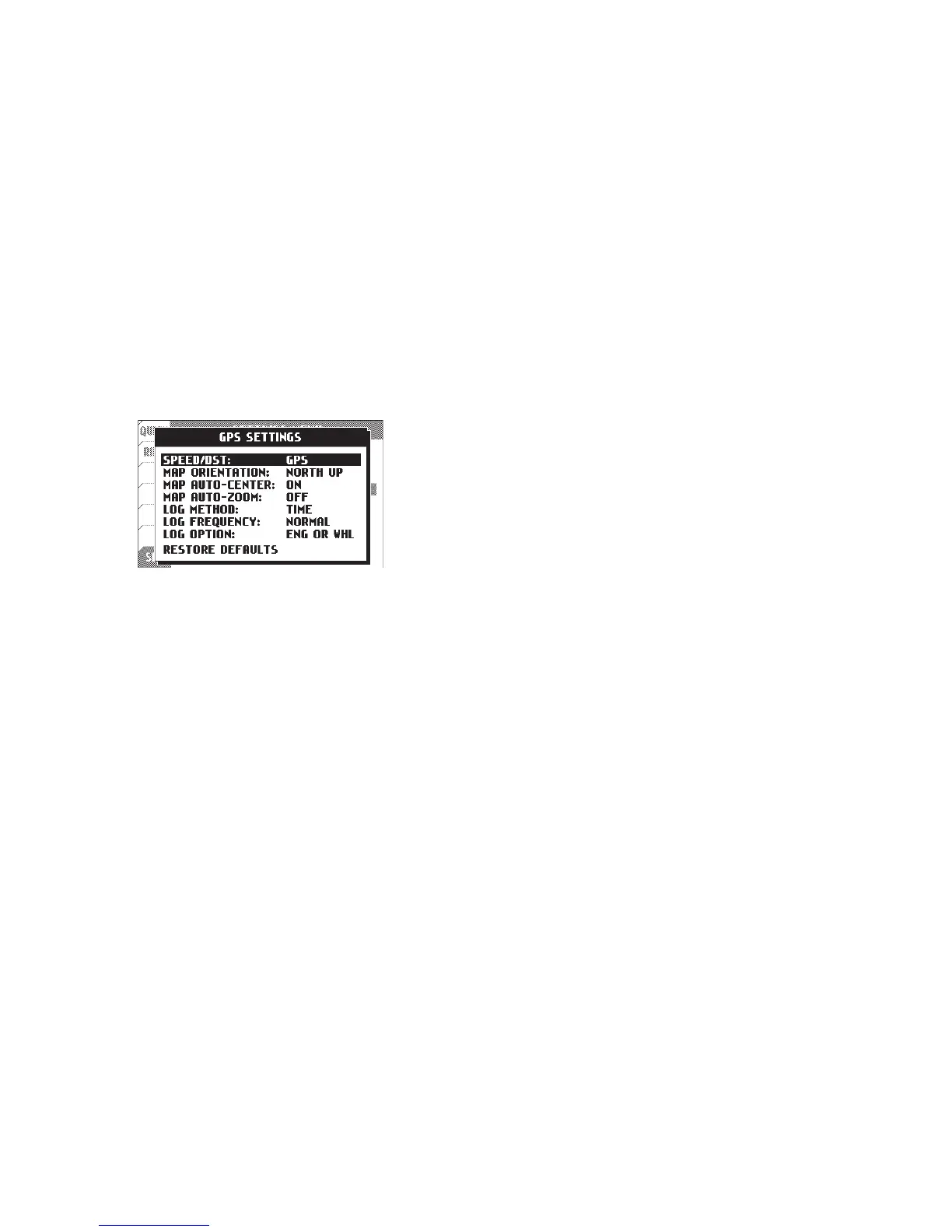34 Trail Tech Voyager
GPS Settings:
The GPS settings control map and logging
behaviors.
Set how the map is displayed. If set to “track
up” then the map rotates on the screen in the
direction of travel. “North up” leaves the map
stationary on the screen, like a paper map.
GPS > Map Auto-Center:
Automatically pans the map as you move so that
your currently location is always in the center of
the screen.
GPS > Map Auto-Zoom:
Automatically zooms the map as you move so
that the entire map fits on the screen.
GPS > Map Orientation:
Voyager can gather speed and distance data in
two ways. By default Voyager uses GPS data
from satellites to determine speed/DST. It is
generally very good and accurate.
Alternatively, you can purchase an accessory
wheel sensor that will use the front wheel
to gather speed/distance data. It can offer
increased precision, especially in extremely
tight, fast corners or where GPS reception is
impossible.
GPS > Speed/DST:
Menu » Set Menu