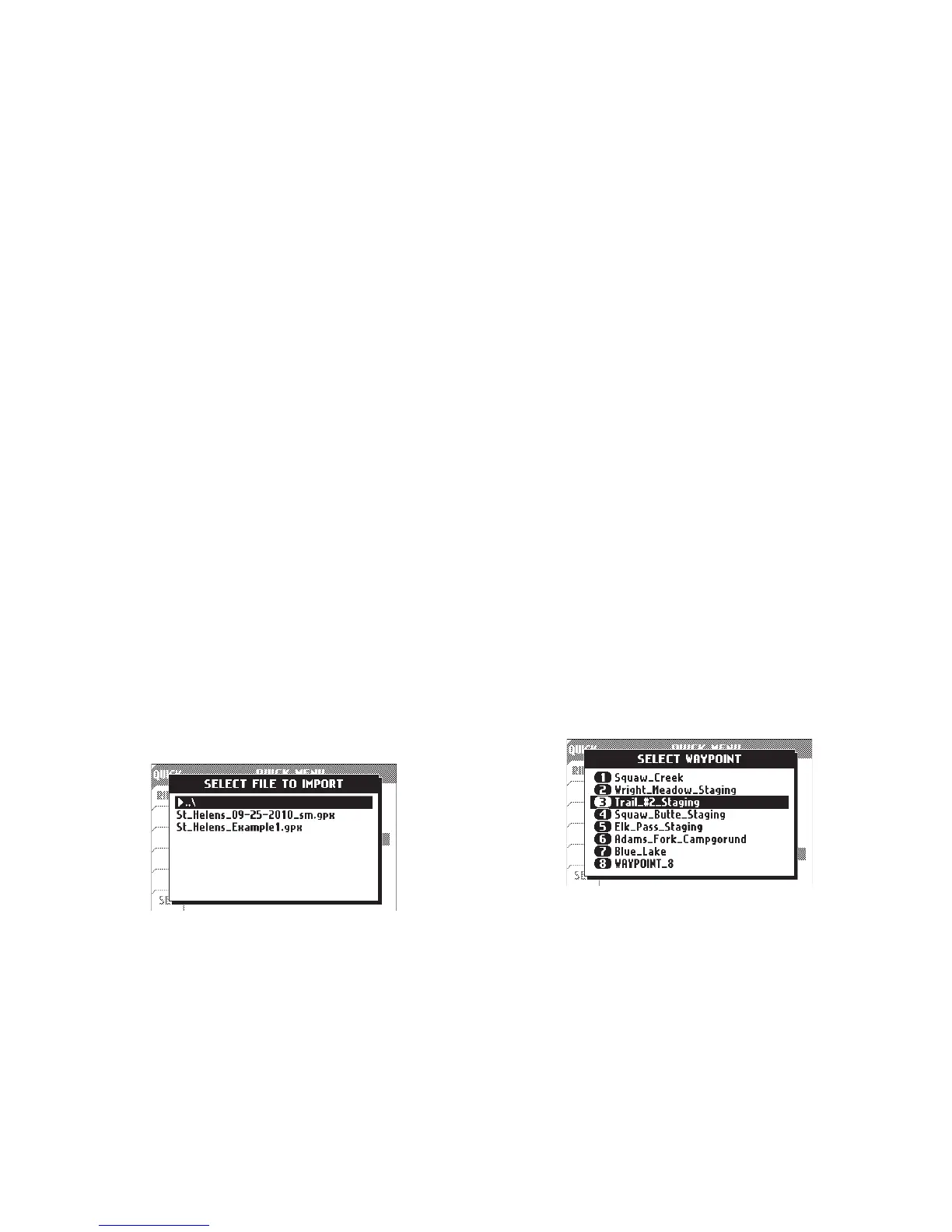27Trail Tech Voyager
Reset Trip Dist:
Reset Trip Distance(1) is visible both on the
Main screen and User screen. Voyager has a
second counter, Trip Distance(2) visible only on
the User screen. Trip Distance(2) can be reset
in the ride menu or by performing a ride memory
reset.
Import a GPX file from the MicroSD card. The
new route will be added to whatever Voyager
currently has in memory. By default, all GPX
tracks are imported as routes. Voyager displays
routes as grey lines and tracks as black lines.
This makes it easier to distinguish between
them. Change the import settings in the ride
menu to import GPX tracks as tracks.
Import:
Writes all tracks and waypoints to a file on the
MicroSD card. By default, it does not export
routes, but that can be changed in the ride
menu’s Export Options..
Export:
Places a waypoint at your current position on
the map.
Add Waypoint (Current Pos):
Choose a previously set waypoint that you
would like to navigate to. After selection, the
Nav screen will display the selected waypoint,
distance to it, and the compass will point
towards it.
Select Destination:
Select Destination Waypoint
Menu » Quick Menu
