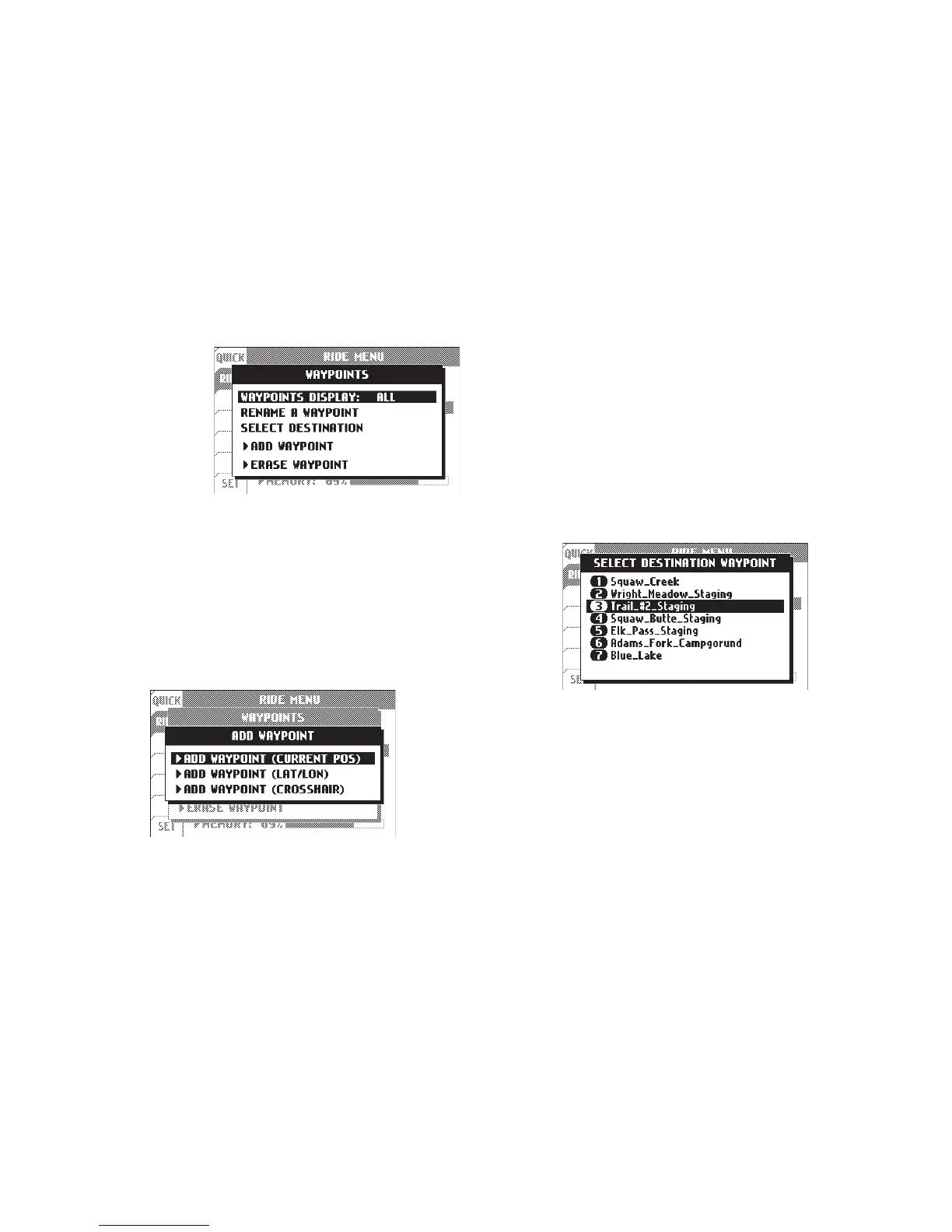29Trail Tech Voyager
Waypoint
display can
be toggled,
renamed,
selected
or added/
erased.
Waypoints:
Ride Menu > Waypoints
Ride Menu > Waypoints > Add Waypoint
When adding a waypoint, you have the choice
of adding the waypoint at your current position,
entering a latitude/longitude, or selecting by
crosshair. The crosshair selection opens the
map screen to let you place the waypoint
visually.
If you select a destination waypoint, Voyager
will know that you wish to navigate towards
it. On the Navigation tab the distance to the
selected waypoint will be shown (DEST DST)
and the compass arrow will point towards the
desired waypoint. When the compass arrow
points straight up, you are heading in the correct
direction.
Ride Menu > Waypoints > Select Destination
Menu » Ride Menu