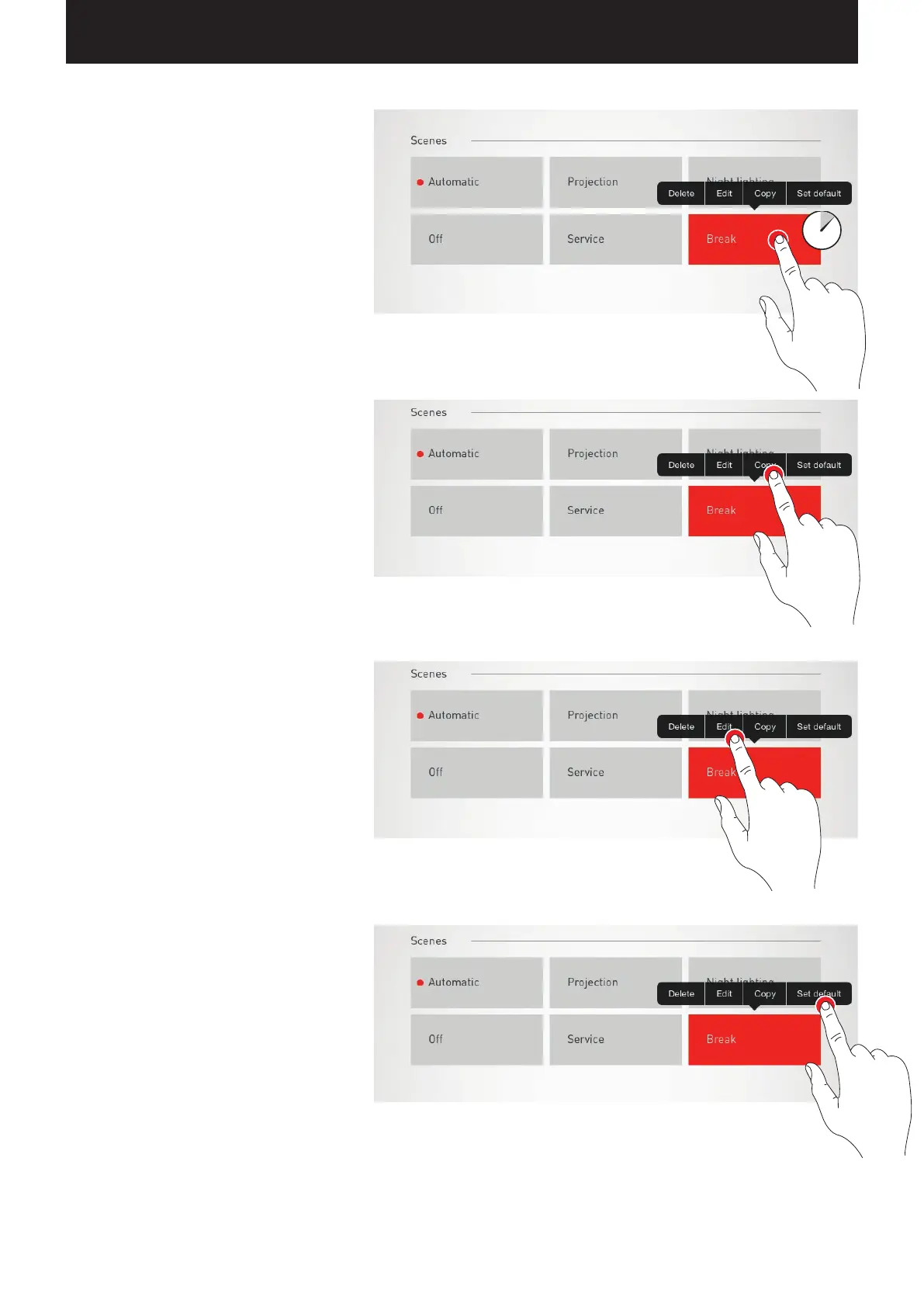“LIVELINK INSTALL” APP / ROOM ADMINISTRATION / ROOM SETUP: OPTION “ADMINISTRATE SCENES” Page 52 / 77
Listing all scenes
In this view, all existing scenes are listed. With a
long tap on a scene, a context menu is opened.
Here, the scene can be deleted, edited, copied, or
specified as the default scene.
Copy scene
With a tap on “Copy”, this scene is copied with all
settings. In the next step, a new name is assigned.
The subsequent steps guide through the setup of
the scene; they are identical to the setup of new
scenes which are described on the following pages.
Edit scene
Tapping on “Edit” starts the editing of the scene. The
subsequent steps are identical to the new setup of
scenes which are described on the following pages.
Set default scene
The default scene is activated automatically every
time the system is switched on.
By tapping “Set default”, this scene is specified as
the default. A dot in front of the scene designation
identifies this characteristic.
