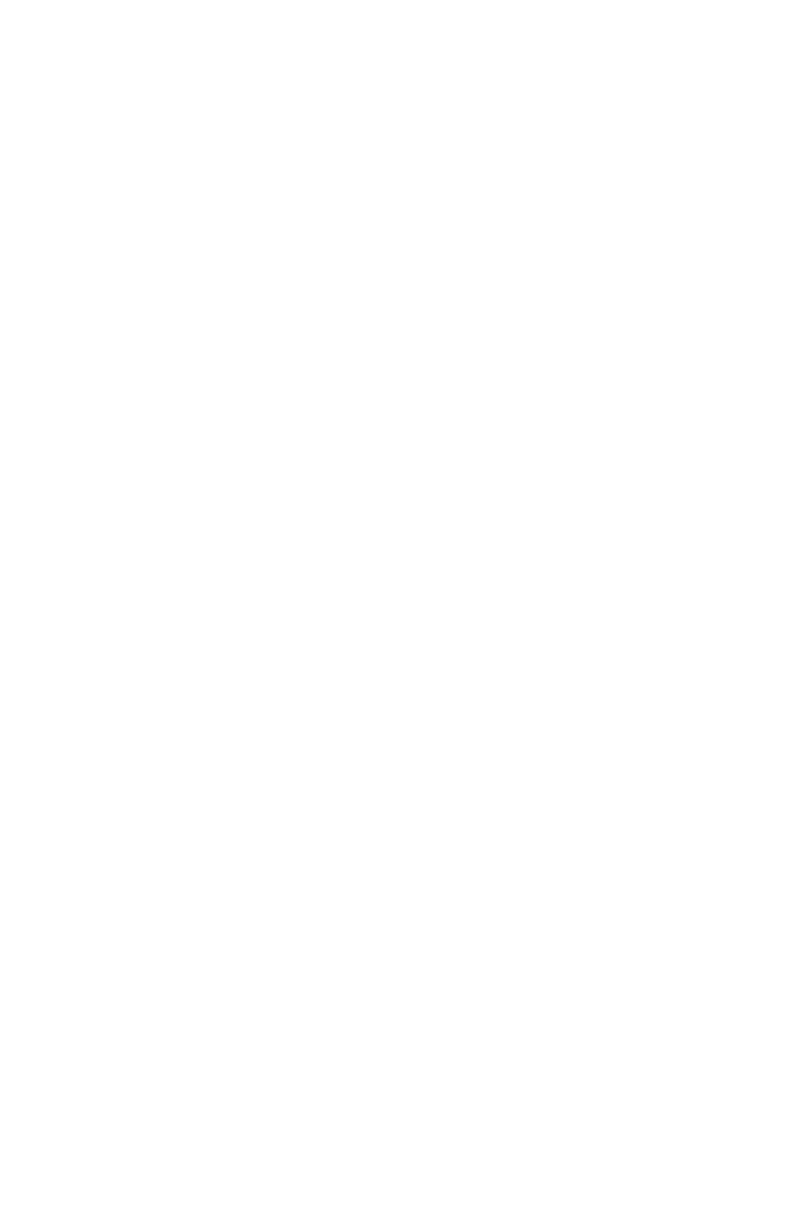18 Chapter 4
SG1 Use the oxygen gas calibration.
Flow meter returns OK <CR><LF>
SBTF+001.00
Begin sample by triggering on increasing flow at 1.0 Std. L/min.
Flow meter returns OK <CR><LF>
DAFxx0005 Request 5 samples of flow in ASCII format.
Flow meter returns OK <CR><LF>
Flow meter returns flow data as follows.
1.10,1.20,1.25,1.23,1.20<CR><LF>
Example 4) DBFxx0005
Request 5 samples of flow in binary format.
An example of the data that could be returned is as follows.
0x00 0x33 0x09 0x33 0x1f 0x33 0x25 0x33 0x2d 0x33 0x2e 0xff 0xff
After conversion, the data would look like:
130.65 130.87 130.93 131.01 131.02
Example 5) DCFTx0005
Request five samples of flow and temperature in ASCII format but
with <CR> and <LF> following each data set.
Returns data as follows.
1.10,23.45<CR><LF>
1.20,23.53<CR><LF>
1.25,23.48<CR><LF>
1.23,23.39<CR><LF>
1.20,23.50<CR><LF>
