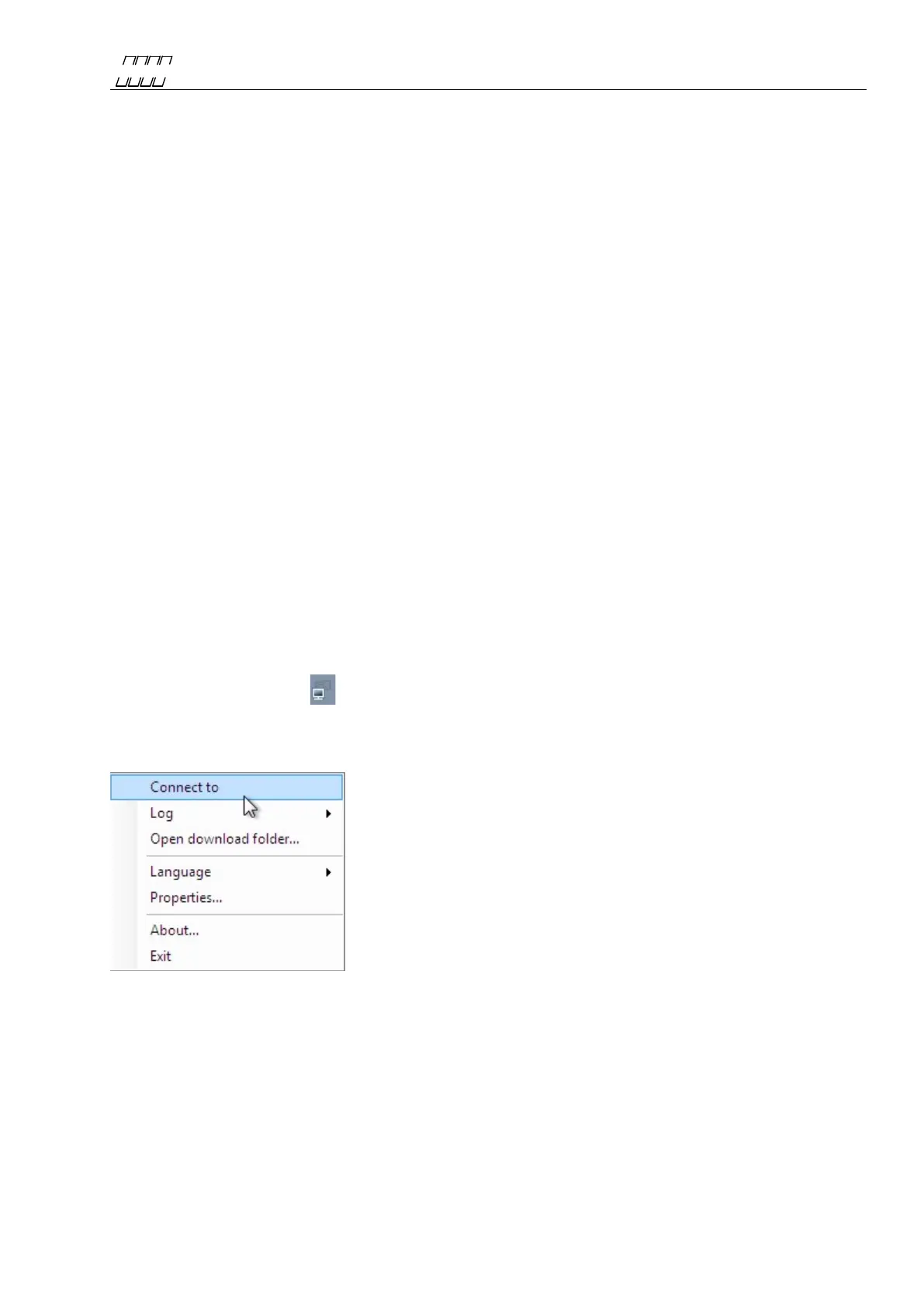UNIPOWER
UP-2210R/P Hardware installation and configuration manual
9.3 Installing PQ Online
PQ Online should be installed in the Communications Computer and, if needed, in those Client
Computers that should have direct access to the meters.
Start by closing all running programs. Insert the PQ Secure Installation CD and wait for the
Installation program to open (See Figure 50). In the appearing window, choose “PQ Online”. An
installation wizard guides you through the installation process, and usually there is no need to make
any changes so you can simply accept the recommended settings.
Check that the installation path is correct. We recommend: C:\Program Files\Unipower\PQ Online
If the installation doesn’t start automatically, click on the Windows Start button and select Run. Use
the Browse button to open the file "Setup.exe" in the PQOnline\Disk1 folder, and click on OK.
9.3.1 Installing UniLauncher
UniLauncher is a utility application that helps you to connect to your Unipower meters via USB.
When you connect the USB cable UniLauncher will automatically connect with the meter and launch
PQ Online.
Start by closing all running programs. Insert the PQ Secure Installation CD and wait for
the Installation program to open. Select “UniLauncher” and complete the installation wizard.
Usually there is no need to make any changes, so you can simply accept the recommended settings.
If the installation doesn’t start automatically, click on the Windows Start button and select Run. Use
the Browse button to open the file "UniLauncherSetup.msi" in the \UniLauncher cd folder, and click
on OK.
After installation the icon should be seen in the system tray bottom right on the screen.
You can right-click on it to access the menu:
The settings can be found under Properties: