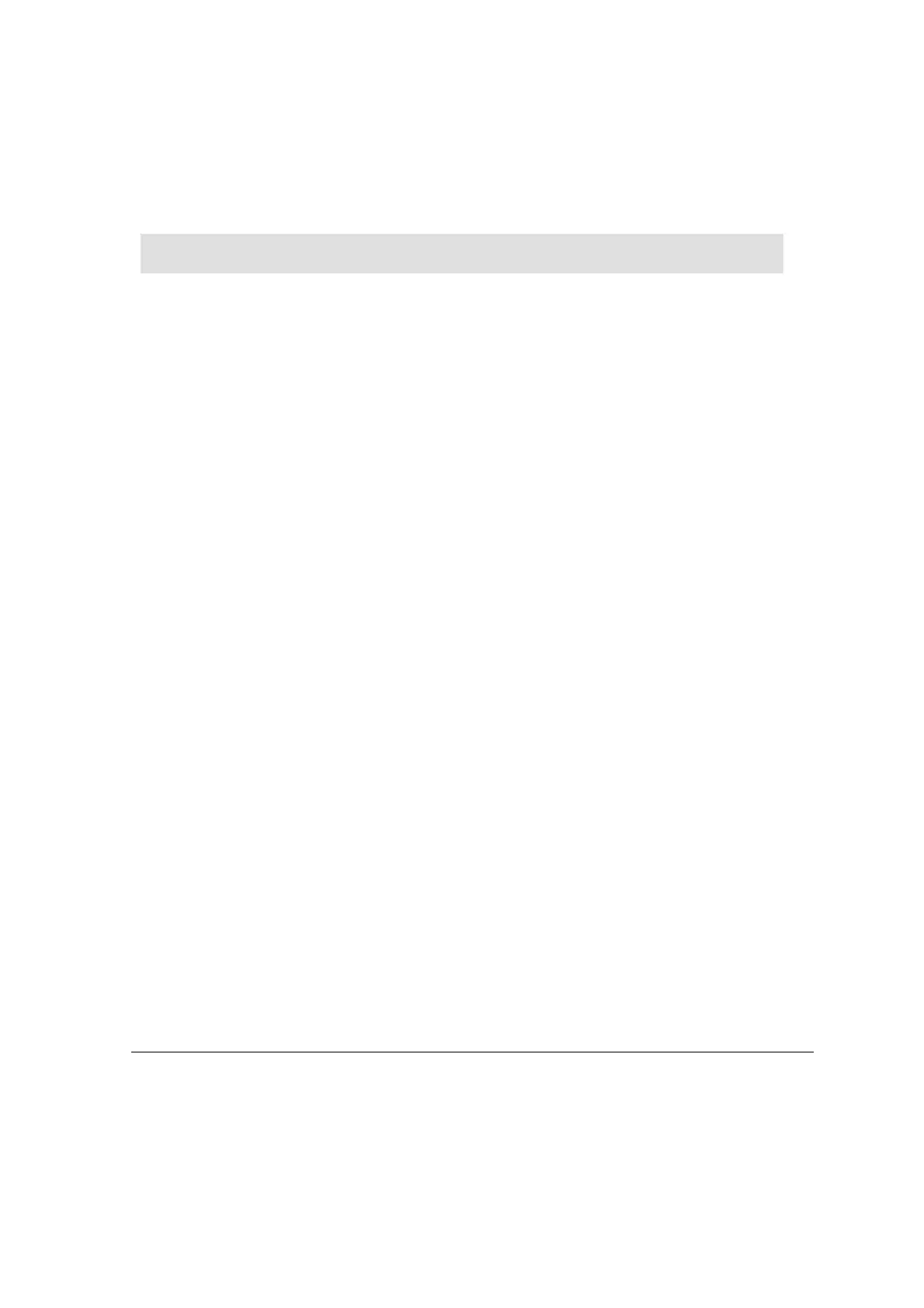29
Chapter 7: Operating Panel Options
You can customize the operating panel by:
• Adjusting the contrast of the LCD screen.
• Labeling the keyboard keys.
Adjusting the LCD screen contrast
To adjust the screen contrast, locate the contrast control on the top of the controller, shown in
Figure 6, page 14. Using a flat-bladed screwdriver, turn the control in either direction; the
screen contrast changes.
To adjust the contrast of the V280 graphic touchscreen, store values into SI 7, LCD Contrast
Control. Note that 0=Minimal Contrast, 50=Medium Contrast, 100=Maximal Contrast.
Labeling keys
You can label most of the controller’s keys by inserting keyboard slides into slots under the
cover of the operating panel. Keyboard slides are strips of plastic that are designed and cut to
fit under specific groups of keys. To label keys, you write or print text onto a slide; then insert
it in the appropriate slot. The text will be visible through the operating panel covering.
There is a special slide that allows you to display a picture, such as company logo or a system
symbol. Note that slides cannot be inserted under the following keys: the directional arrows,
ESC, ↵, and <i > key.
The controller is shipped with two sets of slides appropriate for your model controller. One set
of slides is already inserted into the operating panel; the other set is packaged separately. This
set does not include a picture slide.
Note: Slides must be inserted before the controller is mounted.
Printing Customized Slides Using Templates
You can also create slides by using Visio and Word stencils that are designed for your model
controller. The resulting slides can be printed on film, and then cut to size. For more
information, refer to the on-line help system.
Labeling Slides
You can label slides using a fine-tip permanent marker, or by using a professional labeling tool
to obtain a more professional in appearance.
