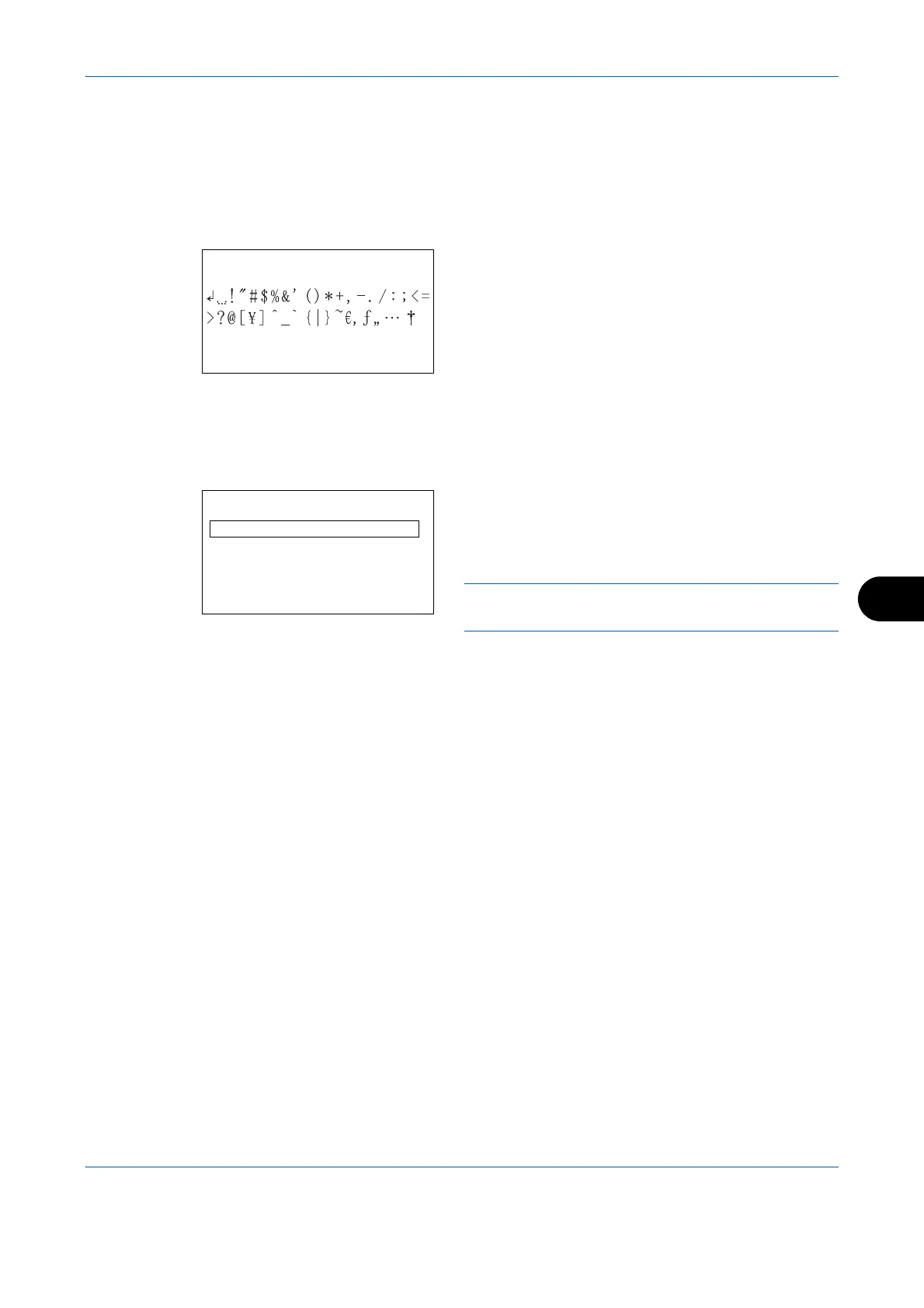Appendix-5
Characters associated with different keys can be entered consecutively. To enter a character associated with
the same key after another, use cursor keys to move the cursor to the next entry position before entering it.
If you use cursor keys to move the cursor to an entry position apart from the end of the line and enter a character
there, spaces are automatically entered in between.
Entering Symbols
Press [Text] (the Right Select key) or # on the
numeric keys to display the Symbols screen. Use
cursor keys to select the symbol you want to enter
and then press the OK key.
Entry When [Select Character] Is Selected in Login Operation Settings
In the login screen that appears when user management is enabled, the character entry method may vary
depending on the settings. (For the Login Operation, refer to the machine's Operation Guide.)
If a character palette appears on the screen, use
cursor keys to select the desired character from
the displayed characters, and then press the OK
key to enter it.
NOTE: Numerals can be entered directly by pressing
numeric keys.
Login User Name:
a
b
RD Team
*
*
abcdefghijklmnopqrst
uvwxyzABCDEFGHIJKLMNO
[ Next ]