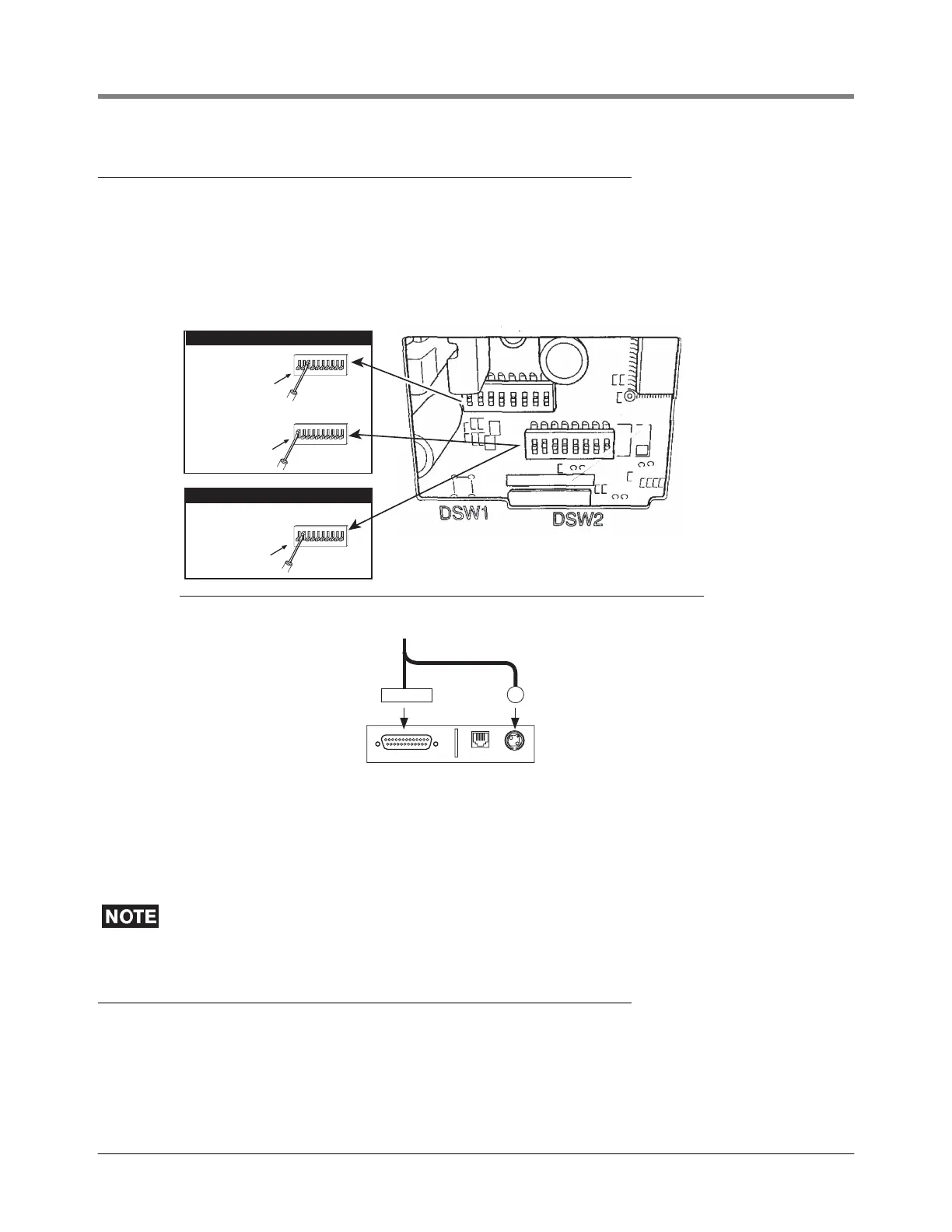EMR3 Terminal - Fueling Depot Installation Installing the Optional Printer
51
Installing the Optional Printer
The Epson U-220A dot matrix roll printer is placed on a desk in the terminal - fueling depot office. A power/data
cable is included in the printer kit. Figure 39 shows the rear panel connections to the printer. The on/off switch is
on the front of the printer.
Figure 39 also illustrates two required and one optional settings of the printer’s DIP switches (under side of
printer). Note: all other DIP switch settings are set to Off.
Figure 39. U-220A roll printer
Attach the four wires end of the printer power/data cable to the appropriate terminals of the power side terminal
block in the IB (Figure 37). Attach the DB-25 connector and the round power connector on the other end of the
cable to the appropriate connectors on the rear of the printer (Figure 39).
When using a roll printer, you must enter the EMR
3
’s setup and set the Printer Option to
roll printer and the System Address>Port 1> to Roll Printer. The default settings for these
two setups are slip printer.
Installing the Remote Display (Optional)
To install the optional Remote Display see “Installing the Remote Display (Optional)” on page 37.
RS-232 DK DC24-30V
Cable connections -
beneath printer
Underside of printer (access cover removed -
replace cover before operating printer)
Connect round
power connector
to power port
Connect DB-25
data connector
to RS-232 port
Cable from the IB unit
(V-R # 331791-001)
Set Pole 3 of DIP
switch DSW1 to ON
12
ON
34567 8910
Set Pole 1 of DIP
switch DSW2 to ON
1
ON
2345678910
To enable the
Autocut feature
of the roll printer,
set Pole 2 of DIP
switch DSW2 to ON
ON
2345678910
REQUIRED SETTINGS
OPTIONAL SETTING
