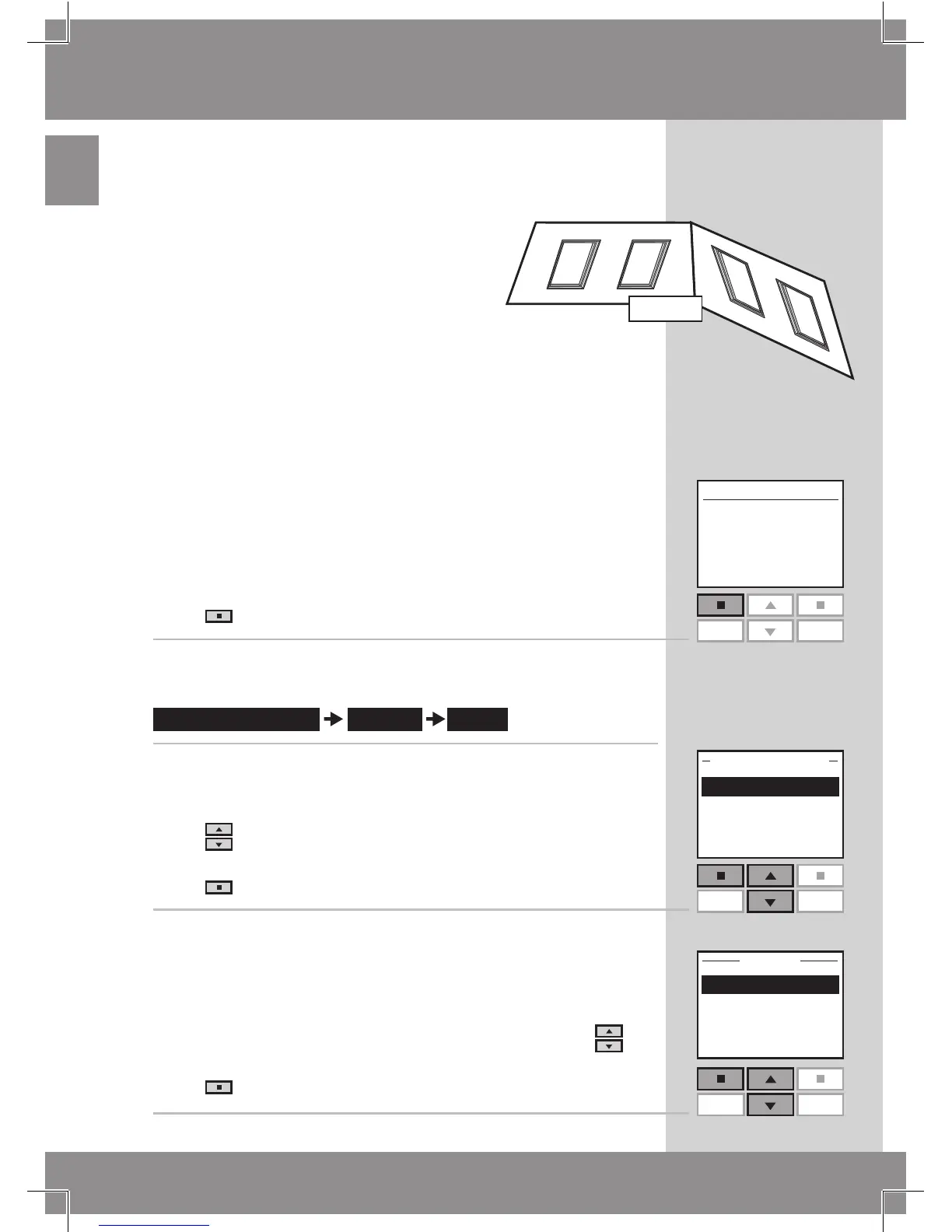To make it easier to locate and operate products of the
same type simultaneously, you can create a Group.
The example shows a room with four
skylights, each with a skylight oper-
ator. It is shown how to create Group
1 consisting of the skylight operators
on the two skylights No. 3 and No. 4
(indicated as "Window" in the remote
display). The example presupposes
that Room 1 has been created.
N o t e : A number of Groups, "All" each consisting of all
products of the same type in the Room in question, was
created automatically when Room 1 was created, see sec-
tion Room, Group and Zone.
A Group created across more Rooms is shown in the
display as a Zone.
1
P r e s s "Menu".
2
Scroll through the menus:
3
Displays a list of the Rooms created.
Press to highlight the Room in which Group 1 is to be
created.
Press "Enter" to confirm your choice.
4
Displays a list of the product types in Room 1.
To choose the product type skylight operator, press to
highlight "Window".
Press "Enter" to confirm your choice.
