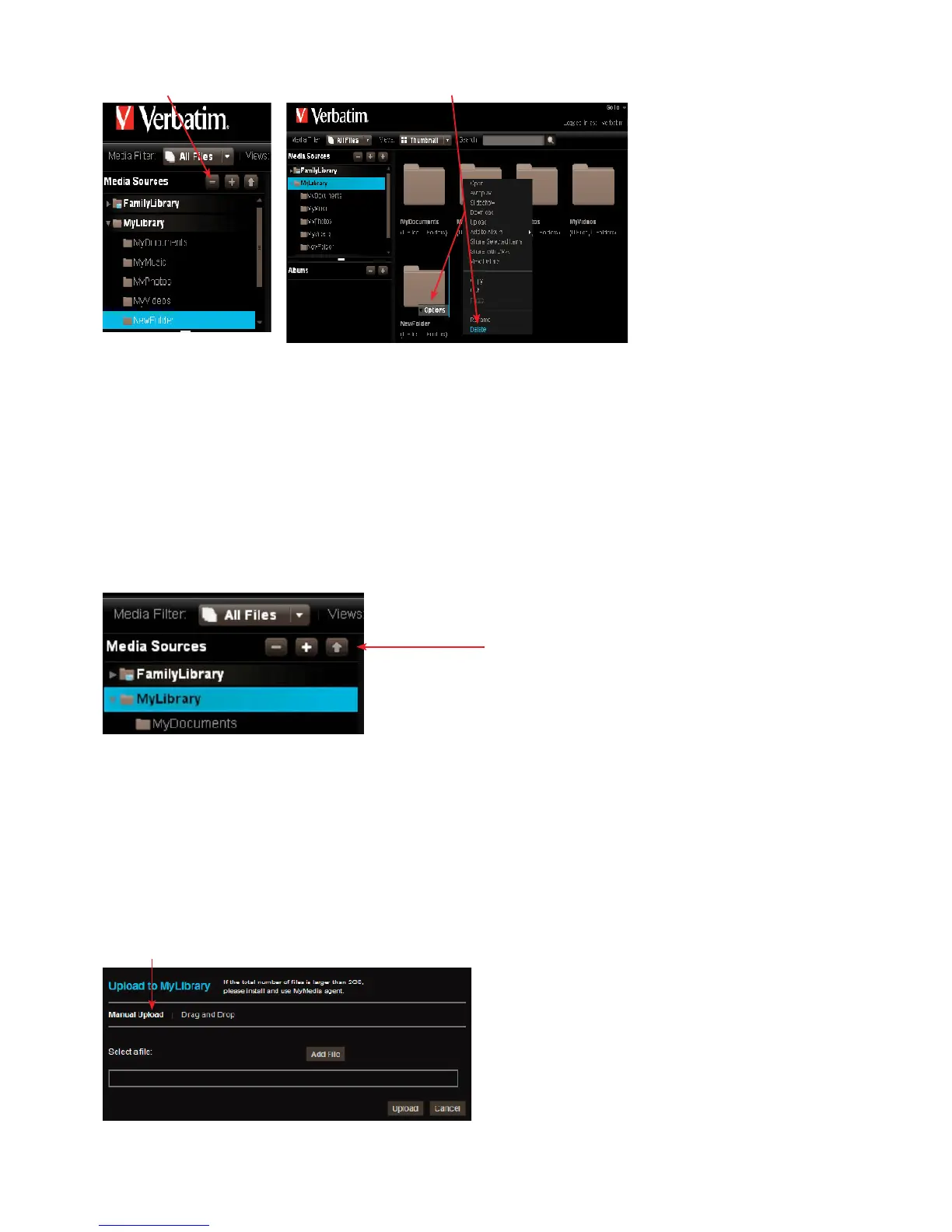17
Select Folder then click the “-“ delete folder icon Optional metho
Figure 3-14 Deleting a Folde
uter to the selected folder. If
ou have access to them.
If
load a fi le to a folder within Famil
ermission to this folder will be able to access it. Blocked
accounts will not have access to it. The MediaShare A
a fi le or set of fi les that are less than 2 GB. If
reater than 2 GB, use MediaShare Folders. See “Ex
lore MediaShare Folders” or “FTP” sections
ormation.
1. To upload fi le
a. Select the destination
older on the main window.
Manual Upload lets you select individual
. Click Add File, browse to the
le, and then click Open.
c. Optionally add more
les.
d. Click Upload to upload the
Figure 3-16 Manual Upload
