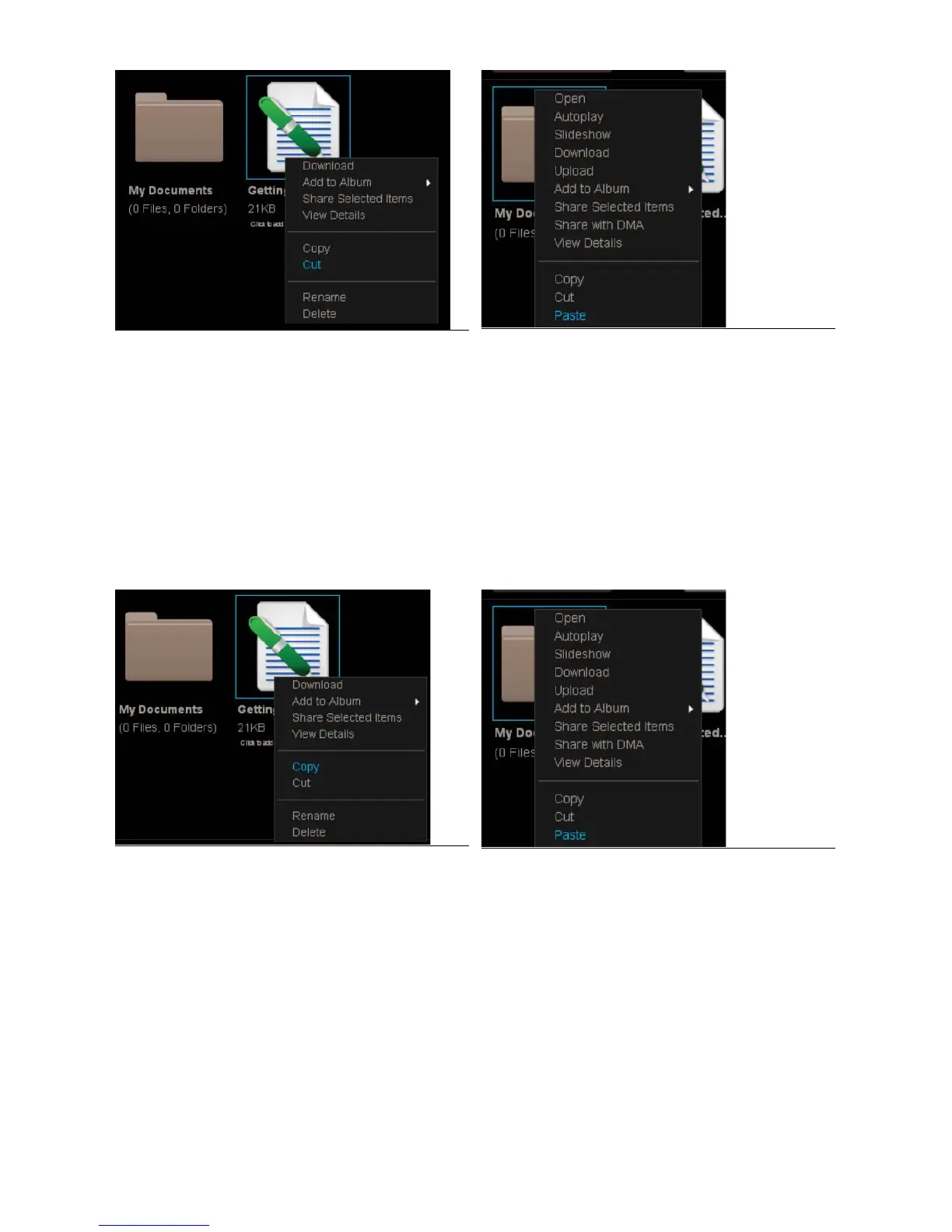20
Figure 3-19 Moving a File or Folder
Copying a Folder
uts it in an additional location, alon
with its subfolders and fi les, while kee
inal folder. If the new location is
within Famil
older will be accessible to all users (unless the user’s account blocks access). Onl
older and display the men
c. Select the destination
older and display the menu
d.
ote: You cannot copy and paste a
older to another application, and you cannot copyand paste data
rom another application into the MediaShare Application.
Fi
a File or Folder
Renaming a Fo
er
Renaming a folder changes its name
d. When prompted, enter the new name
e.
ou rename a folder, and an album contains a reference to a fi le within the folder, the item will no lon
er be available from the album
