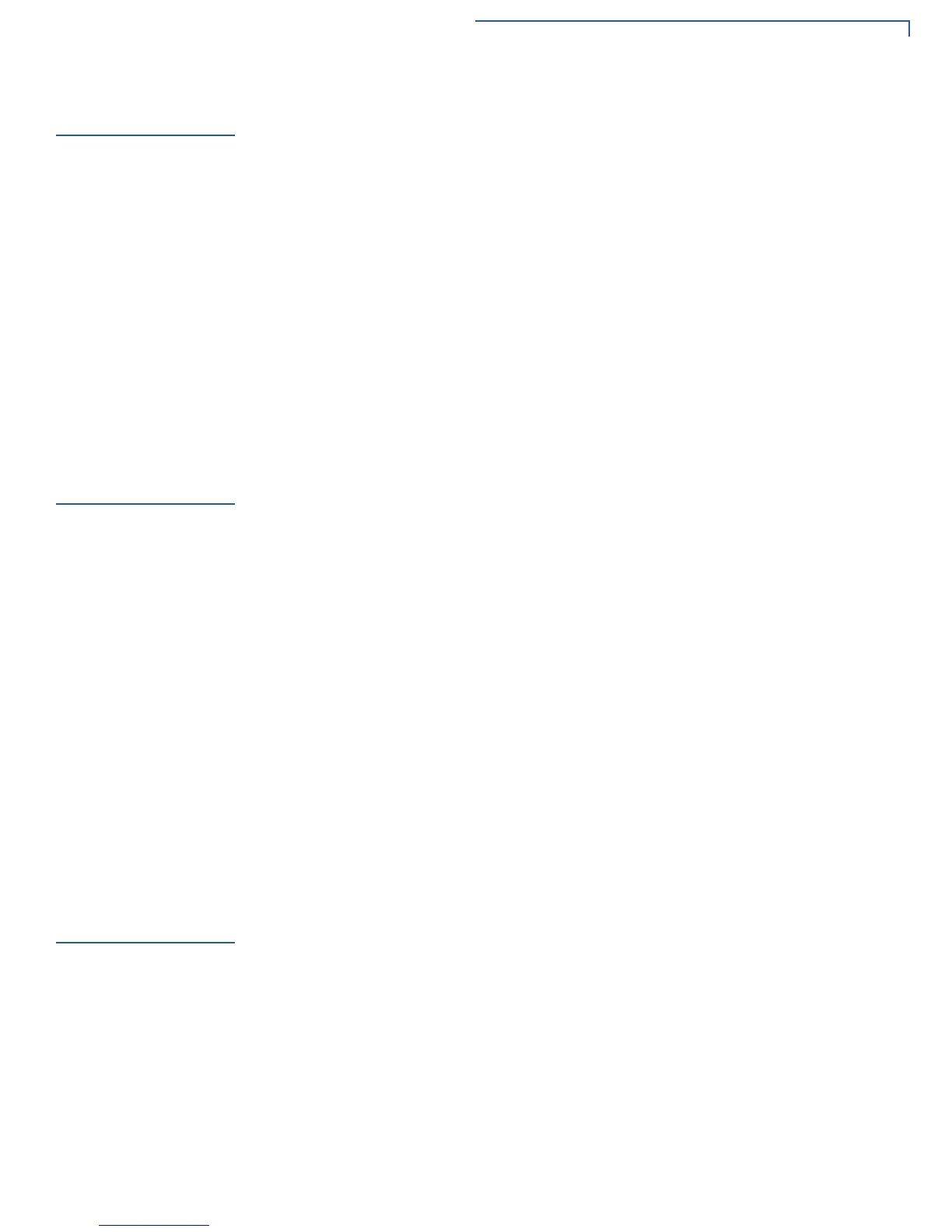SYSTEM MODE - VTM
Memory
E355/E265 USER AND BEST PRACTICES GUIDE 53
Memory
Memory related submenus are discussed below.
• Memory Usage submenu provides information about how much RAM memory
is used and how much is available. Similarly, how much FLASH memory is
used and available, with individual I and F drive memory usage. RAM memory
is unit's working memory, OS and applications execute from RAM memory.
RAM and FLASH memories are physically different and are different sizes.
• Directory Listing submenu lists files stored in I, F and N drives. Applications
can access N drive files but can't write to this drive. Usually, shared libraries
are stored in N drive. OS and EOS components have write access to N drive.
For navigation in this menu, use keypad keys 2 and 8 for UP and DOWN.
• Clear memory submenu provides options to delete CONFIG.SYS file
completely or retain only protected parameters (which begin with * or #),
delete split files (files of resumable download), delete current group files, and
delete files in all groups.
Terminal Info
This submenu displays e355 unit information as follows:
• Serial number
• Permanent terminal identification number (PTID)
• Part number
• Hardware revision number
• OS version and build date
• Model type of the unit
• Display size (width, height)
• Unit's run time in seconds (Life)
• Last reset date and time in YYMMDDHHMMSS format (Rset)
• Count of number of restarts of unit (Rcnt) either restarts or power cycles
• Serial number of certificate
• Name of the certificate (for remaining certificates serial number and name,
use Key 1)
Diags
Diags submenu provides options to test hardware modules, check tamper logs,
Battery status, IPP (Debit) key KSN information, ADE key KSN Information and
license listing of feature enablement.
Keyboard Diag
Test keypad keys by pressing one key at a time. Value of the key is displayed in
hexadecimal ASCII format, for example the 1 key displays key code as 31.
Display Test Screen
This menu selection displays multiple colors starting with Red, Green, Blue and
other colors.