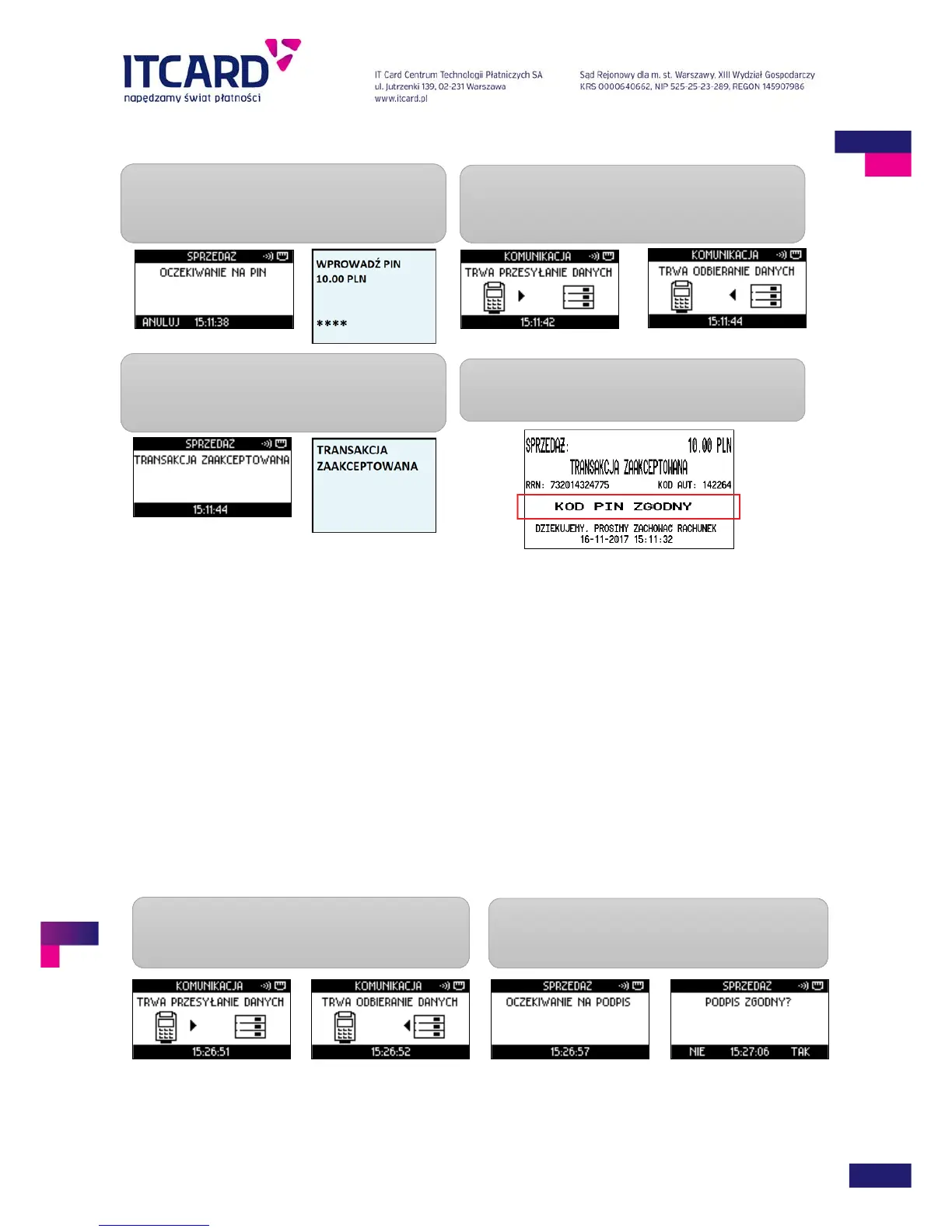ITCARD • Planet Cash • Planet Pay • Planet Plus
FIGURE
16 PIN AUTHENTICATION
3.1.5.2 Transaction confirmed with the signature
The request for the confirmation of the compliance of the Client’s signature with the specimen located on the
card reverse is required less frequency than the confirmation with the PIN code. Usually the Client is asked to
put his/her signature during the transaction using the magnetic strip card.
The signature is always required for the Return transaction.
When the card is read properly, the application connects with the Authorisation Centre, then, displays the result
of the transaction and prints out the Seller’s confirmation with the place for the Client’s signature.
If the Client’s signatures on the confirmation and on the card reverse are compliant, confirm the
compliance on the terminal by pressing ENTER (YES).
If the signatures are noncompliant, confirm NONCOMPLIANCE on the terminal by pressing CANCEL (NO)
– the application prints out the cancellation of the transaction – a copy for the Seller, then, a copy for the Client.
FIGURE 17 TRANSACTION CONFIRMED WITH THE SIGNATURE
1. When the data are read properly, the application
displays the „Zatwierdź PIN” (eng. “Waiting for PIN”)
message. Ask the Client to enter and confirm the PIN.
The entered characters are masked.
2. The application connects with the Authorisation Centre.
3. The application displays the result of the transaction
on the terminal screen and on the PIN pad display, and
prints out the confirmation of the completion of the
The KOD PIN ZGODNY (eng. PIN CODE COMPLIANT) line
is printed out in the lower part of the confirmation of the PIN
1. When the card is read properly, the application connects
with the Authorisation Centre, and then prints out the
confirmation with the place for the Client’s signature
2. Ask the Client to put the signature and compare it with
the sample on the card reverse. If the signature is
compliant, press ENTER, if noncompliant – CANCEL.
