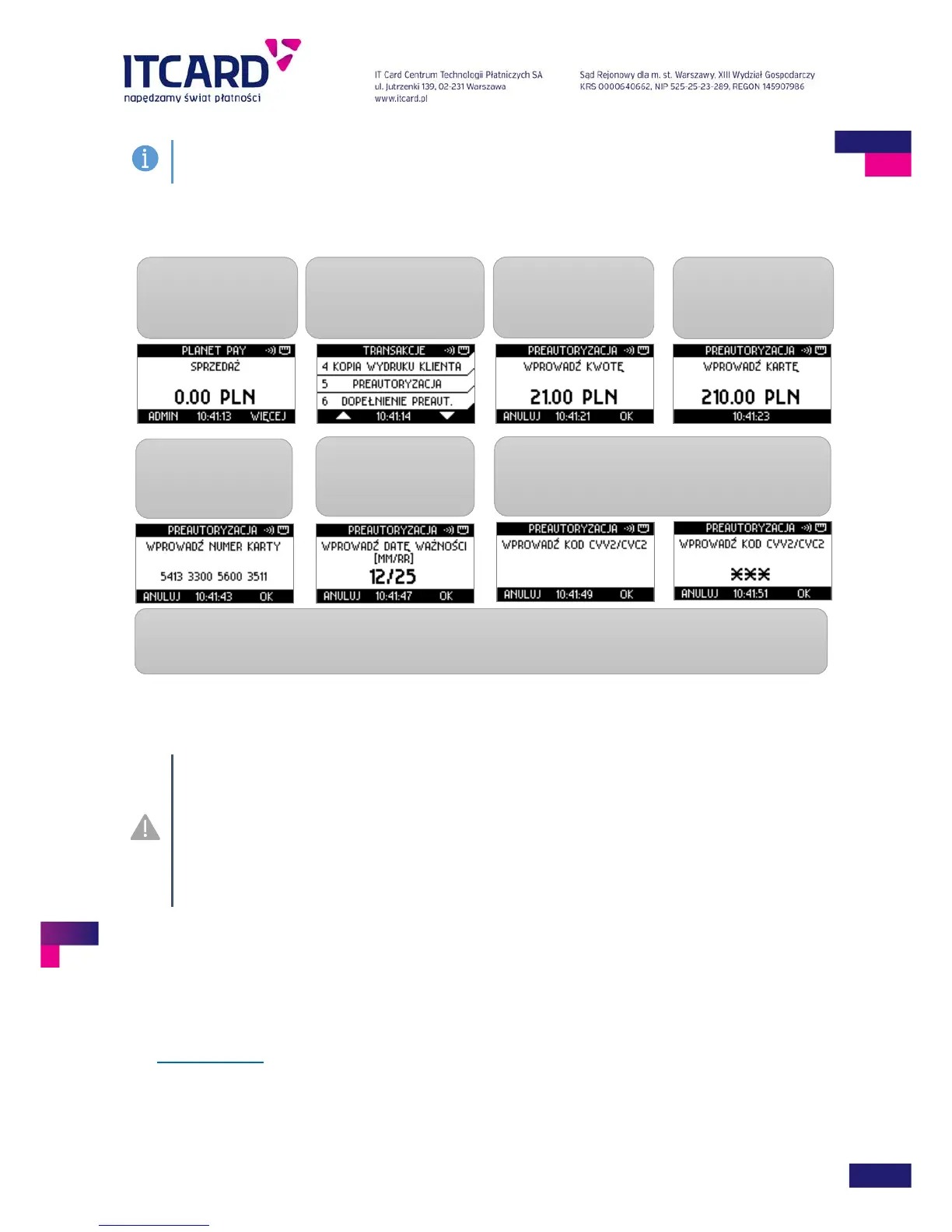ITCARD • Planet Cash • Planet Pay • Planet Plus
The necessity of giving the expiry date and/or CVV2/CVC2 code is optional and depends on the
Provider’s settings.
In order to make the Preauthorisation without the physical presence of the payment card:
FIGURE 32 PREAUTHORIZATION– MANUALLY ENTERING THE CARD DATA
The preauthorisation cannot be performed as the contactless transaction - the icon of the contactless
transactions is not visible on the card insertion screen; the BLIK option is also unavailable for this
operation.
The amounts of the performed Preauthorisations are not included in the IN TOTAL section on the
printouts of the Settlements
The Cancellation cannot be carried out for the Preauthorisation.
If the data entered by the User are incorrect (e.g. card number or expiry date format), after the attempted
confirmation the application displays the message with information about the error.
3.2.6 Completion of preauthorisation
The Completion is the transaction consisting in settling the funds reserved earlier during the Preauthorisation
[see: Preauthorisation
]. The amount of the Completion is transferred from the Client’s account to the Seller’s
account.
1. Press the WIĘCEJ
(eng. MORE) key on the
main screen
PREAUTORYZACJA (eng.
PREAUTHORISATION)
from the list of transactions
3. Enter the amount and
confirm by the ENTER
key
enter manually the card
number. Confirm by the
date (month/year).
Confirm by the ENTER
8. The further part of the transaction procedure is similar to the standard transaction procedure:
The application connects with the Authorisation Centre, then displays the result of the transaction and prints out the
confirmation.
4. The application
displays the card
insertion screen
7. Enter the CVV2/CVC2 code (3 characters). AND confirm
by the ENTER key. These data are masked with asterisks.
OR
skip the entry of the code by pressing ENTER
