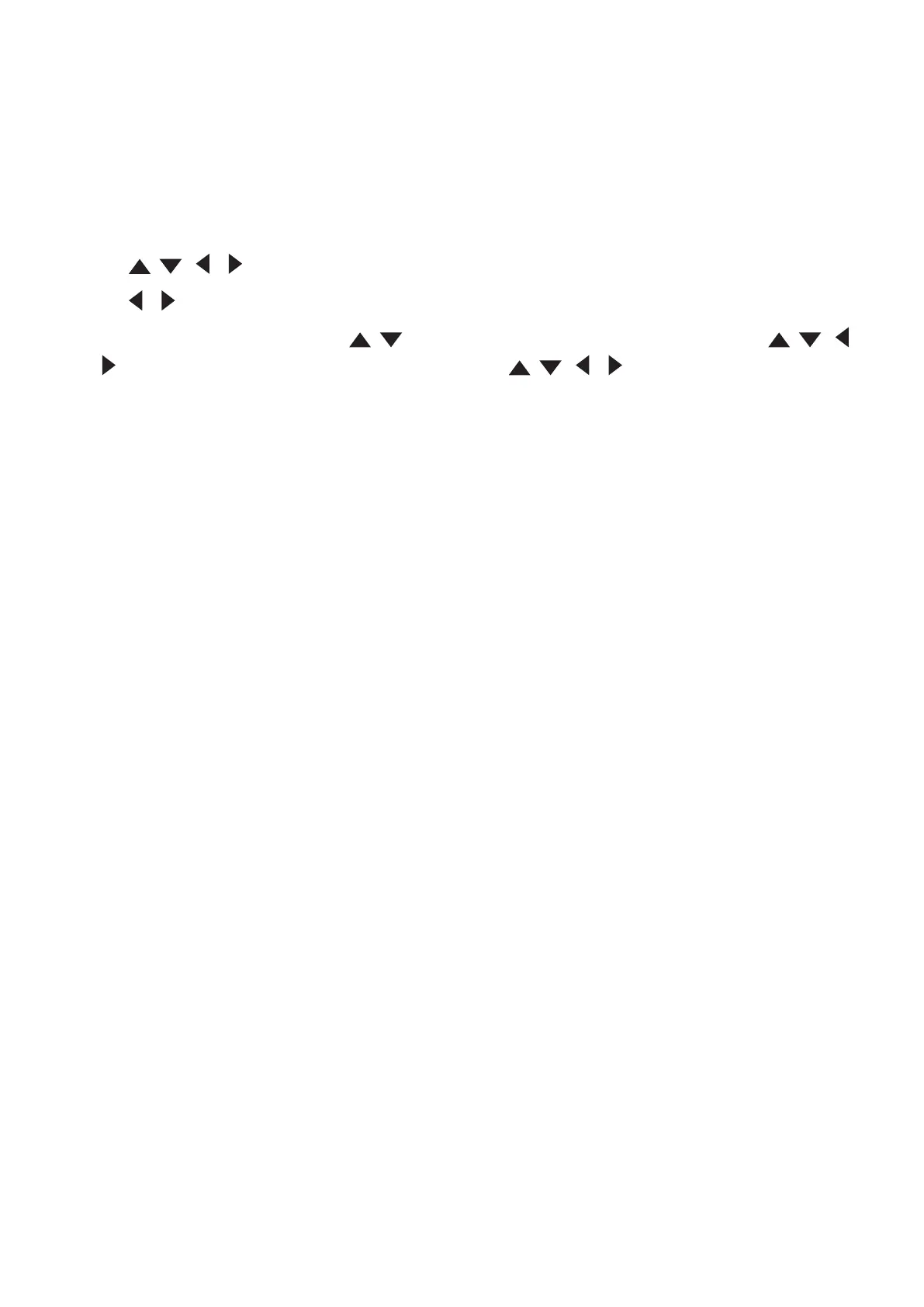36
Adjusting 4 corners
You can manually adjust the shape and size of an image that is unevenly
rectangular on all sides.
1. To display the Corner Adj. page, you can do one of the followings:
• Press Enter.
• Open the OSD menu and go to the DISPLAY > Corner Adj. menu and press Enter.
2. Use / / / to select the corner you wish to adjust and press Enter.
3. Use / to select an adjustment method that suits your need and press Enter.
4. As indicated on the screen ( / for a 45-degree angle adjustment and / /
/ for a 90-degree angle adjustment), press / / / to adjust its shape and
size. You can press Menu or Exit to go back to a previous step. A long press for 2
seconds on Enter will reset the sengs on the corner that you chose.
NOTE:
• Adjusng keystone will reset the Corner Adj. sengs.
• Aer the Corner Adj. sengs have been modied, some aspect raos or mings
are not available. When that happens, reset the sengs on all 4 corners.
Hiding the Image
In order to draw the audience’s full attention to the presenter, you can press Blank
on the projector or remote control to hide the screen image. Press any key on the
projector or remote control to restore the image.
CAUTION: Do not block the projecon lens as this could cause the blocking object to
become heated and deformed or even cause a re.