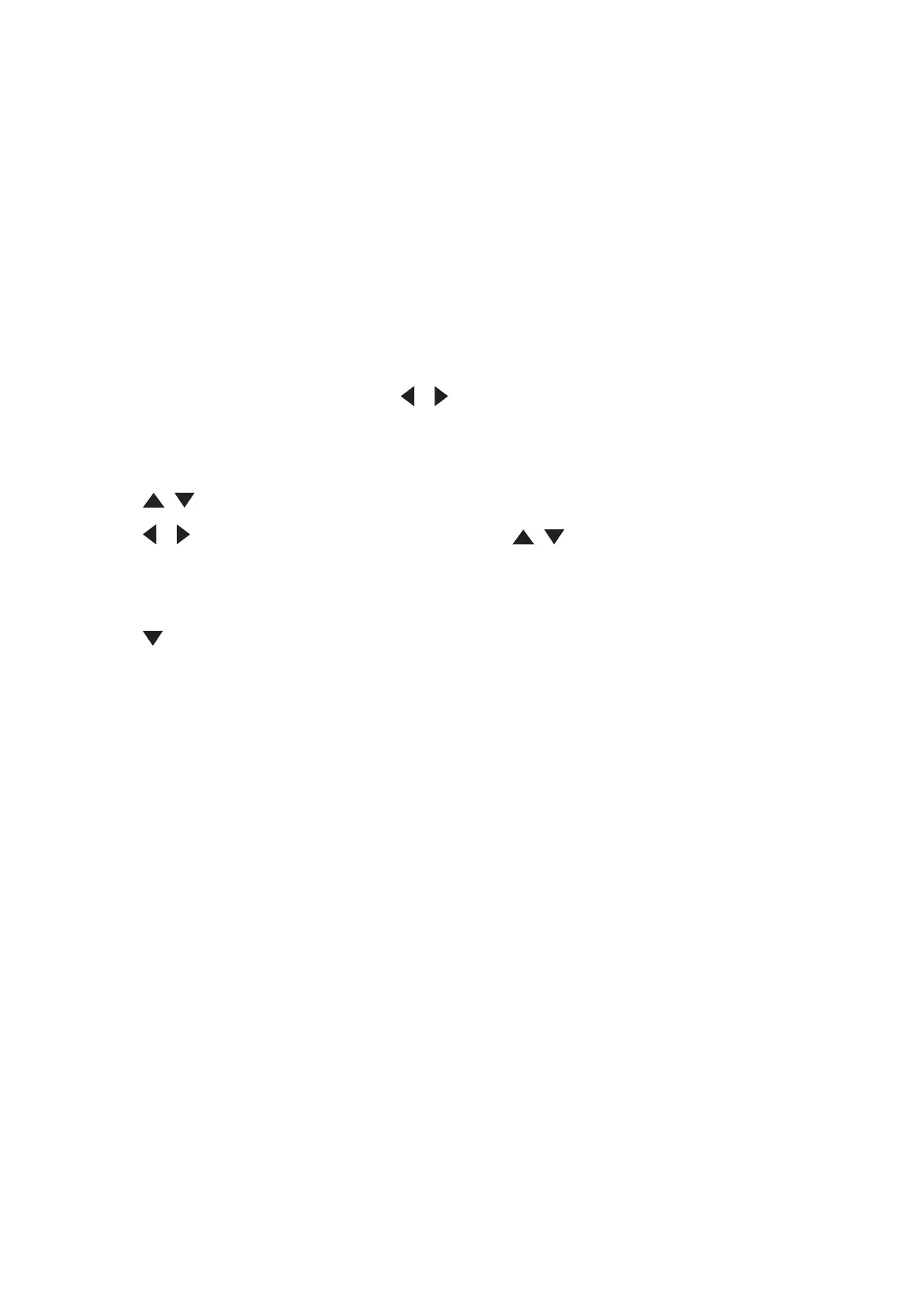38
NOTE:
• If the Projector IP Address sll does not appear, contact your network
administrator.
• If the RJ45 cables are not properly connected, the Projector IP Address,
Subnet Mask, Default Gateway and DNS Server sengs will display 0.0.0.0. Make
sure the cables are properly connected and perform the procedures above again.
• If you need to connect to the projector in its standby mode, set
Standby LAN Control to On in the ADVANCED > LAN Control Settings menu.
• If you are in a non-DHCP environment:
1. Repeat steps 1-2 above.
2. Highlight LAN Settings and press / to select Static IP.
3. Contact your ITS administrator for informaon on the Projector IP Address,
Subnet Mask, Default Gateway, DNS Server sengs.
4. Press / to select the item you want to modify and press Enter.
5. Press / to move the cursor and the press / to enter the value.
6. To save the sengs, press Enter. If you do not want to save the sengs, press
Exit.
7. Press to highlight Apply and press Enter.
NOTE:
• If the RJ45 cables are not properly connected, the Projector IP Address,
Subnet Mask, Default Gateway, DNS Server sengs will display 0.0.0.0. Make
sure the cables are properly connected and perform the procedures above again.
• If you wish to connect to the projector in its standby mode, be sure you
have selected Static IP and obtained the Projector IP Address, Subnet Mask,
Default Gateway and DNS Server informaon when the projector is on.