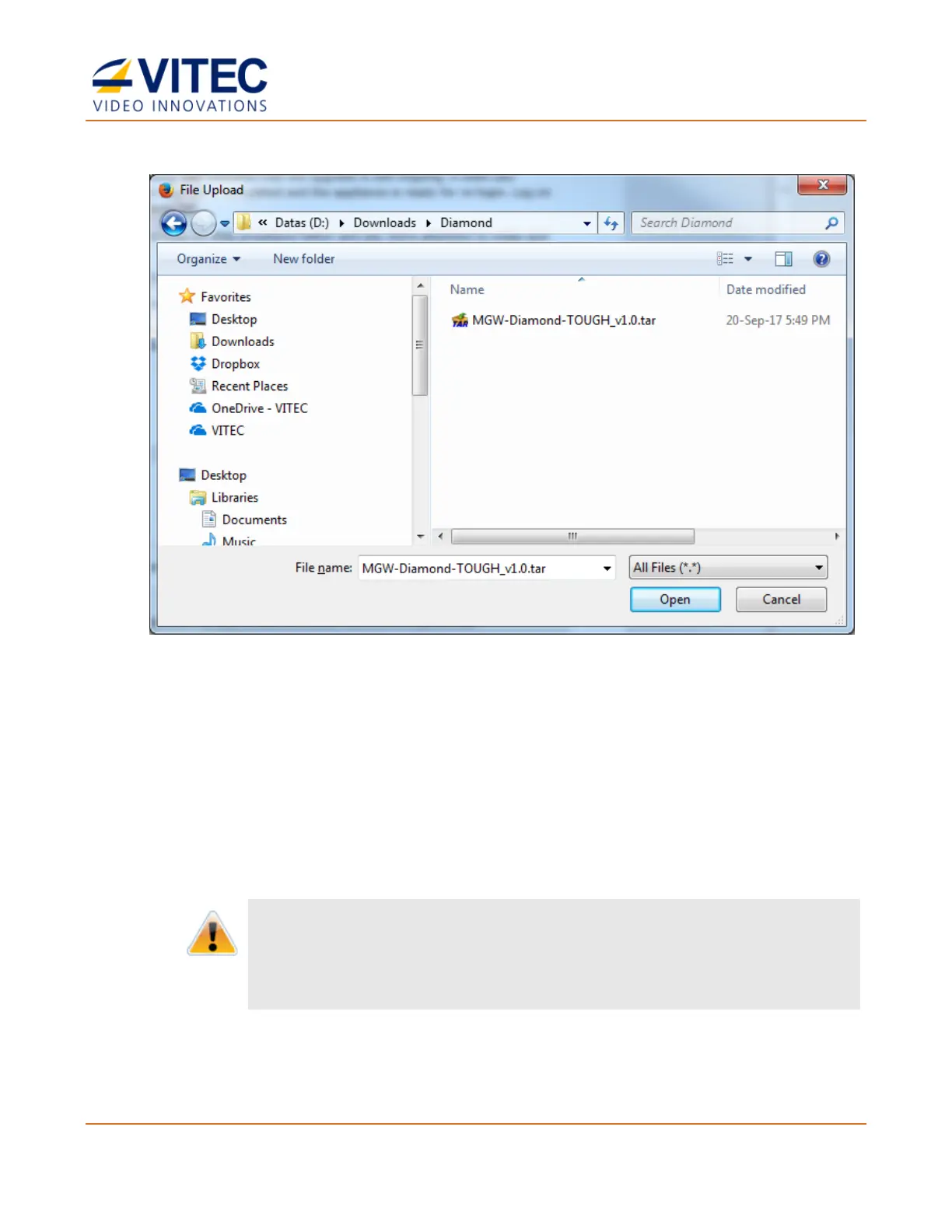MGW Diamond Multi-Channel HEVC and H.264 Portable Encoder
User Manual, Version 1.6 61
6. Click Browse. A browser window opens.
Figure 6-3: Selecting the Upgrade File
7. Select the appropriate firmware file (provided by VITEC - see example in the figure
above), click Open, and in the Load Firmware window click Load.
8. The new version is loaded:
• The Power green LED on the MGW Diamond Encoder appliance front panel is blinking:
The loading process might take a few minutes.
• When loading completes, the power LED stops blinking for a few seconds. The
appliance will now start its update and reset process and the power green LED starts
blinking fast. The reset process might take a few minutes.
WARNING:
The internet browser on your computer attempts to poll the appliance's status throughout the execution of
the update and reset. Allow the reset process to complete without any intervention. Do not attempt to
refresh the browser or take any other actions during the reset process.
When reset completes, the power green LED is steady on and the login window
appears (see figure below).
