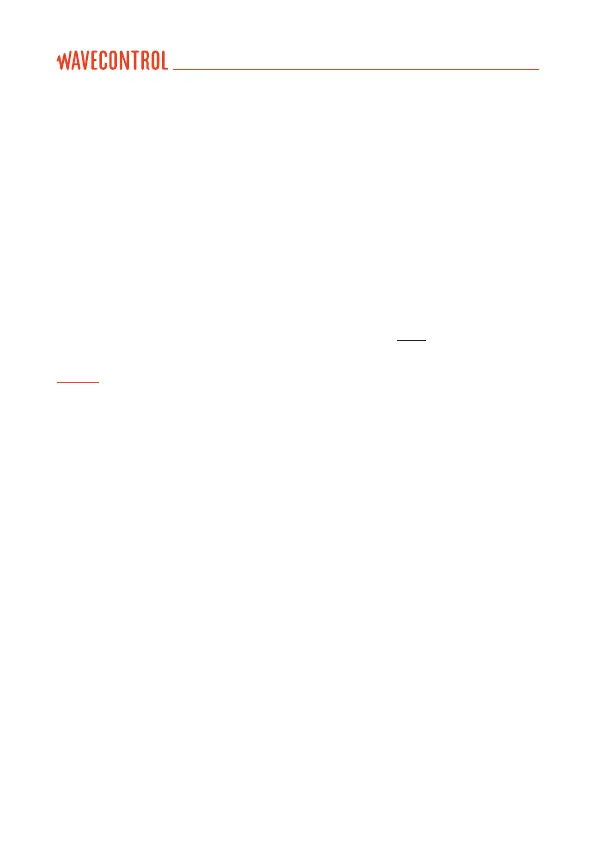At the bottom of the window showing the
measurements, you will nd the following options:
• Export: export all the measurements that you have selected.
• Delete: delete all the selected measurements. This will take several minutes if
a large number of measurements are to be erased. If you wish to delete all the
measurements, we recommend doing so from the SMP2 directly (MENU
MEASUREMENT OPTIONS Delete all measurements).
• Send to Control Centre: only compatible measurements can be sent, i.e.
broadband averaged measurements. Select a measurement and click on
this button. A new window will open where you can review and complete the
information to be sent to the control centre. See section 8.3.5 for further details.
Note: Only measurements with 6-minute averages are compatible with this function.
8.3.2. Screenshots screen
In this tab you can display and download SMP2 screenshots. Select a
measurement from the list to view the associated screenshots.
Each line contains: a selection box, the date of the screenshot and the sample
reference. This last parameter gives the internal database ID of the sample.
This is used to know which screenshot corresponds to which measurement (if
the screenshot was taken with logging activated).
The next column, “Action”, allows access to the measurements associated
with a screenshot. Click on “Click here for measurements” to download the
data from the SMP2 and display it on the screen.
Below, there are two buttons:
• Save
• Delete
Select one or more boxes from the list before clicking on either of those
buttons.
User’s Manual Electromagnetic Field Meter SMP2 P. 50
