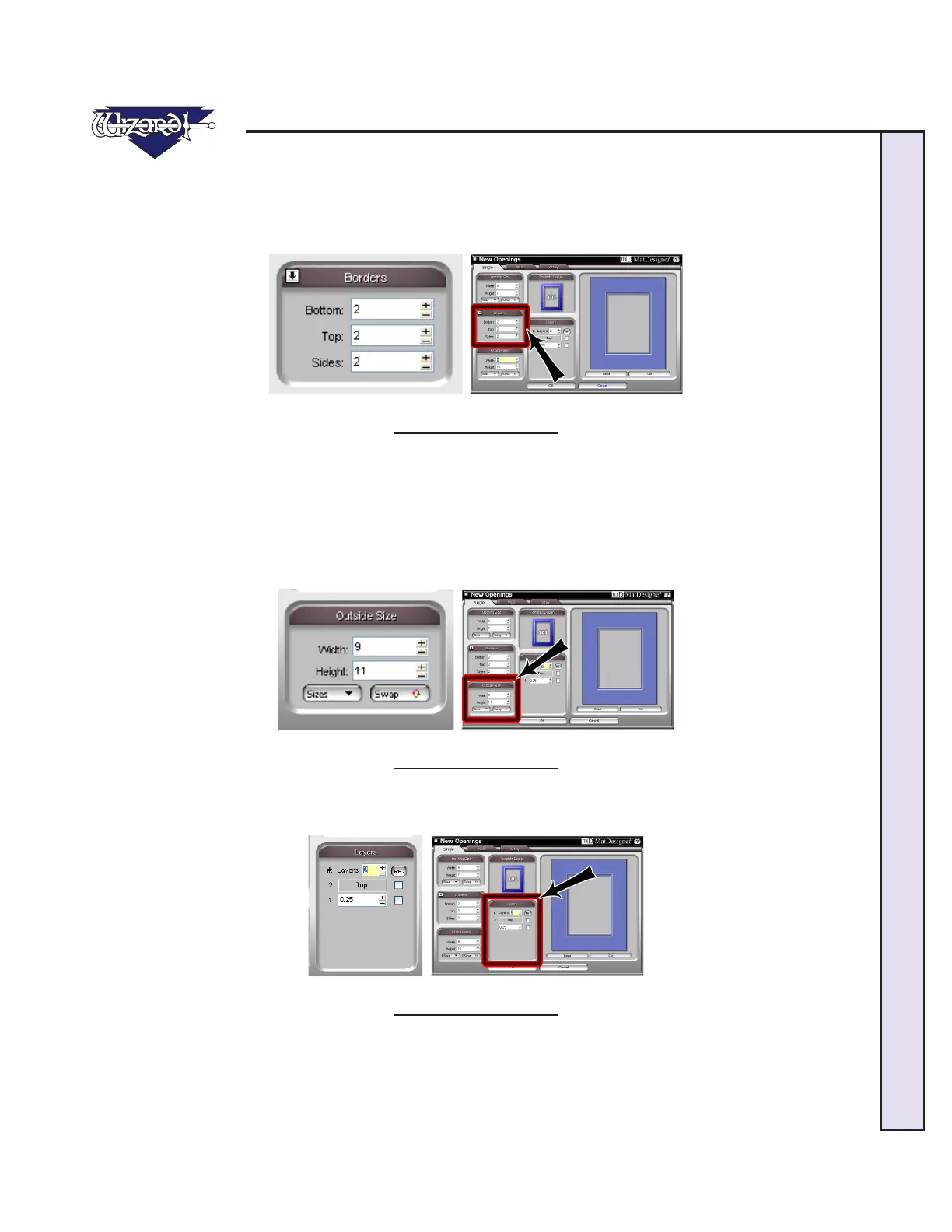\Manuals\GettingStartedManual8500eRev2
10/02/08
25
MatDesigner™ - Getting Started Manual - Model 8500e
Borders
Enter 2 (5 cm) for the Bottom, Top and Side mat border widths (Fig D). The Arrow indicator shows whether the borders are
applied to the top layer down or the bottom layer up, as set in Defaults under Borders.
NOTE: You can select the Borders Order in the Defaults under New Openings Screen.
Fig D.
Fig D: Enter Border size.
Outside Size
IfyouhadenteredyourOpeningSizeandBordersrst,theprogramautomaticallycalculatestheOutsideSizewhen
youtaboutoftheBorderseld(FigE)(donotusetheEnterkey).IfyouchangetheOutsideSize,thentheborders
are recalculated.
Make sure Outside Size is 9x11 (23x28 cm), or enter if not. Don't Click OK yet.
NOTE:If"OpeningSizeFirst"ischeckedinDefaultsunderEditor,theOpeningSizeeldwillbedisplayedontop.
Fig E.
Fig E: Enter outside size.
Layers
Enter 2 for the number of Layers (Fig F).
Fig F.
Fig F: Enter outside size.