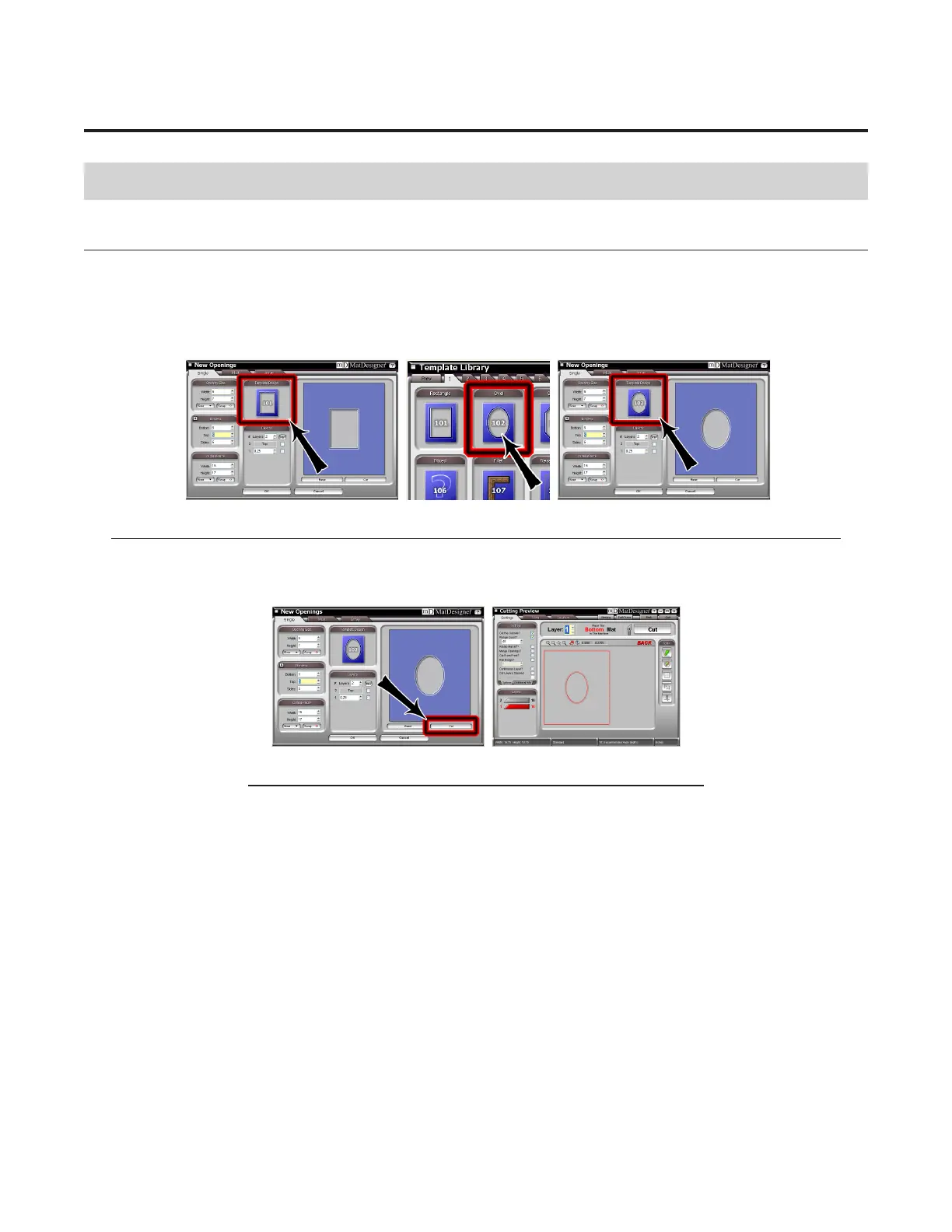32
Wizard™ International, Inc., 4600 116th St. SW, PO Box 66, Mukilteo, WA 98275 888/855-3335 Fax: 425/551-4350 wizardint.com
Design a Different Mat
Select a Different Template
Now that you have Clicked Back from the Cut Preview to return to the New Openings Screen, you can easily change the size for
thenextmatbyenteringdifferentnumbersintheelds.But,let'ssaythatthistimewewanttomakeanOvalopeninginstead
of a Rectangle.
Click on the Template itself under Template Design (Fig A). The Template Library will appear (Fig B). Select #102 Oval from
the Template Library by clicking on it. New Template is displayed (Fig C).
Fig A. Fig B. Fig C.
Fig A: Click on Template. Fig B: Select new Template from Template Library. Fig C: New Template replaces old.
Go to Cut Preview
Click Cut (Fig A) to go to the Cut Preview (Fig B).
Fig A. Fig B.
Fig A: Click Cut to go to Cut Preview. Fig B: The Cut Preview Screen.
