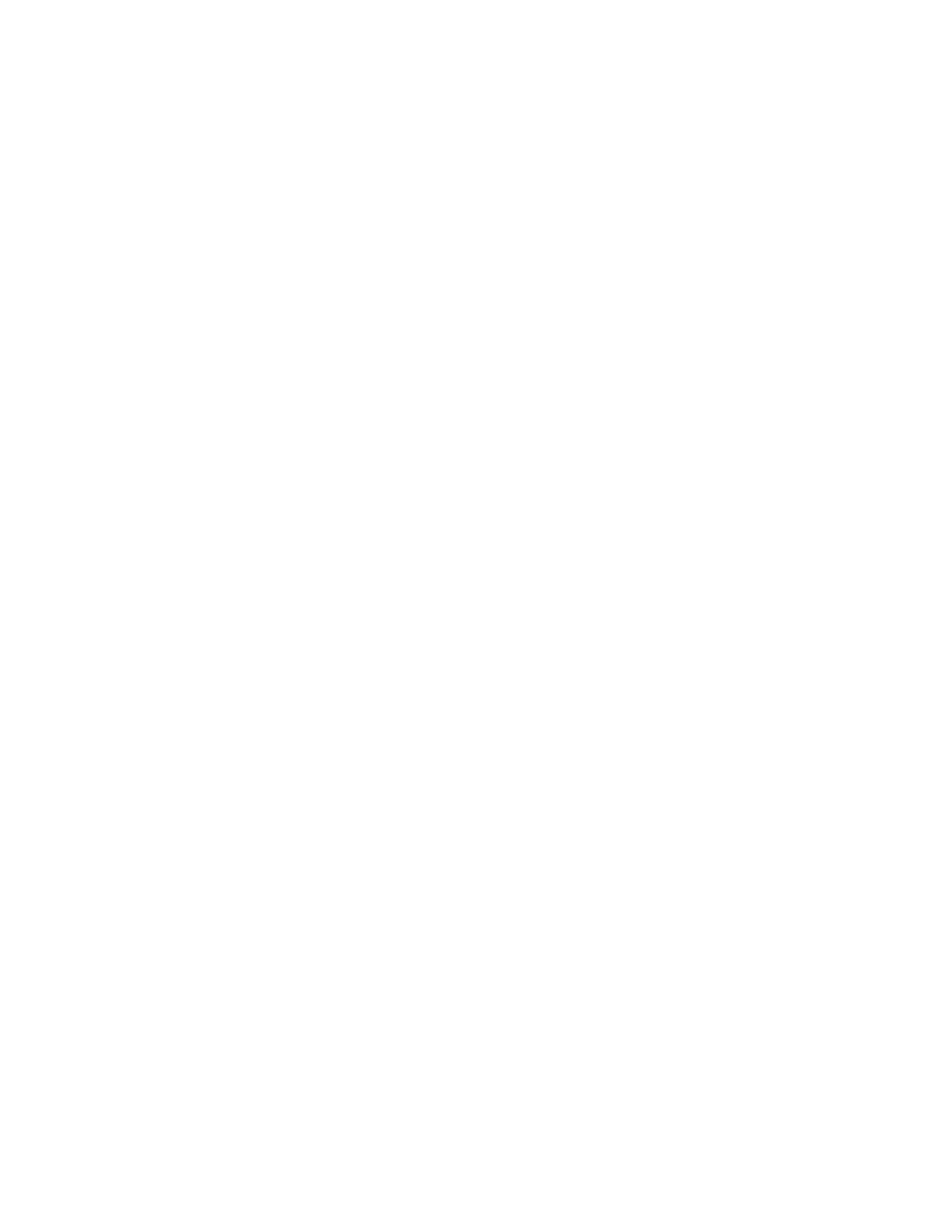Faxing
Xerox
®
WorkCentre
®
7220/7220i/7225/7225i Color Multifunction Printer 179
User Guide
Specifying the Original Type
You can use the Original Type option to specify the type of images to scan. The device uses this
information to optimize the image quality settings and produce the best quality output.
To specify the original type:
1. Press the Services Home button, then touch Internet Fax.
2. To enter recipient details, touch an option or touch Skip.
3. Touch the Advanced Settings tab.
4. Touch Original Type.
5. On the Original Type screen, select the appropriate settings:
− Touch the content type of the original document.
− If known, select how the original was produced.
6. Touch OK.
Automatically Suppressing Background Variation
When scanning originals printed on thin paper, text or images printed on one side of the paper can be
seen on the other side. Use the Auto Suppression setting to reduce the sensitivity of the printer to
variations in light background colors.
To select Auto Suppression:
1. Press the Services Home button, then touch Internet Fax.
2. To enter recipient details, touch an option or touch Skip.
3. Touch the Advanced Settings tab, then touch Image Enhancement.
4. For Background Suppression, touch Auto Suppression.
5. Touch OK.
Adjusting the Contrast
Contrast is the relative difference between light and dark areas in an image.
To adjust the contrast:
1. Press the Services Home button, then touch Internet Fax.
2. To enter recipient details, touch an option or touch Skip.
3. Touch the Advanced Settings tab, then touch Image Enhancement.
4. On the Image Enhancement screen, select an option:
− Manual Contrast: This option allows you to adjust the contrast manually.
− Auto Contrast: This option enables the printer to set the contrast automatically.
5. Touch OK.
