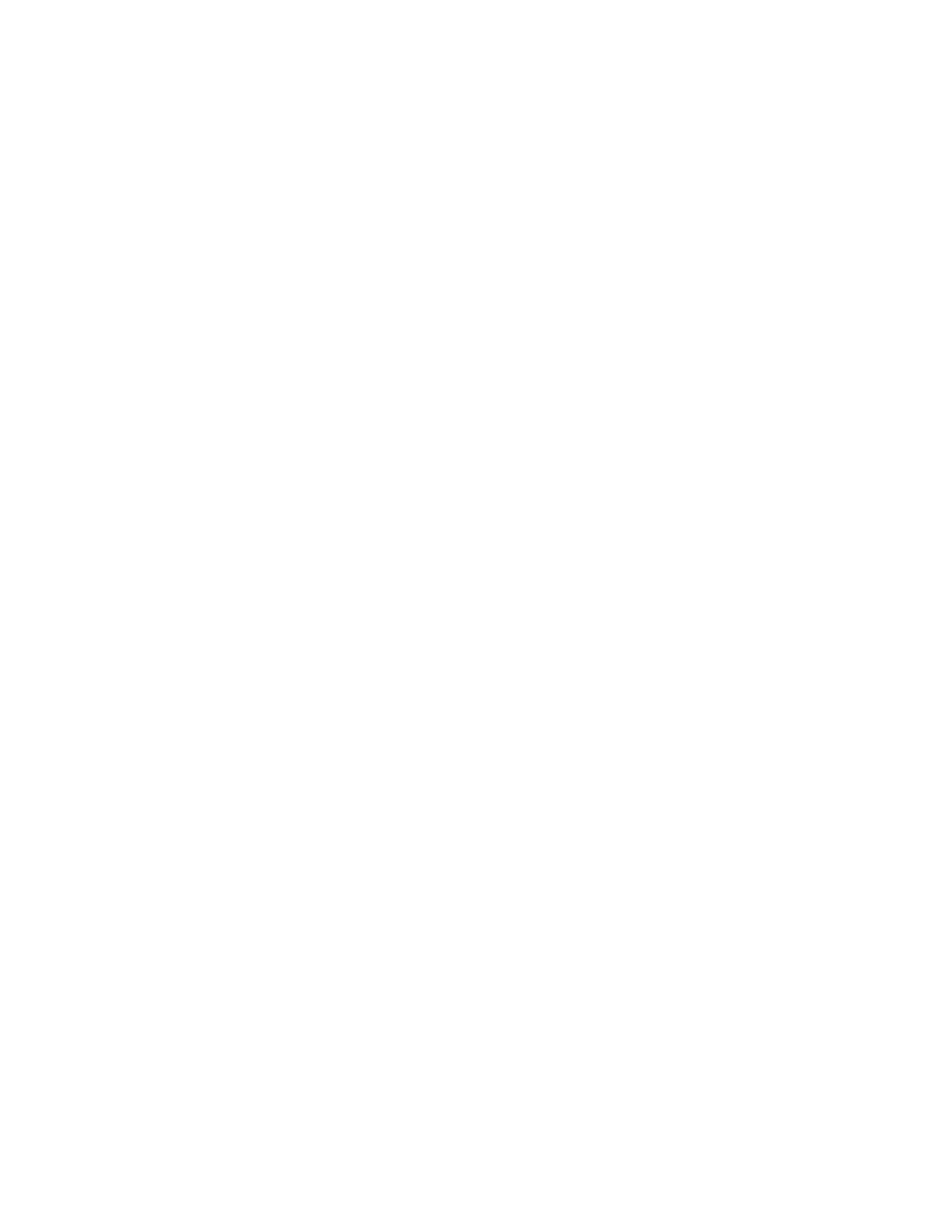Faxing
180 Xerox
®
WorkCentre
®
7220/7220i/7225/7225i Color Multifunction Printer
User Guide
Adjusting Brightness and Sharpness
You can lighten or darken the image, and adjust the sharpness.
To adjust the image:
1. Press the Services Home button, then touch Internet Fax.
2. To enter recipient details, touch an option or touch Skip.
3. Touch the Advanced Settings tab, then touch Image Options.
4. On the Image Options screen, adjust the sliders as needed:
− Lighten/Darken: Lightens or darkens the image.
− Sharpness: Sharpens or softens the image.
5. Touch OK.
Adjusting Saturation
Adjusting the saturation makes the image colors more vivid or pastel.
To adjust the image:
1. Press the Services Home button, then touch Internet Fax.
2. To enter recipient details, touch an option or touch Skip.
3. Touch the Advanced Settings tab, then touch Saturation.
4. Adjust the sliders as needed.
5. Touch OK.
Setting the Resolution
Resolution determines the quality of graphic images. Image resolution is measured in dots per inch (dpi).
A 600-dpi setting renders images using 600 dots (pixels) for every inch of the image. A higher resolution
produces better print quality.
To adjust the resolution:
1. Press the Services Home button, then touch Internet Fax.
2. To enter recipient details, touch an option or touch Skip.
3. Touch the Advanced Settings tab, then touch Resolution.
4. On the Resolution screen, touch the desired resolution.
− 72 dpi: This option produces acceptable image quality for onscreen viewing, and the smallest
file size.
− 100 dpi: This option produces good image quality for onscreen viewing, and small file size.
− 150 dpi: This option produces good image quality for onscreen viewing, and small file size.
− 200 x 100 dpi: This option produces good image quality, and moderate file size.
− 200 dpi: This option produces good image quality, and moderate file size. This setting is the
default.
