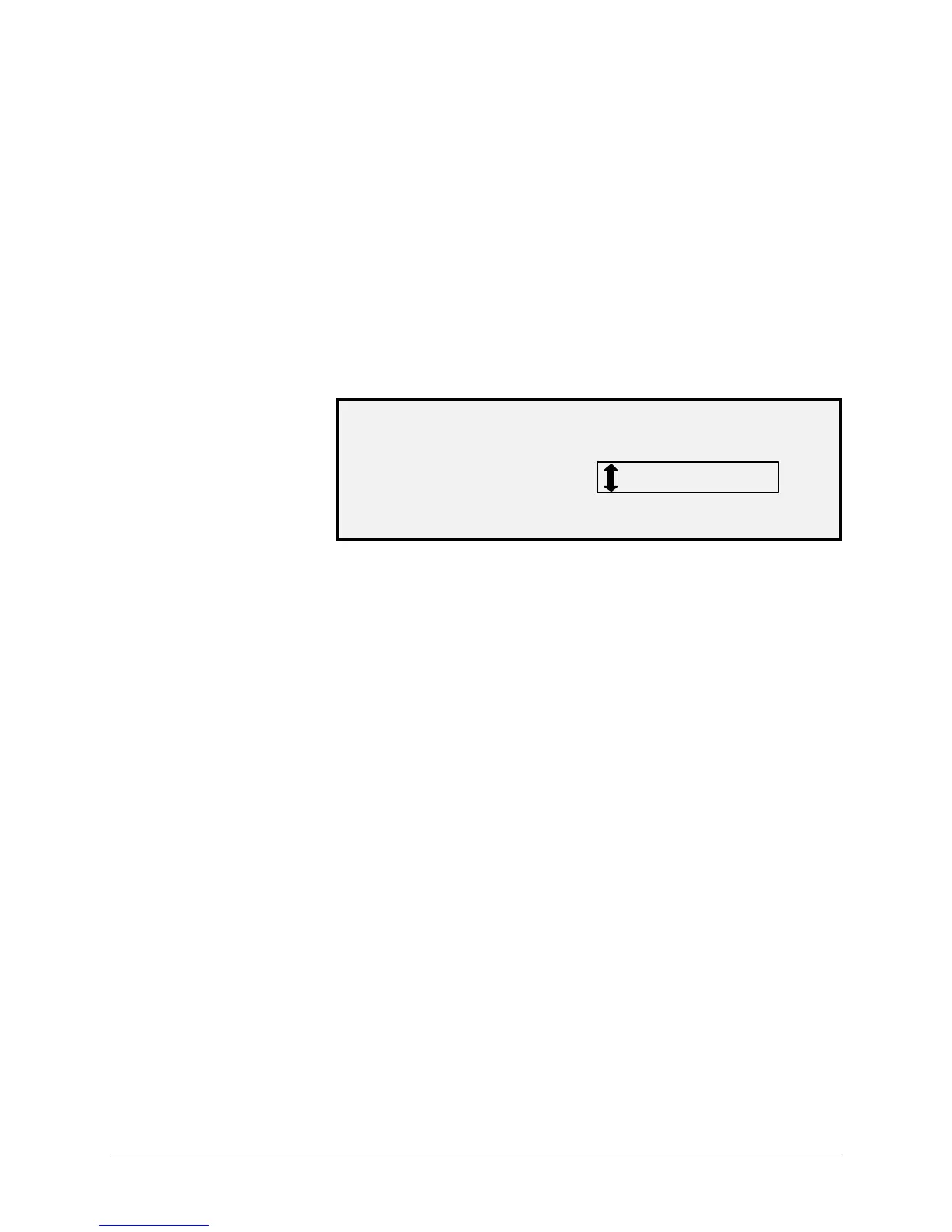130 •Main Menu XEROX WIDE FORMAT COPY SYSTEM
2. Press the Next key until DIAGNOSTICS is highlighted.
3. Press the Enter key to select DIAGNOSTICS. The
DIAGNOSTICS menu screen is displayed.
4. Press the Next key until SCANNER DIAGNOSTICS is displayed.
5. Press the Enter key to select SCANNER DIAGNOSTICS. The
SCANNER DIAGNOSTICS menu screen is displayed.
6. Press the Next key until COMPONENT TESTS is highlighted.
7. Press the Enter key to select COMPONENT TESTS. The
COMPONENTS TESTS menu screen is displayed.
8. Press the Next key until DOCUMENT MOTOR is highlighted.
9. Press the Enter key to select DOCUMENT MOTOR. The
DOCUMENT MOTOR screen is displayed.
DOCUMENT MOTOR
MOTOR: OFF SPEED: .125
DIRECTION:
FORWARD
10. Turn the motor on.
a) Press the Previous or Next key to highlight MOTOR.
b) Press the Enter key to confirm your selection.
c) Press the Previous or Next key to select ON. The choices are ON
and OFF.
d) Press the Enter key to confirm your selection.
11. Select the motor speed.
a) Press the Previous or Next key to highlight SPEED.
b) Press the Enter key to confirm your selection.
c) Press the Previous or Next key to select the desired motor speed.
The choices are .125, .250, .500, .750, 1, 1.5, 2, 3 and 4.
d) Press the Enter key to confirm your selection.
12. Select the motor direction.
a) Press the Previous or Next key to highlight DIRECTION.
b) Press the Enter key to confirm your selection.
c) Press the Previous or Next key to select the desired motor direction.
The choices are FORWARD and REVERSE.
d) Press the Enter key to confirm your selection.
13. Press the Start key to activate the motor.
14. Press the Exit key to return to the COMPONENT TESTS menu
screen.