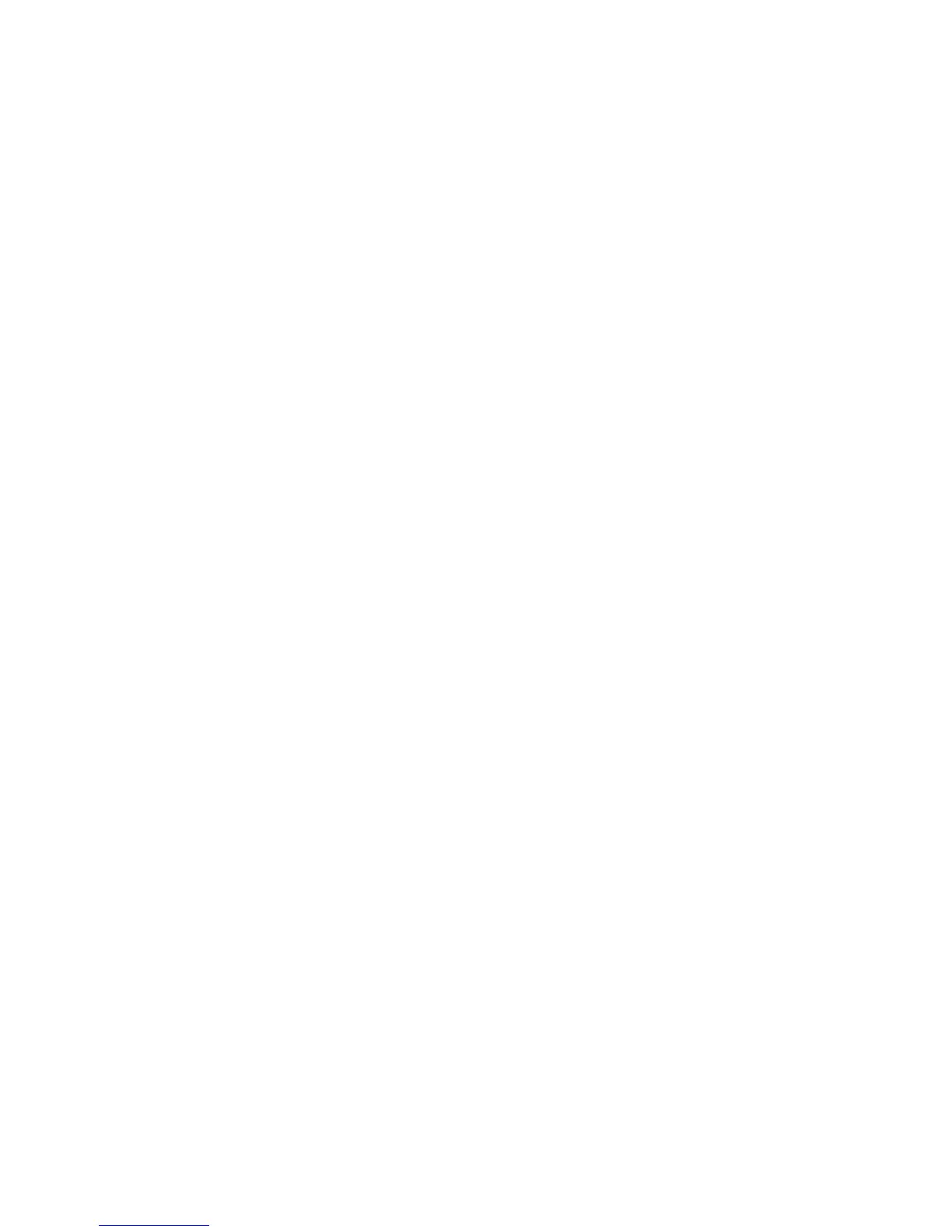Security
70 ColorQube 9301/9302/9303 Multifunction Printer
System Administrator Guide
1. On the Xerox
®
Access Setup page, under Action, click Edit next to Domain Controller(s). The domain
certificate on a smart card of a user must be validated on the domain controller server before they
can access the printer.
2. Click Add Domain Controller.
3. Under Domain Controller Type, select Windows Based Domain Controller if you are using one.
4. Type the domain controller server address information.
5. Click Save to apply the new settings or Cancel to return to the previous screen.
6. If you have added more that one domain controller server, you can prioritize the alternate servers.
Click Change Domain Priority.
a. On the Change Domain Priority page, select a domain controller in the list.
b. Click the Up Arrow or Down Arrow to change the search priority of the server.
c. Click Close.
7. To configure NTP settings, under Action, click Edit next to NTP. The domain controller time and the
time set on the printer must be synchronized. Xerox recommends that you enable NTP to ensure
time synchronization.
8. Click Close to return to the Xerox
®
Access Setup page.
Configuring OCSP Validation Server Settings
If you have an OCSP server, or an OCSP certificate validation service, you can configure the printer to
validate certificates installed on the domain controller.
1. On the Xerox
®
Access Setup page, under Action, click Edit next to Certificate Validation.
2. Select a validation method and click Next.
3. On the Required Settings page, type the URL of the OCSP server.
4. To ensure that the printer can communicate with the OCSP server and the domain controller,
configure your proxy server settings if necessary.
5. Click the appropriate link to install the root CA certificates for the OCSP server and your domain
controller.
6. Click Save to apply the new settings and return to the Xerox
®
Access Setup page.
Click Cancel to return to the Xerox
®
Access Setup page.
Setting the Inactive Time Limit
1. On the Xerox
®
Access Setup page, under Action, click Edit next to Smart Card Inactivity Timer.
2. Specify the maximum amount of time before a user is automatically logged out. Type the time in
minutes.
3. Click Save to apply the new settings and return to the Xerox
®
Access Setup page.
Click Cancel to return to the Xerox
®
Access Setup page.
Configuring Email Encryption and Signing Settings
1. On the Xerox
®
Access Setup page, under Action, click Edit next to Email Encryption/Signing.
2. To enable Email Encryption, under Email Encryption Enablement, select an option:
Always On; Not editable by user: Restrict users from turning Email Encryption on or off at the
control panel.
Editable by user: Allow users to turn Email Encryption on or off at the control panel.
