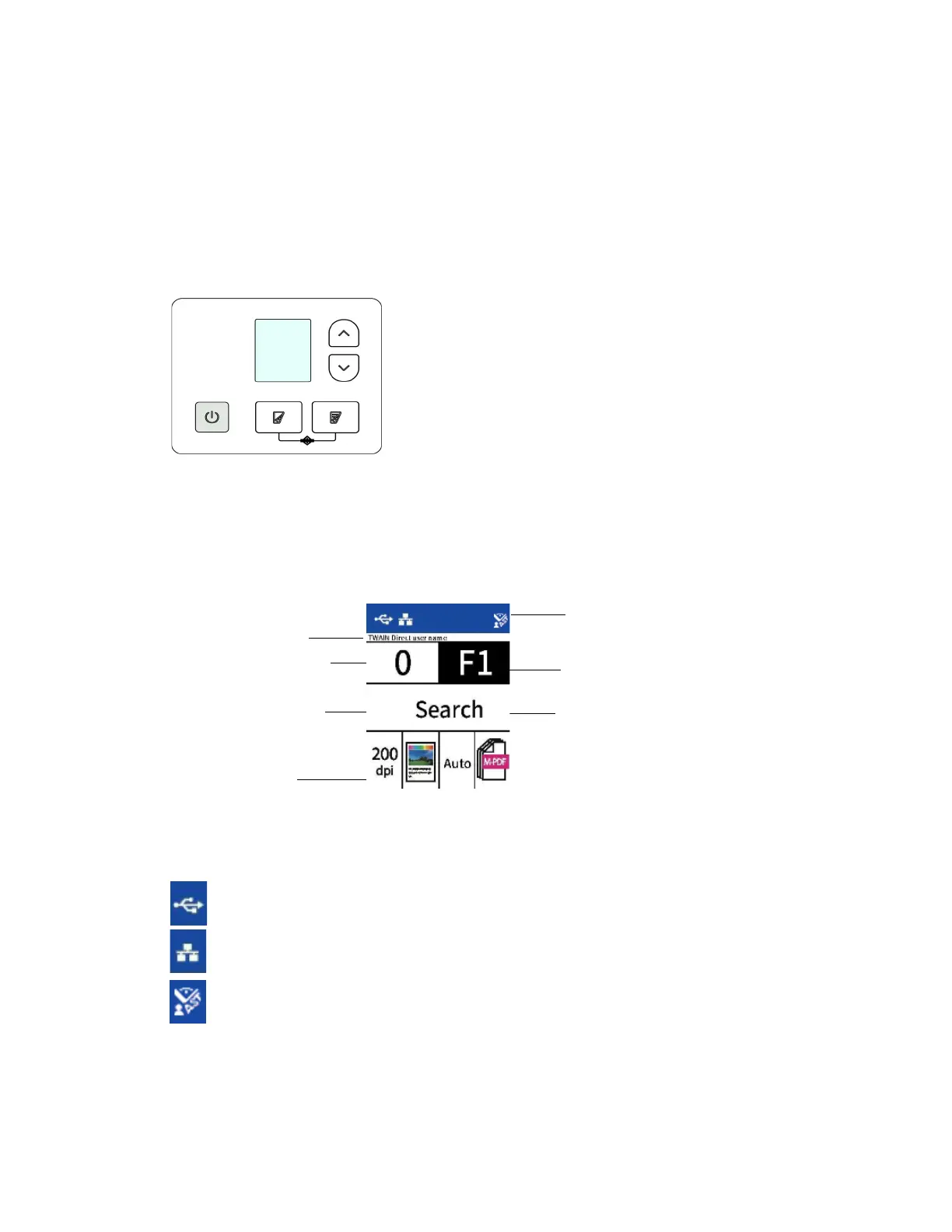User Guide 4-1
The scanner’s LCD displays scanning information. It also allows you to access a menu to enable
LAN, view scanner information, put the scanner in “clean mode” and quickly download the
Visioneer Mobile Capture mobile app (iOS and Android) and quickly register your scanner for use
with VAST Network.
THE SCANNER LCD AND BUTTON PANEL
The Scanner LCD’s Main Screen
This screen will appear once driver installation is complete. The LCD can by slightly different. The
example below appears once OneTouch is installed. You can find the drivers in The Scanner’s Web
Interface’s Support page. If you are using the scanner with a PC, you can also refer to PC
Installation.
NETWORK STATUS ON THE LCD
You can observe network connectivity quickly from the scanner’s LCD.
For more information on network connectivity, see Wired Network Connection.
Icon corresponds to
button destination
Indicates current scan
settings
Indicates OneTouch
function number
Function name
Indicates scan count
User name
Indicates connectivity states
If you see this symbol, the scanner is connected via
USB cable.
If you see this symbol, the scanner is connected to the
network using an ethernet cable (LAN)
If you see this symbol, the scanner is connected to
VAST Network.
4. The Scanner’s LCD
