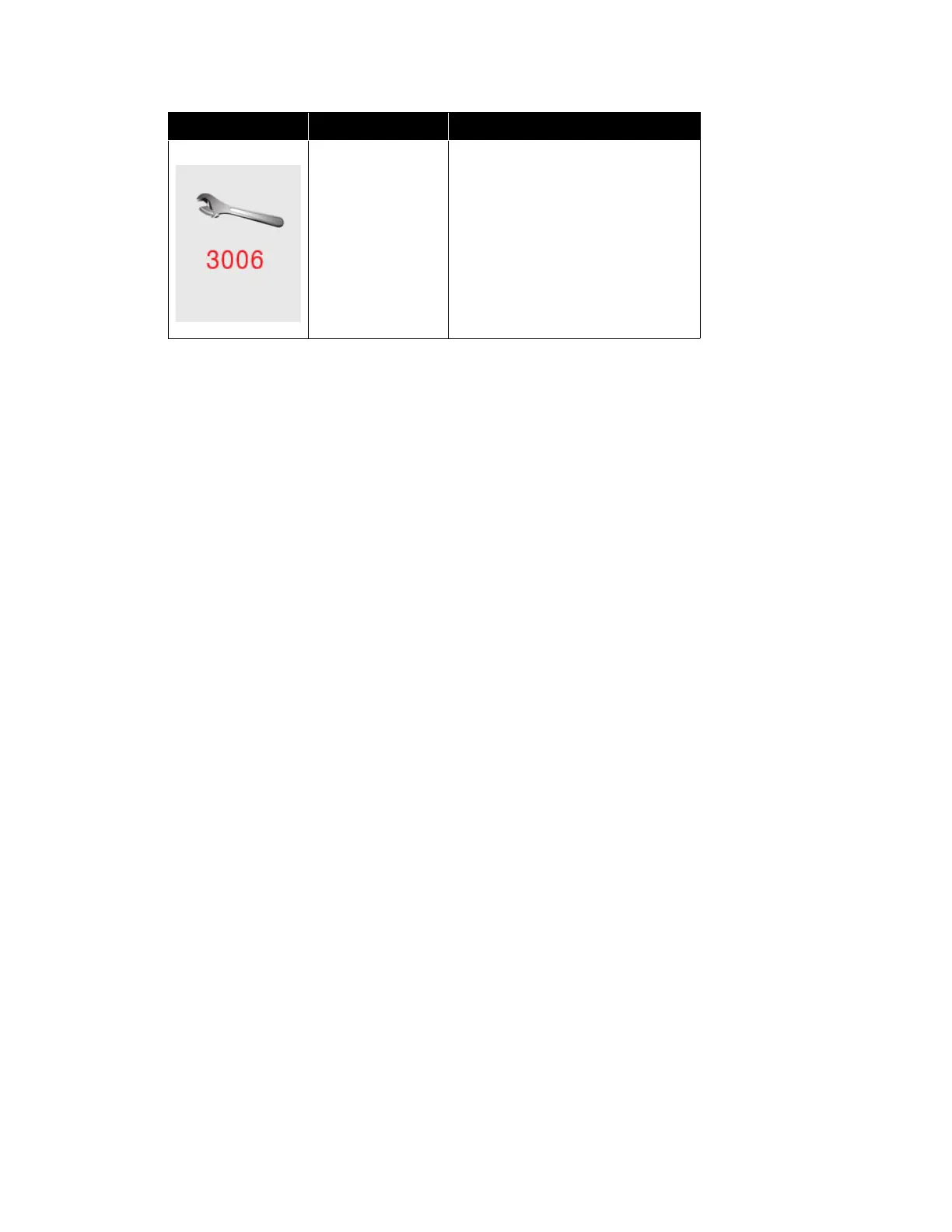Xerox
®
D70n Scanner Scanner Options, Maintenance and Troubleshooting
10-18 User Guide
Troubleshooting
Problem: The scanner won’t scan. What’s wrong?
Check for one of these possible causes:
• Are the cables loose or not plugged in securely? Inspect the cable connections. Make sure
the cables are plugged in securely.
• Is the scanner’s status light on? Turn on the scanner’s power. If the status light doesn’t
come on, plug the power supply into another electrical outlet. If you are using a UPS battery
back-up or power strip, try plugging the scanner directly to a wall outlet.
• Did you restart the computer and scanner? If the scanner gets a paper jam, or looses
connection because of an error, try restarting your computer and power cycling the scanner.
• Did you plug the scanner into a USB hub? If you’re using a USB hub to connect the
scanner try plugging the scanner’s USB cable directly to the back of the computer. It is not
recommended that you use the scanner with a USB hub, if you are using a hub, the hub must
have its own power supply.
• Is the USB cable 6’ or less? If you are using a USB cable that is longer than 6’ you may lose
connection to the scanner. The recommended USB cable length is 6’ or less, the USB cable
provided with your scanner is within this range.
• Did you select another image source in the scanning software? If you use multiple
imaging devices with your computer, such as a camera, all-in-one printer, or another scanner,
you may have selected another source for images. Make sure Xerox
®
D70n Scanner is
selected as the scanner.
Problem: The scanned images are of poor quality. What do I do?
There are various reasons why the scanned image is of poor quality. The original document may
not be of good quality or the scanner glass may be dirty.
• Try cleaning the scanner. The scanner glass is where the image is captured as the page is
pulled through the scanner. Lift up on the exit release, under the input tray, to open the
scanner. There is glass in the body of the scanner and underneath the lid. Take a soft cloth
and wipe across both pieces of glass. The section Cleaning the Scanner Glass and Background
Plates contains thorough instructions for cleaning this part of the scanner.
ADF Lamp Error
The ADF lamp has
stopped working.
Turn off the scanner. Contact
Technical Support and send the
scanner for repair.
ERROR IMAGE
CAUSE
RESOLUTION