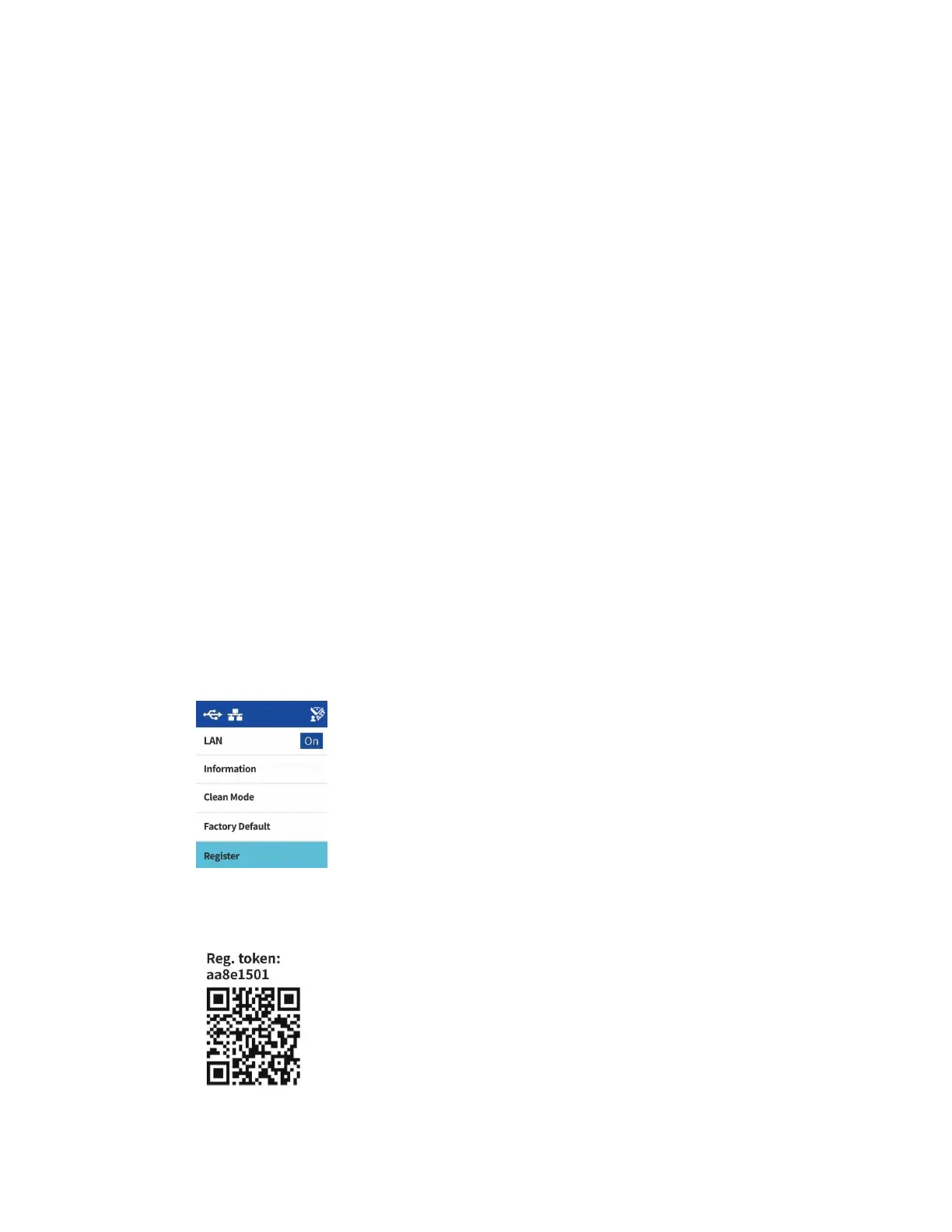User Guide 6-1
If the scanner is connected to the network, it is available to use wirelessly with your mobile apps,
on a shared network with Visioneer Network driver or with any TWAIN Direct compliant
application.
Connecting to the Network using a Ethernet LAN Cable (Wired)
1. Connect one end of an ethernet LAN cable to an available port of your ethernet hub.
2. Connect the other end to the port marked at the back of the product.
Note: For advanced settings, go to The Scanner’s Web Interface, see Wired Network Connection.
Connecting the Scanner for Use on the Cloud Server
Skip these steps if your scanner and your device (PC or mobile device) are connected to the same
network.
This feature allows you to use the scanner remotely from any network-connected PC.
Note: The scanner must be connected to the internet and registered on the Cloud Server.
1. Launch the camera on your mobile device.
2. Hold the Simplex and Duplex buttons for more than two seconds to access the LCD scanner
menu.
3. Use the up and down arrows to select the Register option.
4. The LCD will display a message that registration is started.
5. Scan the QR code that appears on the scanner LCD.
6. To complete registration, you will be redirected to the Cloud Service sign in.
6. Wired Network Connection
