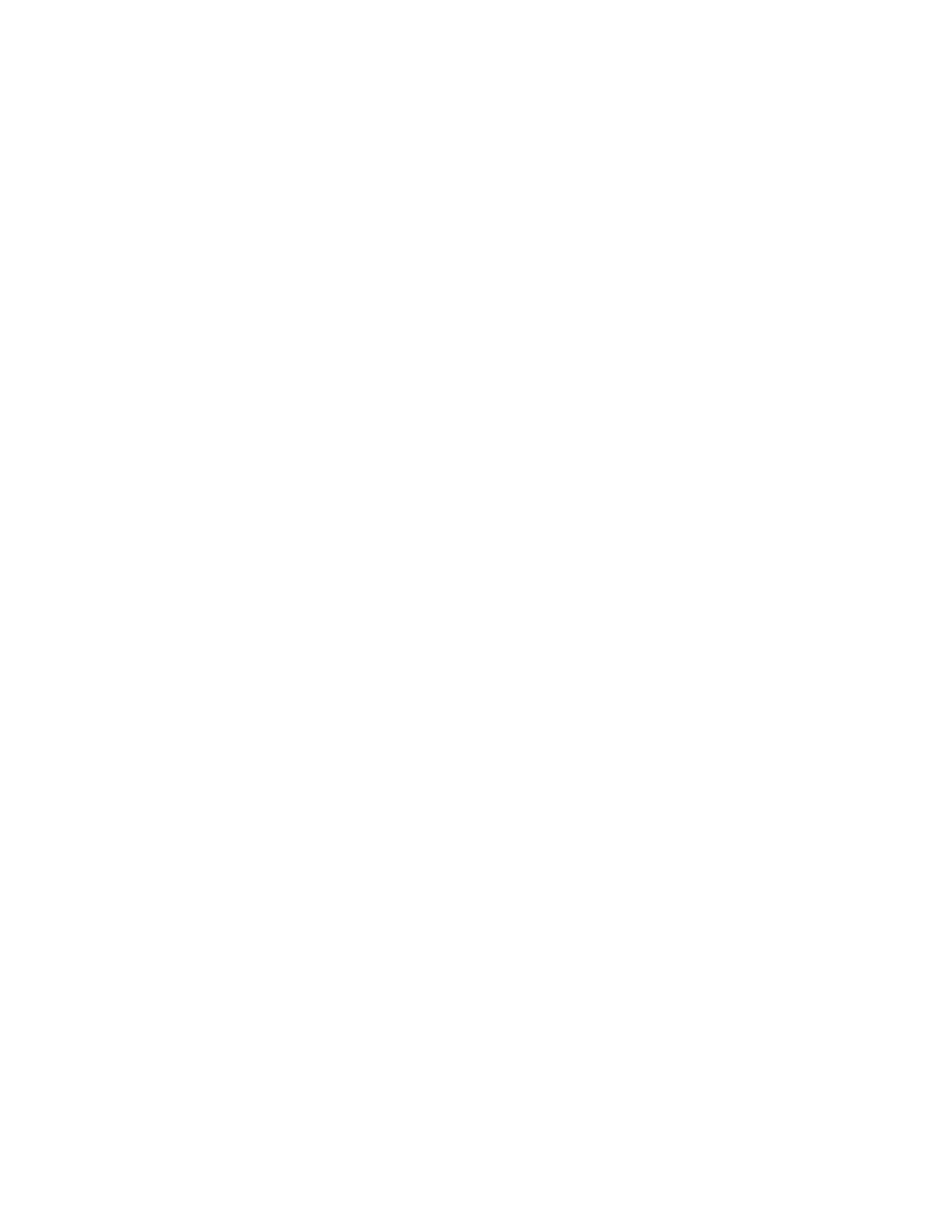Xerox
®
D70n Scanner Scanner Options, Maintenance and Troubleshooting
10-20 User Guide
Problem: If the USB cable is disconnected during a scan, the scanner does not reconnect when
the USB cable is plugged back in.
Unplug the power supply from the scanner, and then plug it back in.
If the scanner does not reconnect:
1. Unplug the power supply from the scanner.
2. Restart your computer.
3. After the restart is complete, plug the power supply back in.
Problem: The scanner reports a Double Feed error when there is only one page in the scanner.
Try cleaning the double feed detection sensor. Dust on the sensor may prevent the sensor from
working properly.
Uninstalling Your Scanner
Use the options in the Windows Control Panel to remove the scanner driver and modules, and any
other software provided with the scanner.
Please leave the scanner’s USB cable plugged into the computer while uninstalling the scanner
driver. Unplug the USB cable when directed to do so in the instructions below.
Open the list of installed programs in the Windows Control panel.
• Windows 7 and later: Open Programs and Features
Uninstalling the scanner driver:
1. In the list of installed programs click Xerox
®
D70n Scanner driver.
2. Click the Change or Uninstall button.
3. Click Yes when asked to confirm that you want to remove the driver.
When the driver uninstallation is complete the progress window will automatically close.
4. Turn off the scanner and unplug the USB cable.
5. Reboot the computer if you are prompted to do so.
Follow these instructions to remove any of the other software you installed with your scanner.
Depending on the software provided with your scanner, and which applications you installed
during the scanner setup, the application list may include:
•OneTouch
• OneTouch OCR module
• Visioneer Organizer AI
• Visioneer Capture SE