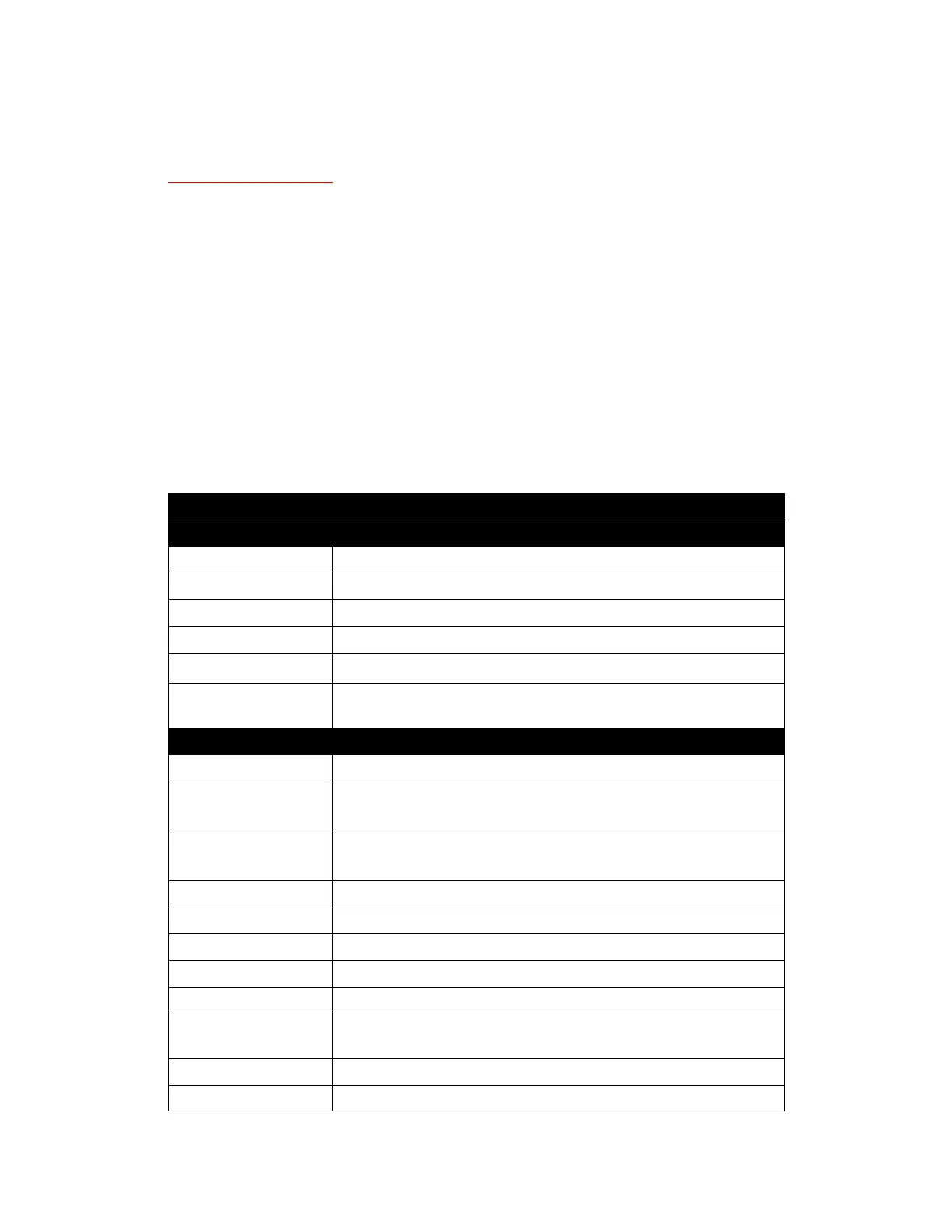Scanner Options, Maintenance and Troubleshooting Xerox
®
D70n Scanner
User Guide 10-21
Uninstalling Visioneer Acuity™:
Visioneer Acuity is automatically installed when you install the scanner driver. You can also
download the Visioneer Acuity module from the support pages for your scanner at
www.xeroxscanners.com
. Visioneer Acuity is a utility with advanced image processing options to
instantly improve the visual clarity of anything you scan.
1. In the list of installed programs select Visioneer Acuity Assets.
2. Click Yes when asked to confirm you want to remove the software.
Depending on the method of installation, and your scanner model, there may be multiple entries
for Visioneer Acuity in the installed programs list. The additional entries in this list are the image
processing libraries needed to support various scanner models. These additional items will be
called “Visioneer Acuity Assets” followed by a version number. In the scenario described here,
when you want to uninstall Visioneer Acuity make sure you select and uninstall Visioneer Acuity. If
you uninstall one of the entries labeled as an “asset” you will still need to uninstall the main
Visioneer Acuity utility.
Xerox® D70n Scanner Specifications
Scanner Specifications
Document Requirements
Minimum Item Size 2.0 x 2.0 inches (52 x 52 mm)
Maximum Item Size 8.5 x 14.0 inches (216 x 356 mm)
Capacity
100 pages of 20lb printer paper (80 g/m
2
)
Paper Thickness
27 ~413 g/m
2
(7 ~ 110lbs)
Maximum Card Thickness
413 g/m
2
(110 lbs)
Maximum Embossed
Card Thickness
1.25 mm
General Specifications
Optical Resolution 600 dpi
Interpolated Resolutions
(Firmware/Hardware)
100, 150, 200, 300, 400, 500 dpi
Interpolated Resolutions
(Visioneer Acuity)
75 and 1200 dpi
(these resolutions are available when Visioneer Acuity is installed)
Output Bit Depth 24-bit color, 8-bit grayscale, 1-bit bitonal (black & white)
Scan Method Duplex Automatic Document Feeder (ADF)
Image Sensor CIS (Contact Image Sensor)
Light Source RGB LED
Interface USB 3.1 Gen 1 (USB 2.0 and 3.0 compatible)
Certifications ENERGY STAR 3, USB 3.1 Gen 1, RoHS, RCM, CE, CB, WEEE, UL, C-UL, FCC
Class B, EPEAT (Gold), ERP Directive, CCC, CECP
Operating Temperature 41° to 95° F (5° C ~ 35° C)
Relative Humidity 15% ~ 85% RPH