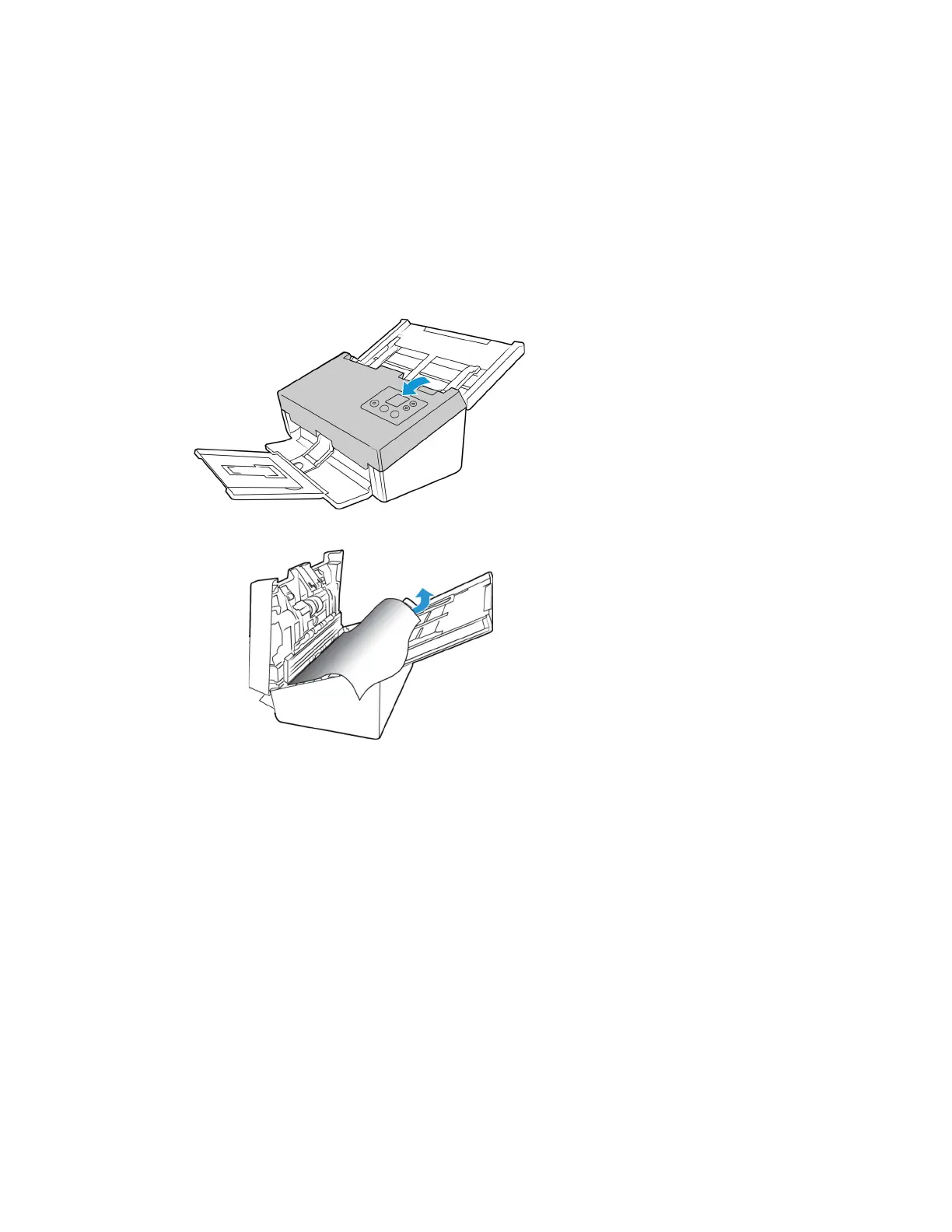Scanner Options, Maintenance and Troubleshooting Xerox
®
D70n Scanner
User Guide 10-5
Note: if Visioneer Acuity is not enabled, the function(s) will be disabled in the TWAIN interface
until Visioneer Acuity is turned on or you the select the option in this window.
Clearing Paper Jams
If your scanner stops scanning due to a paper jam in the Automatic Document Feeder, use the
following procedure to remove the paper from the scanner.
1. Pull on the scanner cover release and lift the lid to open the scanner.
Do not attempt to remove a jammed page with the ADF door closed.
2. Remove the jammed page from the scanner.
3. Close the ADF door and continue scanning.
To reduce the number of paper jams, smooth and straighten the paper before scanning and
adjust the paper guides to the paper size.
Cleaning the Scanner
Regular maintenance of your scanner can help to ensure continual optimal performance.
Using a soft, lint-free cloth, wipe down all plastic surfaces on the scanner.
CLEANING THE OUTSIDE OF THE SCANNER
Excessive dust accumulation around and on the scanner will pull into the scanner during the
scanning process and clog the ventilation openings. You should clean the outside of the scanner
at least once a month to help limit the amount of dust build up in the scanner.
1. Turn off the scanner power.
2. Using a soft dusting cloth, wipe down the body of the scanner, input tray and exit area. Make
sure that the input and exit slots in the scanner are also clean.
