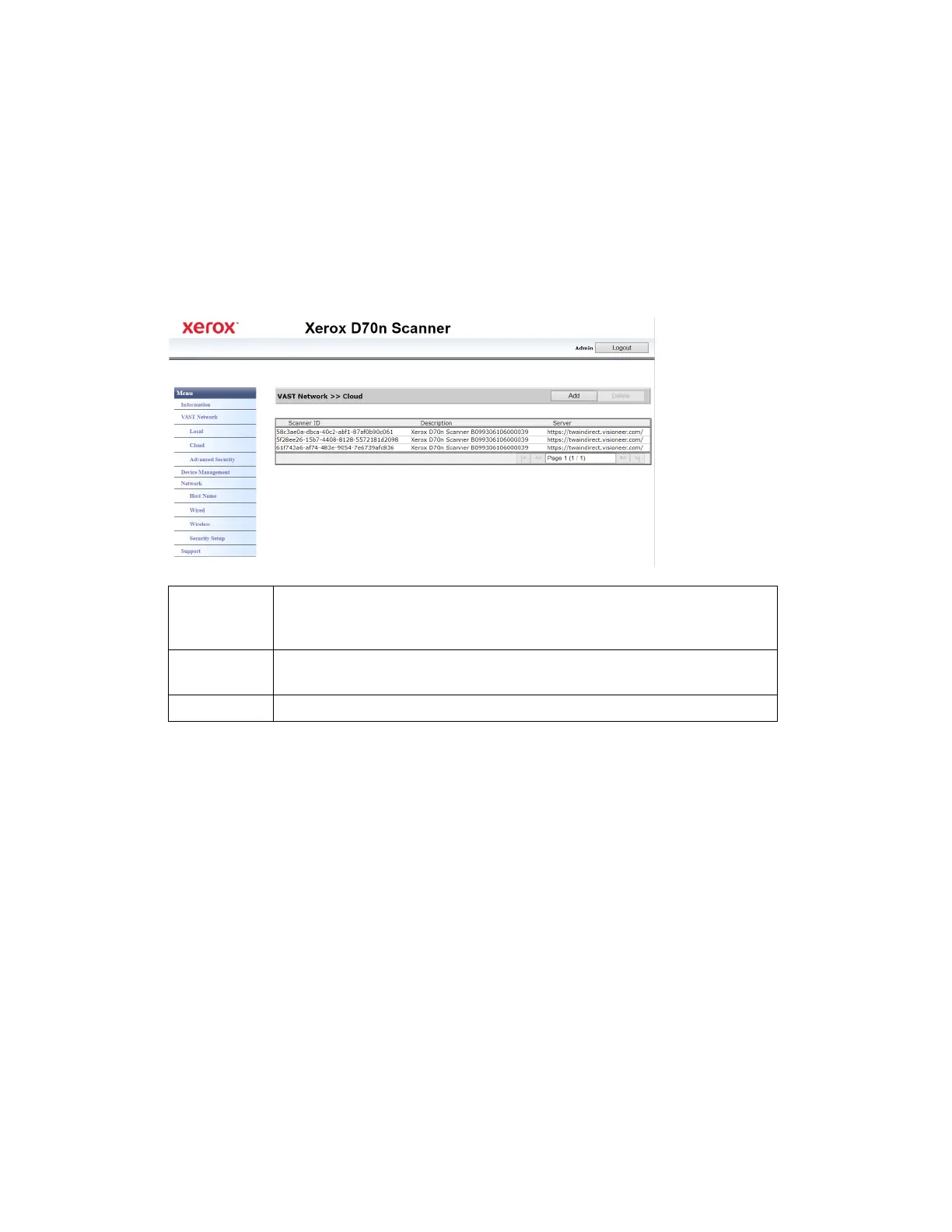The Scanner’s Web Interface Xerox
®
D70n Scanner
User Guide 9-7
1. From the menu go to the VAST Network tab.
2. Then from its sub menu, go to the Local tab.
3. In the Scanner Description field. enter the desired scanner display name.
4. Click Update.
5. A prompt message will appear confirming that the request was successfully processed.
6. Click OK.
CLOUD
Registering a new scanner to the VAST Network Cloud
Make sure you are logged in to the The Scanner’s Web Interface. By default: Login Name: admin
and Password: admin. To customize these credentials, see Changing your Login Credentials.
1. From the menu go to the VAST Network tab.
2. Then from its sub menu, go to the Cloud tab.
Scanner ID This is a unique identification number associated to your scanner. This cannot be
changed. This is used for VAST Network cloud service to recognize and differentiate
your scanner.
Description This is the scanner’s name and serial number. This matches the scanner description
set in Local.
Server
This is the URL of the VAST Network Cloud Service.