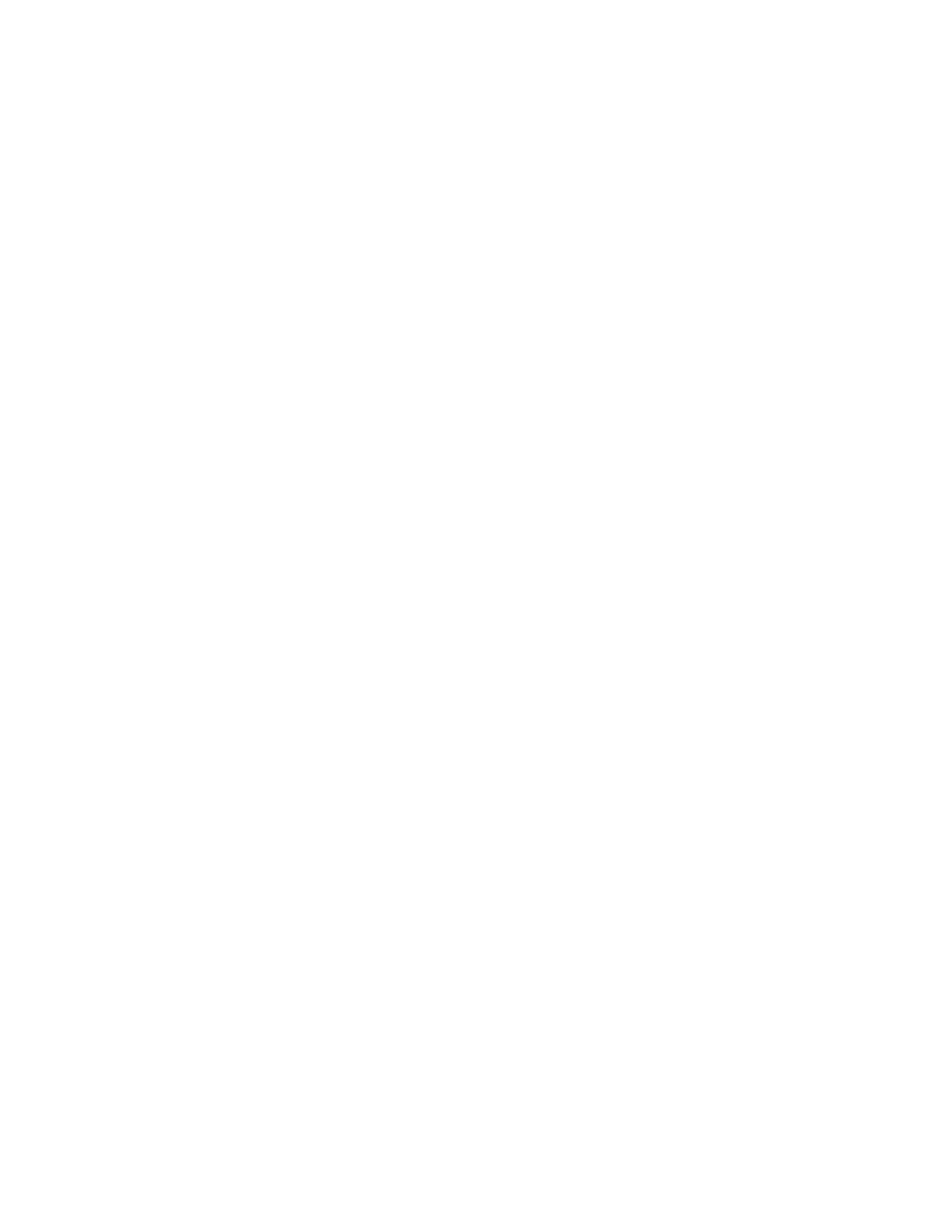Scanner Options, Maintenance and Troubleshooting Xerox
®
D70n Scanner
User Guide 10-3
6. You can now view the scanner details,: model name, firmware version, serial number. Use the
down arrow to see additional details such as: driver version, Acuity version number as well as
One Touch version number.
Power Settings
Some features described herein may not be available for the current scanner.
• Sleep mode—sleep mode is the low-power state when the scanner is not in use. You can
adjust the amount of time you want the scanner to wait before it goes into low power.
Click the green enter button to save any changes in the Sleep mode field.
Click the red reset button to reset to the default timeout value.
•USB off— by default the value is set to match Sleep mode. This temporarily turns off the
functionality of the USB ports until the scanner is woken up by pressing a button or placing
paper in the ADF. This aids to reduce unnecessary power consumption.
Note: LAN will continue functioning
• Power off—input the number of minutes you want the scanner to wait before it turns itself
off.
Click the green enter button to save any changes in the power off field.
Click the red reset button to reset to the default timeout value.
Scanner maintenance:
• Counters—click the reset button next to the counter you want to set back to 0.
• Show maintenance reminders—select this option be notified when it is time to clean or
replace the rollers. After cleaning or replacing the rollers, click the reset button next to the
roller counters in this screen.
To view the counters from the LCD Scanner Menu:
1. Hold the Simplex and Duplex buttons for more than two seconds to access the LCD scanner
menu.
2. Use the up and down arrows to select the Information option.
3. Use the Duplex button to confirm your selection.
4. Use the up and down arrows to select the Counters option.
5. Use the Duplex button to confirm your selection.
6. You can now view the counters.
The Simplex button can be used as a Back button to navigate the LCD Scanner Menu.
Note: You can only view the counters from the LCD Scanner Menu. It is not possible to reset the
counters from this menu.