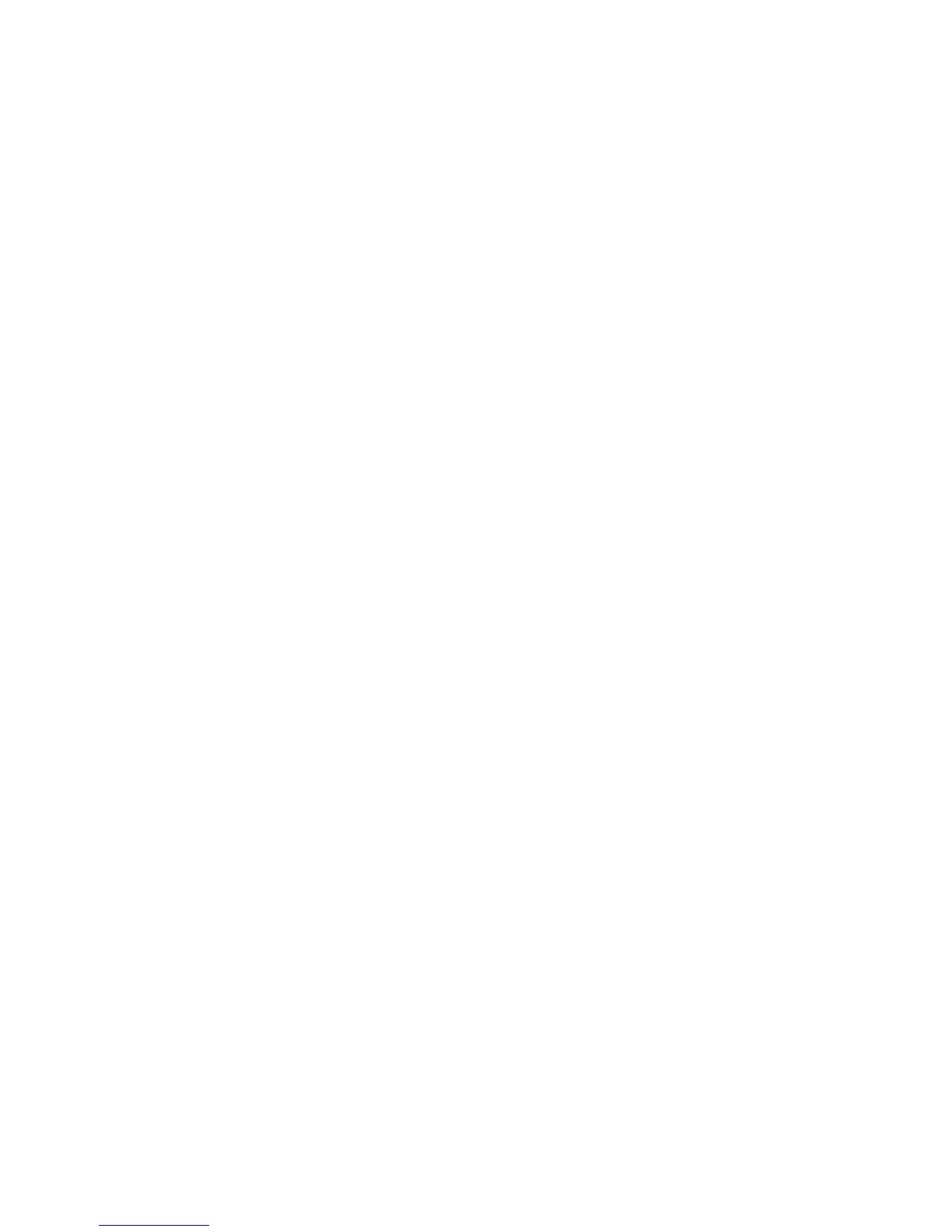Printer Settings
Phaser® 3500 Laser Printer
9
Selecting Tray Settings
Tray Selection
You can select the tray to be used.
1. On the control panel, press the Menu button, select Printer Setup, then press
the OK button.
2. Press the OK button to select Paper Handling.
3. Press the OK button to select Paper Source.
4. Scroll to the desired tray or Auto Select.
5. Press the OK button to save the changes.
Tray Sequence
You can specify the sequence in which the printer selects the paper trays. When a tray runs out
of a particular paper during printing, the printer selects the next tray in the sequence containing
the same paper type and size to continue printing.
To specify the tray sequence on the control panel:
1. Press the Menu button, select Printer Setup, then press the OK button.
2. Press the OK button to select Paper Handling.
3. Select Tray Sequence, then press the OK button.
4. Scroll to the desired tray sequence.
5. Press the OK button to save the changes.
Changing Printer Language
To change the language used for the text on the control panel, CentreWare IS, and some
information pages:
1. On the control panel, press the Menu button, select Printer Setup, then press
the OK button.
2. Select General Setup, then press the OK button.
3. Select FP Language, then press the OK button.
4. Select the desired language, then press the OK button.
