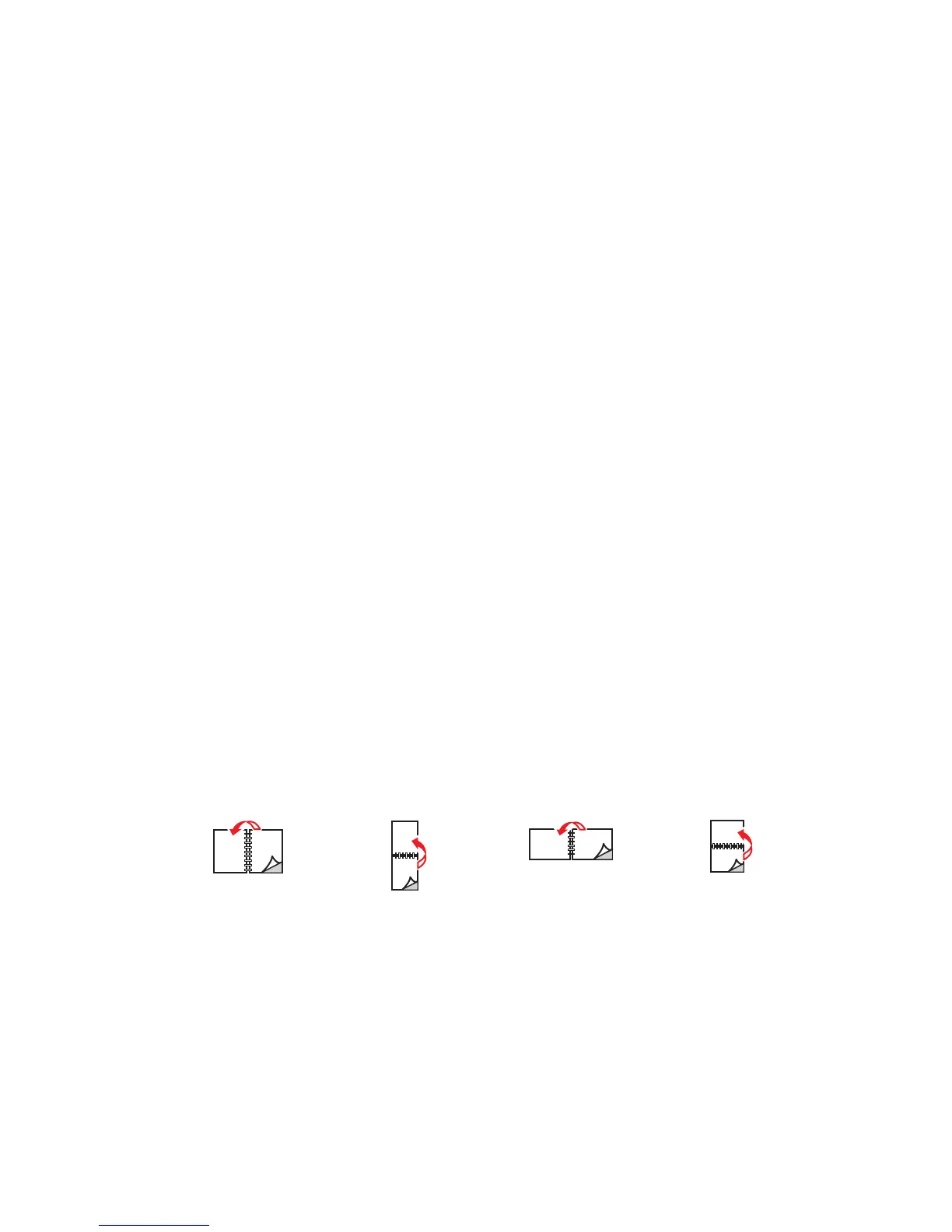2-Sided Printing
Phaser® 3500 Laser Printer
19
Using the Control Panel
To enable or disable the Bypass Tray 1 (MPT) mode on the control panel:
1. Press the Menu button, select Printer Setup, then press the OK button.
2. Press the OK button to select Paper Handling.
3. Press the Up Arrow or Down Arrow button to select Bypass Tray 1 (MPT), then press
the OK button.
4. Press the Up Arrow or Down Arrow button to select On or Off, then press
the OK button.
2-Sided Printing
Automatic 2-Sided Printing
Guidelines
A duplex unit must be installed on your printer to perform automatic 2-sided printing. The
Phaser 3500B and Phaser 3500N configurations may be upgraded to include this feature.
Use only letter, legal, A4, or US Folio with dimensions and weights listed for automatic
2-sided printing in “Supported Paper” on page 12.
Use paper with a weight range between 75~90 g/m
2
(20~24 lb.).
Binding Preferences
Use the printer driver to select Portrait or Landscape orientation for the images on the page.
When you print 2-sided jobs, you need to select the binding preference. This determines how
the pages turn.
Portrait
Flip on Long Edge
Portrait
Flip on Short Edge
Landscape
Flip on Short Edge
Landscape
Flip on Long Edge
