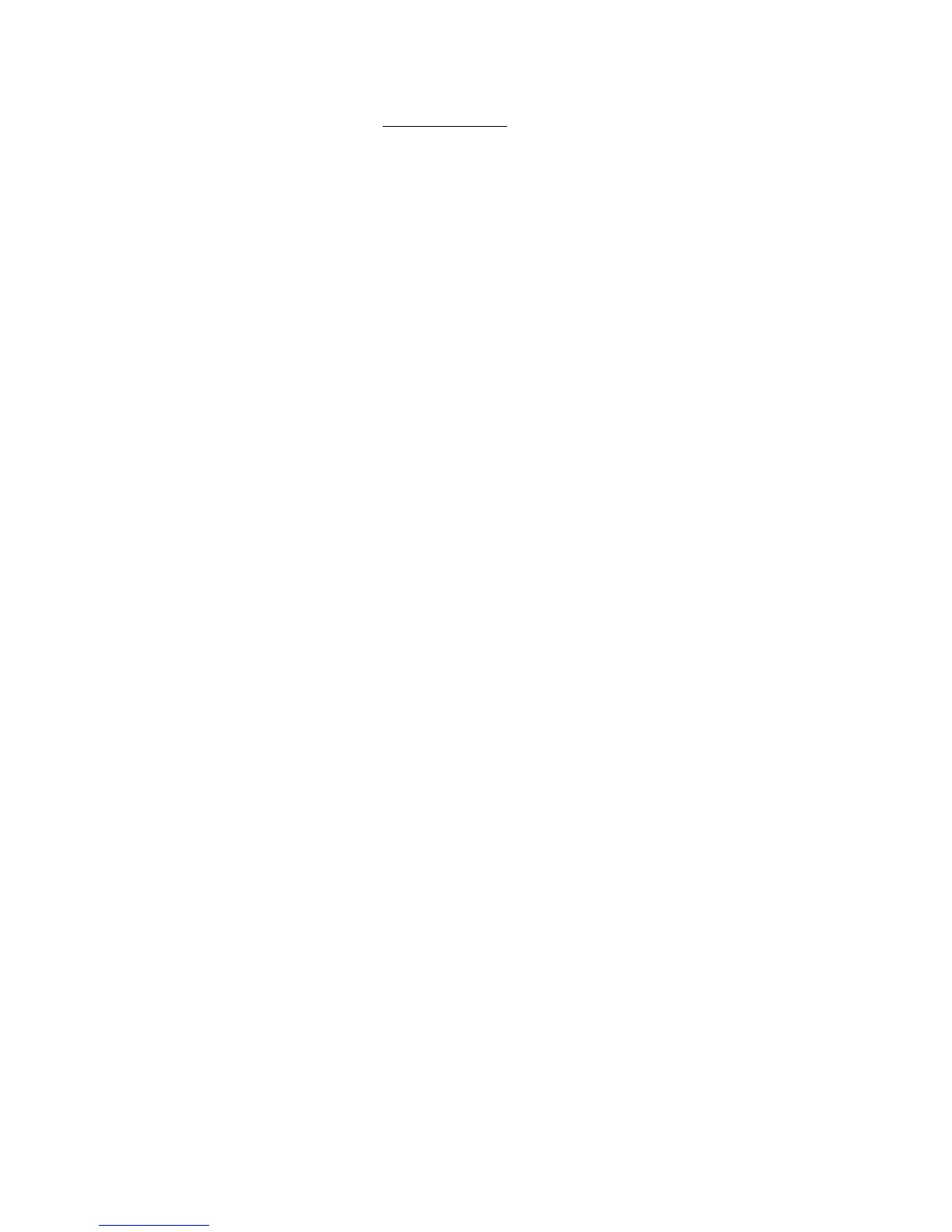2-Sided Printing
Phaser® 3500 Laser Printer
22
Mac OS X, version 10.2~10.3 PostScript driver
:
1. Insert paper into the tray. For information about how to load paper, see the Quick
Reference Guide.
2. Go to Orientation in Page Setup and select Portrait, Landscape, or Rotated
Landscape.
3. Click OK to save your settings.
4. In the printer driver:
For Mac OS X, version 10.2
a. Click on the left pull-down menu and select Duplex.
b. Select the Print on Both Sides checkbox, then select a binding orientation from the
Binding option.
For Mac OS X, version 10.3
a. Click on the left pull-down menu and select Layout.
b. Select Long Edge Binding or Short Edge Binding from the Two Sided Printing
option.
5. Click Print to print your job.
Manual 2-Sided Printing
Manual 2-sided printing is supported for paper with dimensions and weights listed in
“Supported Paper” on page 12. Print manual 2-sided jobs from Tray 2 or Tray 3.
1. Load paper into Tray 2 or Tray 3.
2. At your computer, select even numbered pages from the Output Options driver tab. Set
the paper type and size according to the steps listed in “Changing Paper Type and Size on
the Control Panel” on page 13.
3. Select Force printing from specific tray and Tray 2 [or 3] as the paper source, and then
click Print to print one side of your job.
4. Remove the pages from the output tray and place the printed side face up in Tray 2 [or 3]
with the top of the page entering the printer last.
5. At your computer, select odd numbered pages to print.
6. Click Print to print the other side of your print job.
