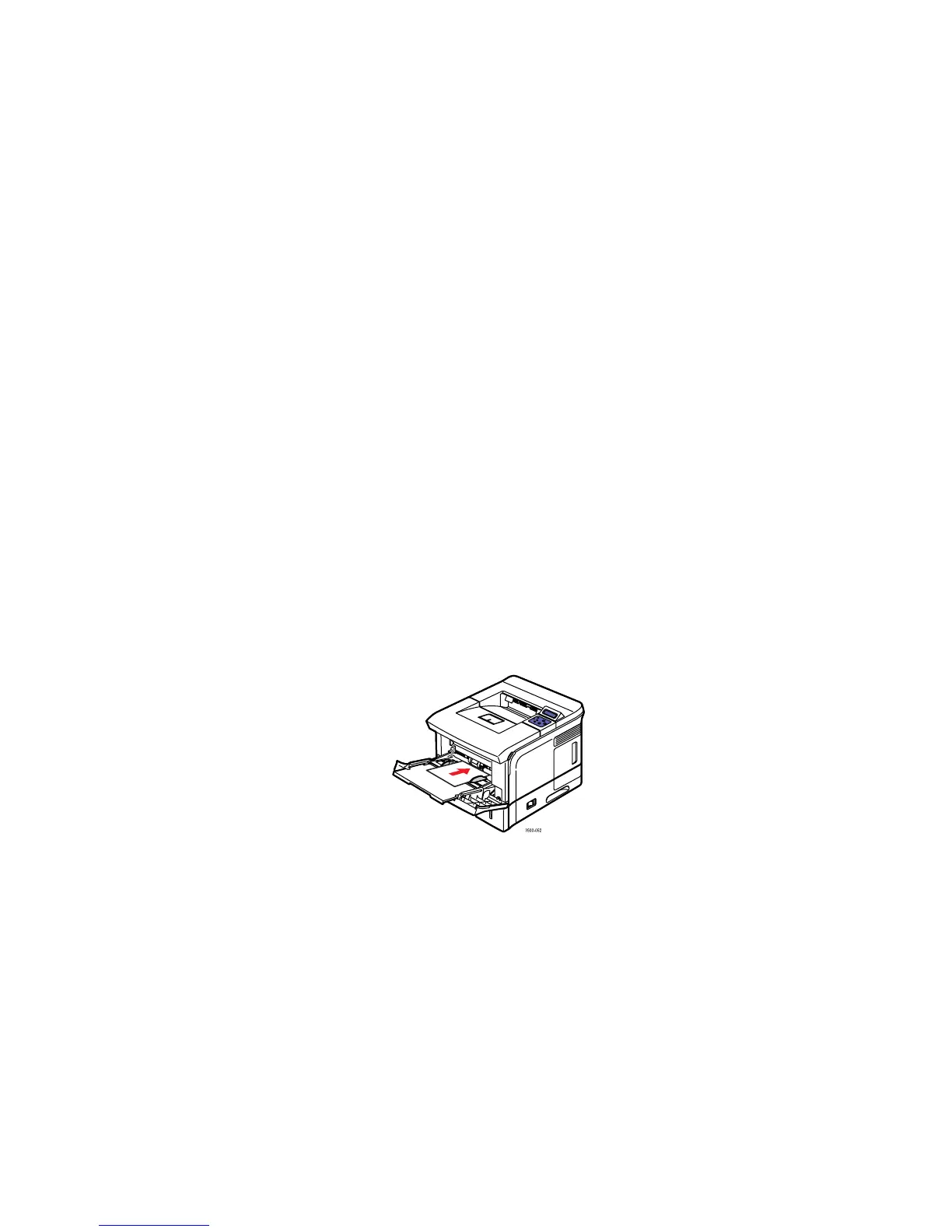Custom Size Paper
Phaser® 3500 Laser Printer
28
3. On the printer’s control panel:
a. Press the Menu button, select Printer Setup, then press the OK button.
b. Press the OK button to select Paper Handling.
c. Select Tray 1 Type, then press the OK button.
d. Select Labels, then press the OK button.
e. Press the Cancel button to return to the main menu.
4. In the printer driver, select Tray 1 as the paper source.
Custom Size Paper
Print custom size paper or specialty media in Tray 1 (MPT).
You can print on custom size paper within these dimensions:
Loading Custom Size Paper in Tray 1 (MPT)
1. Insert the custom size paper into Tray 1 (MPT). Adjust the guides to match the size of the
paper. Place the side to be printed face up with the top of the page entering the printer
first.
2. On the printer’s control panel:
a. Press the Menu button, then select Printer Setup, then press the OK button.
b. Press the OK button to select Paper Handling.
c. Select Tray 1 Size, then press the OK button.
d. Select Custom, then press the OK button.
1-sided Manual 2-sided
Width = 76.2~215.9 mm (3~8.5 in.)
Length = 127~355.6 mm (5~14 in.)
Width = 76.2~215.9 mm (3~8.5 in.)
Length = 127~355.6 mm (5~14 in.)
