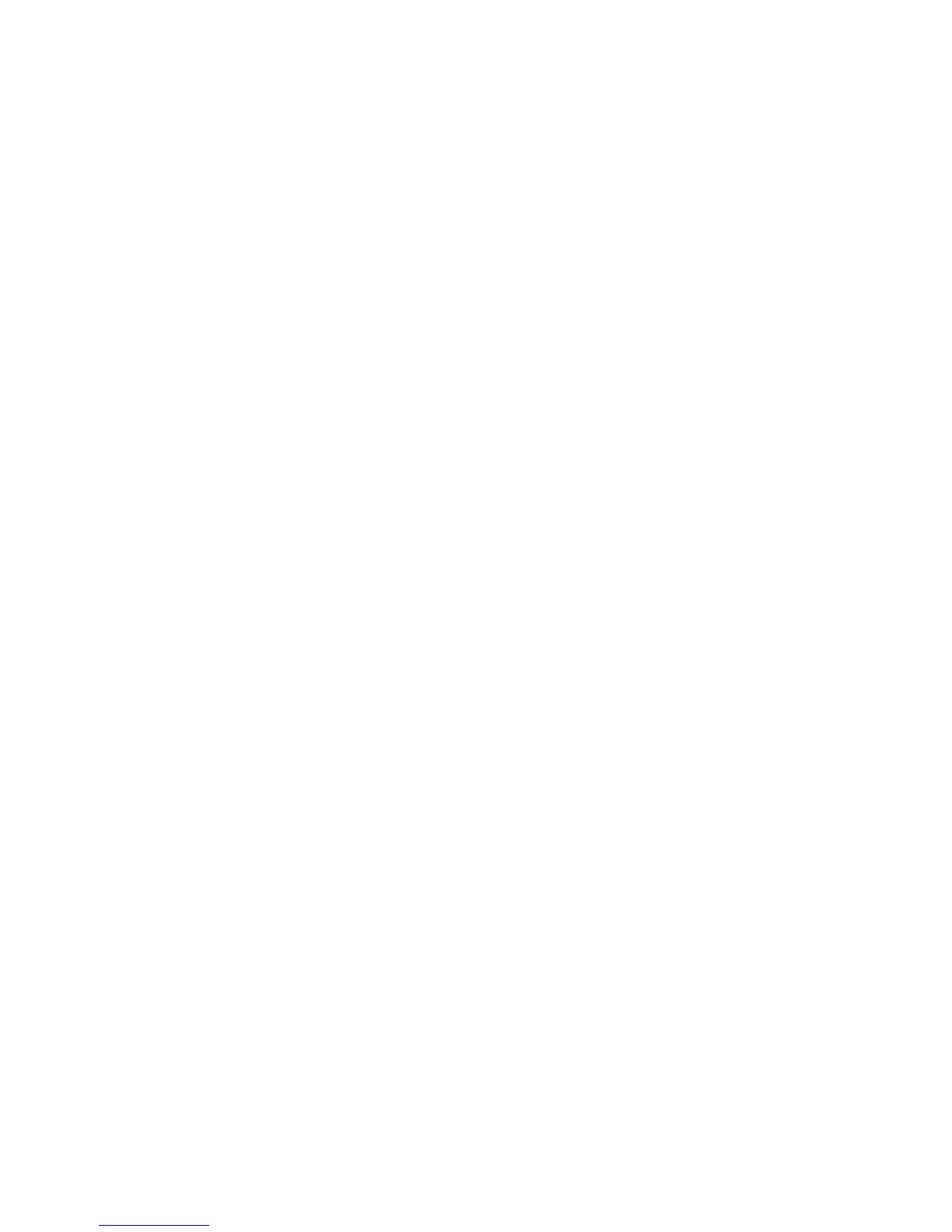Installation and Setup
Xerox
®
Phaser
®
6022 Printer 33
User Guide
Connecting to a Computer Using USB
To use USB, you must have Windows XP SP1 and later, Windows Server 2003 and later, or Macintosh OS
X version 10.5 and later.
To connect the printer to the computer using a USB cable:
1. Ensure that the printer is turned off.
2. Connect the B end of a standard A/B USB 2.0 cable to the USB Port on the back of the printer.
3. Attach the power cord and then plug in the printer and turn it on.
4. Connect the A end of the USB cable to the USB Port on the computer.
5. When the Windows Found New Hardware Wizard appears, cancel it.
6. You are ready to install the print drivers. For details, see Installing the Software on page 38.
Connecting to a Wired Network
1. Ensure that the printer is turned off.
2. Attach a Category 5 or better Ethernet cable from the printer to the network or router socket. Use
an Ethernet hub or router, and two or more Ethernet cables. Connect the computer to the hub or
router with one cable, then connect the printer to the hub or router with the second cable. Connect
to any port on the hub or router except the uplink port.
3. Attach the power cord, then plug in the printer and turn it on.
4. Set or automatically discover the network IP address of the printer. For details, see Assigning the IP
Address of the Printer on page 44.
Connecting to a Wireless Network
You can connect to a wireless network using the Software and Documentation disc included with your
printer or from the printer control panel.
Notes:
• You can connect using the 3-click connection method one time on the first installation attempt
only.
• WPA2 Enterprise networks are not supported.
• The 3-click connection method is supported for Windows 7 and later only.
Connecting with 3-Click Connection
1. Insert the Software and Documentation disc into the appropriate drive on your computer.
If the installer does not start automatically, navigate to the drive, and double-click the Setup.exe
installer file.
2. Click Setup Printer and Install Software.
3. At the License Agreement, select I Agree, then click Next.
4. On the Select a Connection Method screen, click Wireless. If a wireless connection is established, the
Xerox Printer Found screen appears.
