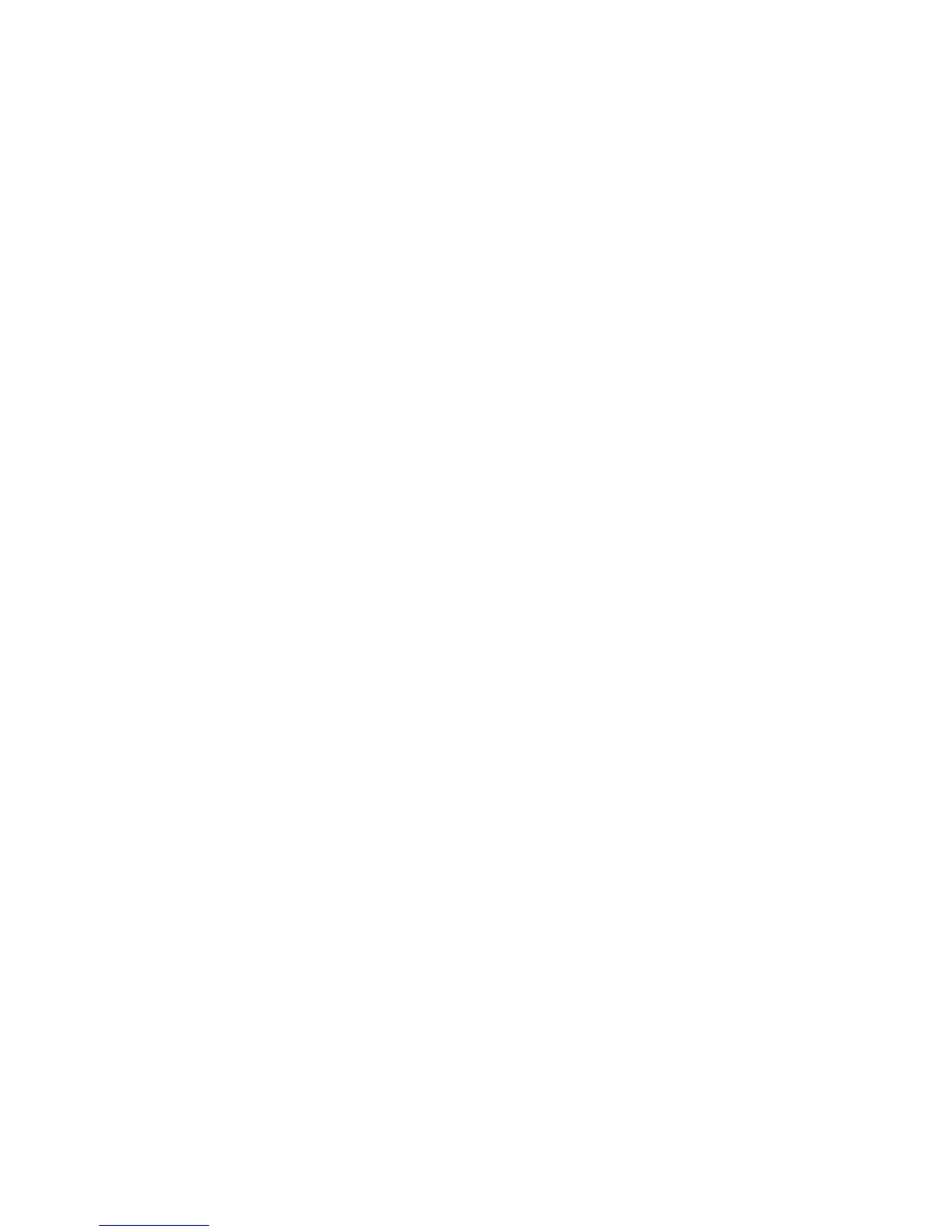Maintenance
Xerox
®
Phaser
®
6022 Printer 95
User Guide
Setting the Panel Lock Password
The Panel Lock password limits access to the Admin menu. Admin menu options include Network,
System Setup, Maintenance, Secure Setup, USB Setup, PCL Setup, PS Setup, and PDF Setup. Without the
password, users cannot access these options. The default password is 0000.
To set the Panel Lock password:
1. At the printer control panel, press the Menu button.
2. Use the Up and Down arrows to navigate to Admin Menu, then press OK.
3. Navigate to Secure Setup, then press OK.
4. Navigate to Panel Lock, then press OK.
5. Navigate to Panel Lock Set, then press OK.
6. Select Enable, then press OK.
7. To return to the main menu, press the Return button.
Changing the Panel Lock Password
The Panel Lock password limits access to the Admin menu.
1. At the printer control panel, press the Menu button.
2. Use the Up and Down arrows to navigate to Admin Menu, then press OK.
3. When prompted, enter your four-digit password, then press OK.
4. Navigate to Secure Setup, then press OK.
5. Navigate to Panel Lock, then press OK.
6. Navigate to Change Password, then press OK.
7. To select digits, use the Up and Down arrows. To advance to the next number, use the Right and
Left arrows. When you finish selecting all four numbers, write down the password and store it for
easy retrieval.
8. Press OK.
9. To return to the main menu, press the Return button.
