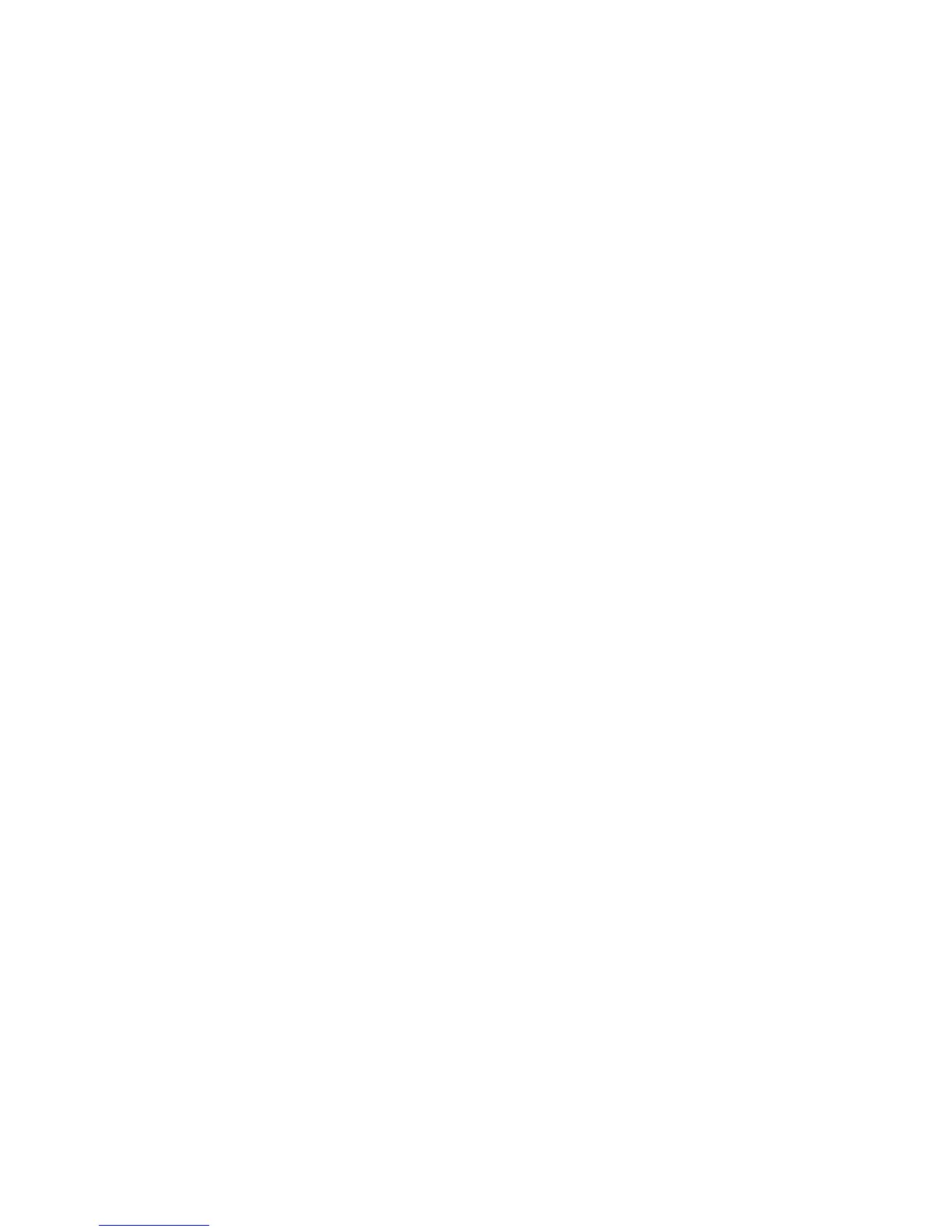Installation and Setup
Xerox
®
Phaser
®
6022 Printer 51
User Guide
To set the Power Saver Timers:
1. At the printer control panel, press the Menu button.
Note: To navigate through the menu, use the up or down arrow buttons.
2. Use the Up and Down arrows to navigate to Admin Menu, then press OK.
3. Navigate to System Setup, then press OK.
4. Navigate to Power Saver Timer, then press OK.
5. To select a setting, press the arrow buttons, select it, then press OK.
6. To return to the previous menu, press the Left arrow button.
Configuring Secure Settings
1. At the printer control panel, press the Menu button.
Note: To navigate through the menu, use the up or down arrow buttons.
2. Use the Up and Down arrows to navigate to Admin Menu, then press OK.
3. Navigate to Secure Setup, then press OK.
4. To limit access to the control panel menus:
a. Navigate to Panel Lock, then press OK.
b. Navigate to Panel Lock Set, then select Enable.
c. Enter a four-digit passcode, then reenter the passcode.
5. To allow download of firmware updates, navigate to Software Download, select Enable, then press
OK.
6. To choose the network information that shows on the Printer Control Panel, navigate to Show
Network Info, then press OK.
a. IP Address: You can use this option to display the IP address of the printer.
b. Host Name: You can use this option to display the host name of the printer.
c. Hide Information: This option prevents the IP address and host name from appearing on the
control panel.
Setting the Measurement Units
1. At the printer control panel, press the Menu button.
Note: To navigate through the menu, use the up or down arrow buttons.
2. Use the Up and Down arrows to navigate to Admin Menu, then press OK.
3. Navigate to System Setup, then press OK.
4. Navigate to mm/inch, then press OK.
5. To select a setting, press the arrow buttons, select it, then press OK.
