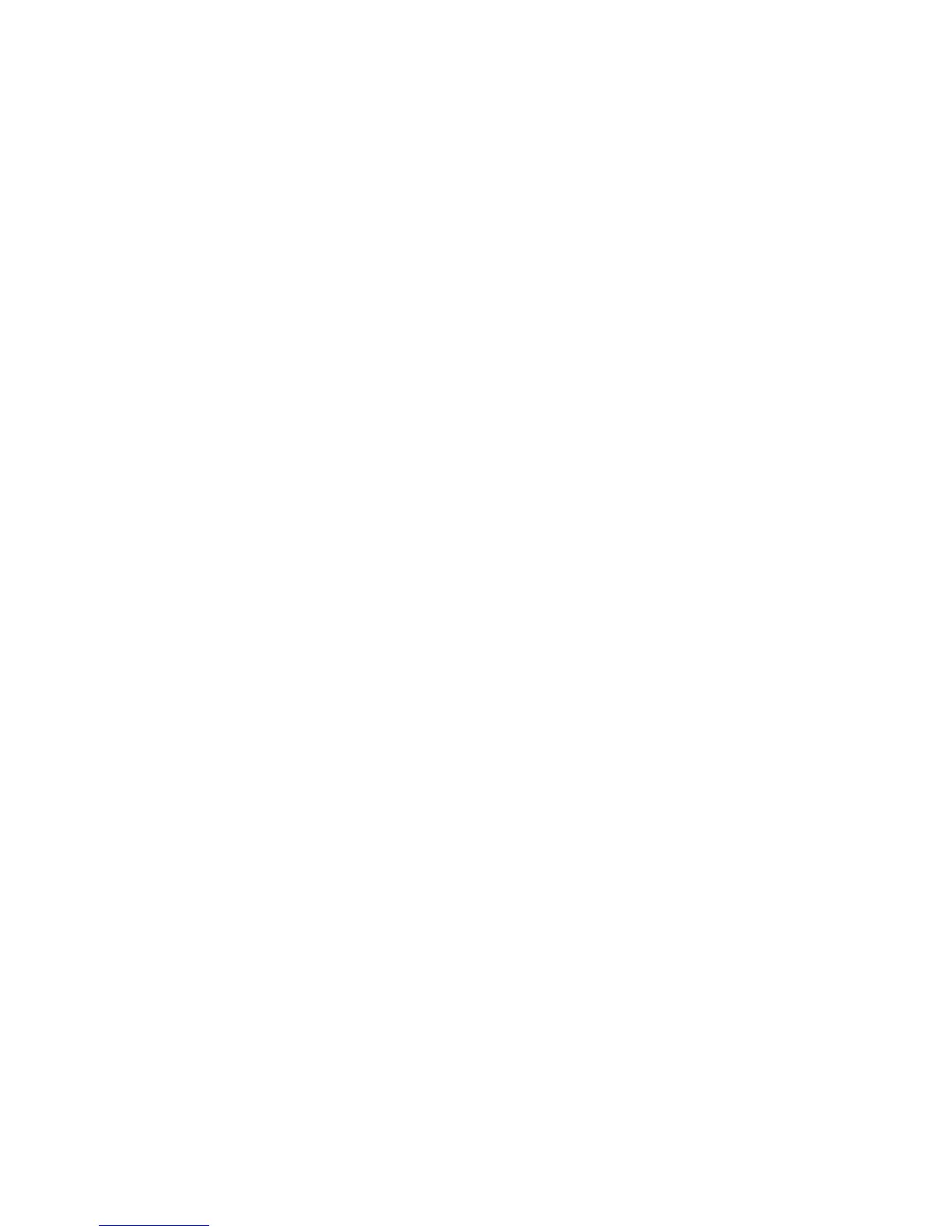Installation and Setup
56 Xerox
®
Phaser
®
6022 Printer
User Guide
Configuring SSL Settings
1. At your computer, open a Web browser, in the address field, type the IP address of the printer, then
press Enter or Return.
2. In CentreWare Internet Services, click Properties.
3. In the Properties pane, to expand the menu, click the plus (+) symbol next to the Security folder.
4. Click SSL/TLS Server Communication.
5. For Enable SSL, select Enabled.
6. To configure the printer to create a digitally signed certificate, click Create New Certificate.
7. To select the DKIM signature type, for Public Key Method, select RSA/SHA-256 or RSA/SHA-1.
8. To select the size of the key, for Public Key Size, select the number of bits.
9. To set the number of days that the certificate is effective, for Validity, enter a number.
10. Adjust the parameters of the new digital certificate as needed, then click Generate Certificate.
11. For the new settings to take effect, restart your printer.
Note: After you generate a signed certificate, Certificate Management appears in the Security
menu.
