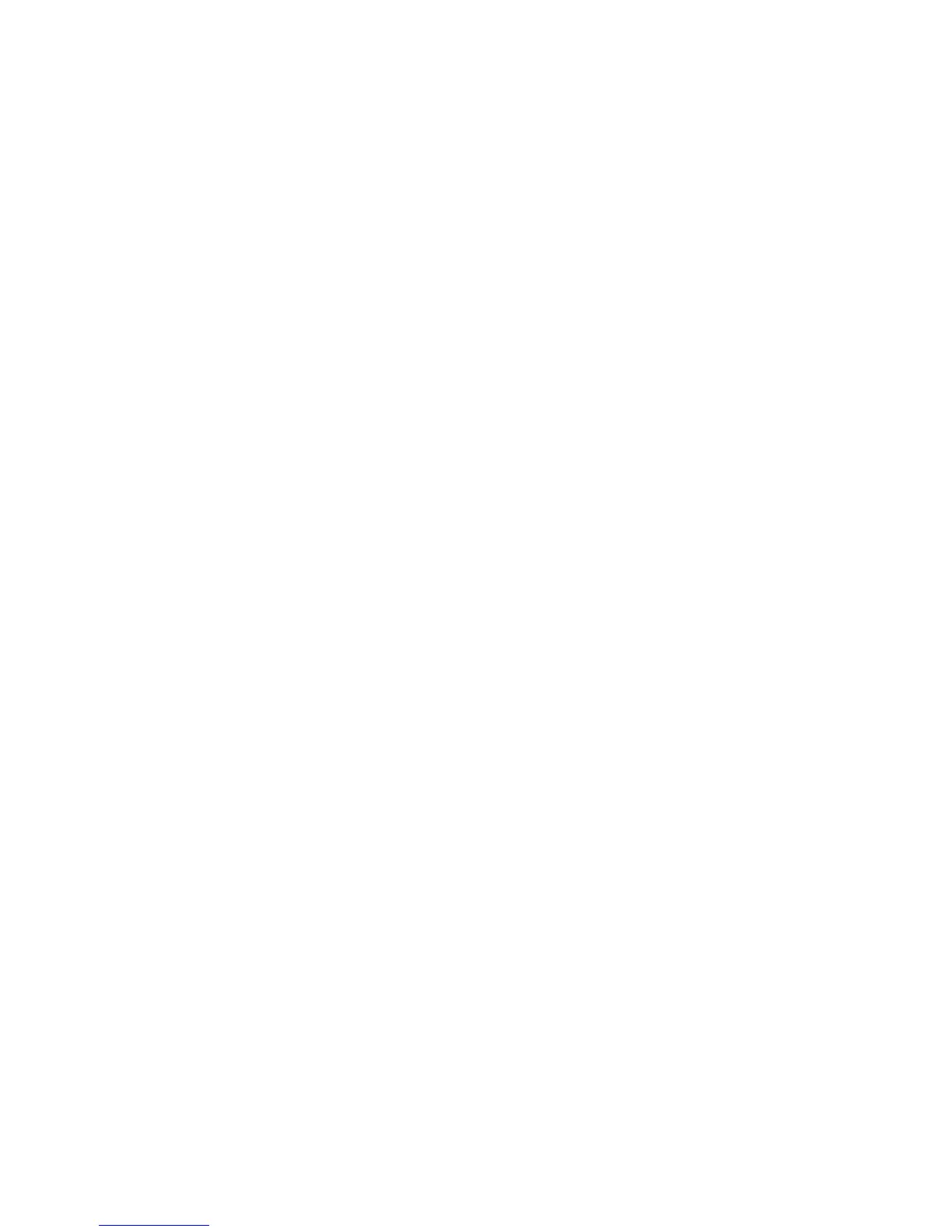Maintenance
94 Xerox
®
Phaser
®
6022 Printer
User Guide
Managing the Printer
This section includes:
• Checking Page Counts ....................................................................................................................................................... 94
• Setting the Panel Lock Password ................................................................................................................................... 95
• Changing the Panel Lock Password .............................................................................................................................. 95
Checking Page Counts
You can check the total number of printed pages on the Configuration Page. The Print Volume section
lists the total number of pages printed on each paper size.
Use Billing Meters to view impression count details for the printer. The current counts for color, black and
white, and combined total impressions appear on the Billing Meters screen. The impression counts shown
are used for billing. A page is one side of a sheet of paper that can be printed on one or two sides. A
sheet printed on two sides counts as two impressions.
Printing the Configuration Page
1. At the printer control panel, press the Menu button.
2. Press OK.
3. Navigate to Configuration, then press OK.
Viewing the Billing Meters
1. On the printer control panel, press the System button.
2. Press the arrow buttons to select Billing Meters.
3. Press OK.
