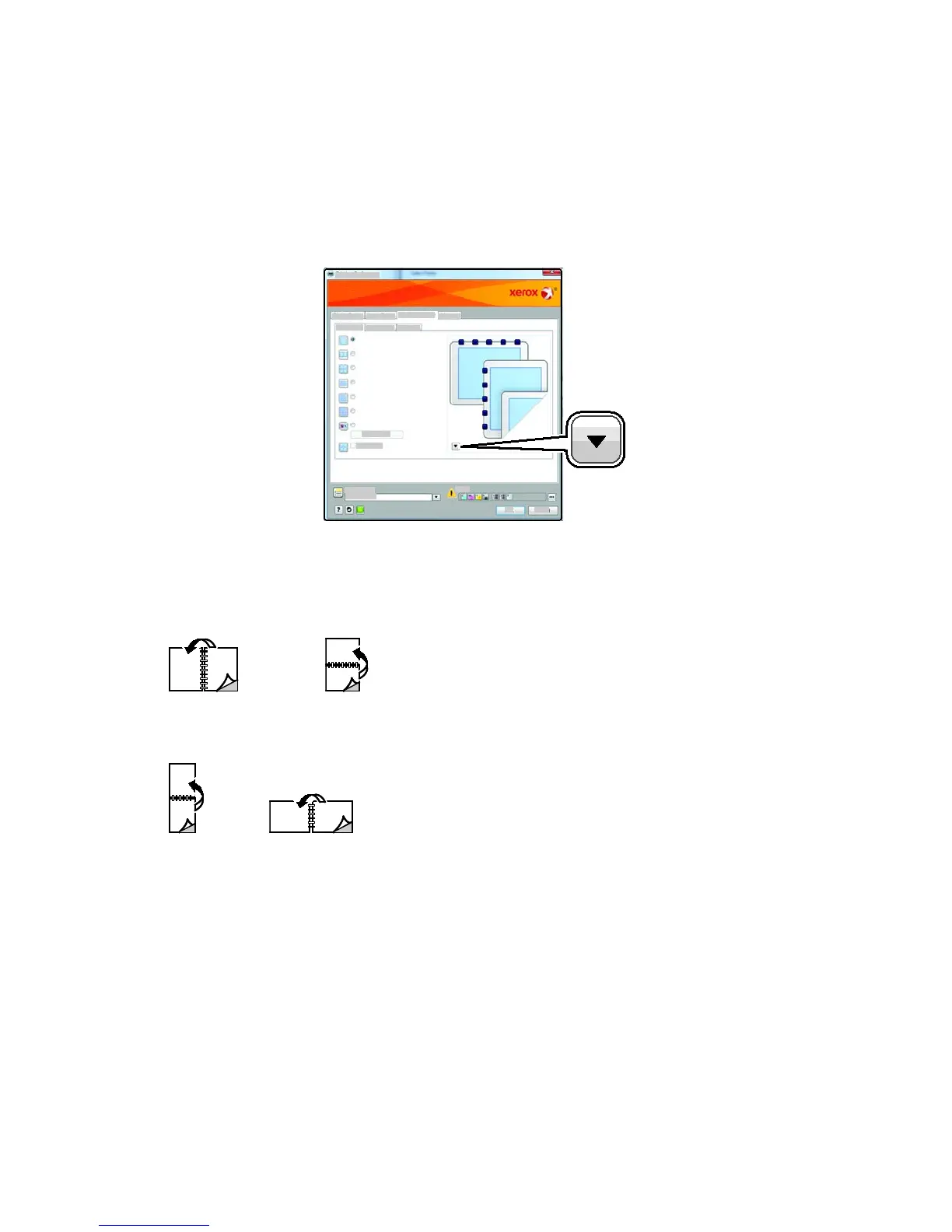Printing
Phaser 6600 Color Printer 107
User Guide
2-Sided Page Layout Options
You can specify the page layout for 2-sided printing, which determines how the printed pages turn.
These settings override the application page orientation settings.
To make a 2-sided printing selection, on the Page Layout tab, use the arrow button in the bottom left
corner of the preview pane. Page Layout is on the Document Options tab.
• 1-Sided Print prints on one side of the media. Use this option when printing on envelopes,
labels, or other media that cannot be printed on both sides.
• 2-Sided Print prints the job on both sides of the paper to allow binding on the long edge of
the paper. The following illustrations show the result for documents with portrait and
landscape orientations, respectively:
• 2-Sided Print, Flip on Short Edge prints on both sides of the paper. The images print to
allow binding on the short edge of the paper. The following illustrations show the result for
documents with portrait and landscape orientations, respectively:
Note: 2-Sided Printing is part of the Earth Smart settings.
To change your default print driver settings, see Setting Default Printing Options for Windows on
page 103.
Orientation
To select the default orientation:
