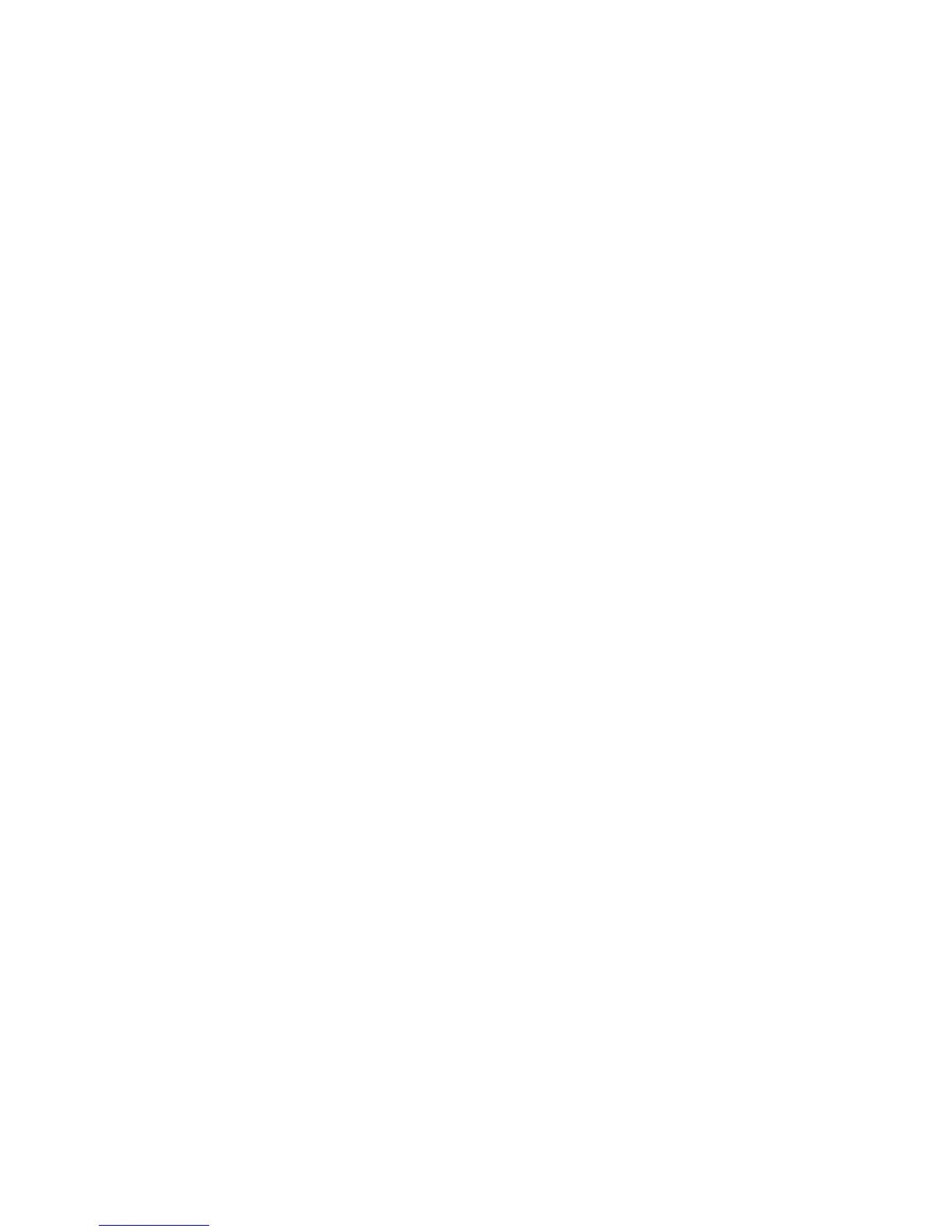Installation and Setup
80 Phaser 6600 Color Printer
User Guide
1. Insert the Software and Documentation disc into your computer.
2. Double-click the disc icon on your desktop to see the .dmg file for your printer.
3. Open the .dmg file, and navigate to the appropriate installer file for your operating system.
4. Open the installer file.
5. Click Continue to acknowledge the warning and introductory messages.
6. Click Continue and accept the license agreement.
7. To accept the current installation location, click Install, or select another location for the
installation files, then click Install.
8. Enter your password, then click OK.
9. Select your printer in the list of discovered printers, then click Continue.
10. If your printer does not appear in the list of discovered printers:
a. Click the Network Printer Icon.
b. Type the IP address of your printer, then click Continue.
c. Select your printer in the list of discovered printers, then click Continue.
11. To accept the print queue message, click OK.
12. Select or clear the Set Printer as Default and Print a Test Page check boxes.
13. Click Continue, then click Close.
Note: The printer is added automatically to the printer queue.
To verify that the print driver recognizes the installed options:
1. From the Apple menu, click System Preferences > Print & Fax or Print & Scan.
2. Select the printer in the list, then click Options and Supplies.
3. Click Driver, then confirm that your printer is selected.
4. Confirm that all of the options installed on the printer appear correct.
5. If you change settings, click Apply Changes, close the window, and quit System Preferences.
Installing Drivers and Utilities for UNIX and Linux
Xerox
®
Services for UNIX Systems is a two part installation process. It requires the installation of a
Xerox
®
Services for UNIX Systems code package and a printer support package. The Xerox
®
Services for UNIX Systems code package must be installed before installing the printer support
package.
Note:
You must have root or superuser privileges to perform the UNIX print driver installation on
your computer.
1. At the printer, do the following:
a. Verify that both the TCP/IP protocol and the proper connector are enabled.
